Create VR
Describes changes and improvements to Create VR.
Extended Create VR Smart Snapping
We've extended Create VR smart snapping to enhance several key Create VR modeling workflows. These improvements include the following.
Image plane Snapping
You can now snap images onto the plane and orthogonally to the symmetry plane to set up your reference image. Typically, images are anchored to the environment so that you can reference them in the same spot even as you tumble your model. Now, you can snap reference images to the planes so that they automatically move with the model.
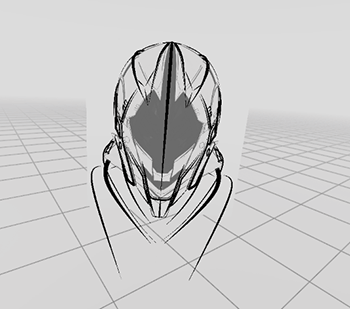
For more information, see Work with reference images.
Circle and Sub-d Disc tool snapping
For tools that require setting an axis, such as the Circle tool and Revolve tools, the axis now snaps to an X, Y, or Z direction vector and to the symmetry plane. For example, snapping a Circle axis onto the symmetry plane now produces a self-symmetrical circle. This makes creating perfect circles in your designs more accurate and faster to generate.

Enhanced Move CV tool
The CV Move tool now guides CV movement by snapping them to the X, Y, or Z direction vector. As you move towards a direction, a colored dashed line appears, which indicates that the CVs are snapped to a vector.
Enhanced move is passively enabled and fully activates when you move CVs toward the X, Y, or Z direction vector. When you move the CVs away from the vector, enhanced move disengages, and you can move CVs freely without the direction guide. Enhanced move improves the precision of CV placement as you shape the geometry.
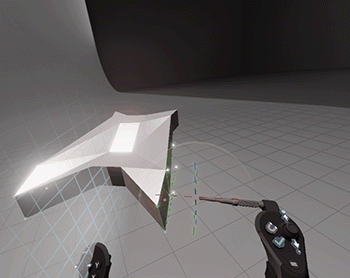
Extrude sub-d surfaces from curves
You can now extrude sub-d patches from curves and circles using the Subdiv Extrude tool. This means that you can now sketch out your creation using curves, and then build out sub-d geometry directly from the curves. Select the Extrude tool from the Sub-d tools, hover over the curve, and then pull to extrude.
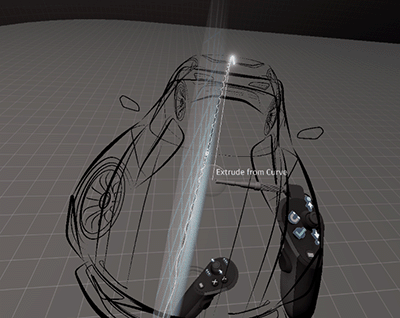
For more information, see Extrude a sub-d from a curve.
Consistent tool hints
We've made the tool hints consistent between all Create VR modeling tools. Now, whether you are modeling curves, surfaces, or sub-ds, you see the same hints and feedback displayed when manipulating components in the environment. The tool hint conventions include:
- White for general surface and curve changes
- Green for joining/adding
- Red for deletion
- Highlighted edges and CVs when moving
- Dashed line for splitting face
- Curly line to indicate extrusions and topological changes
