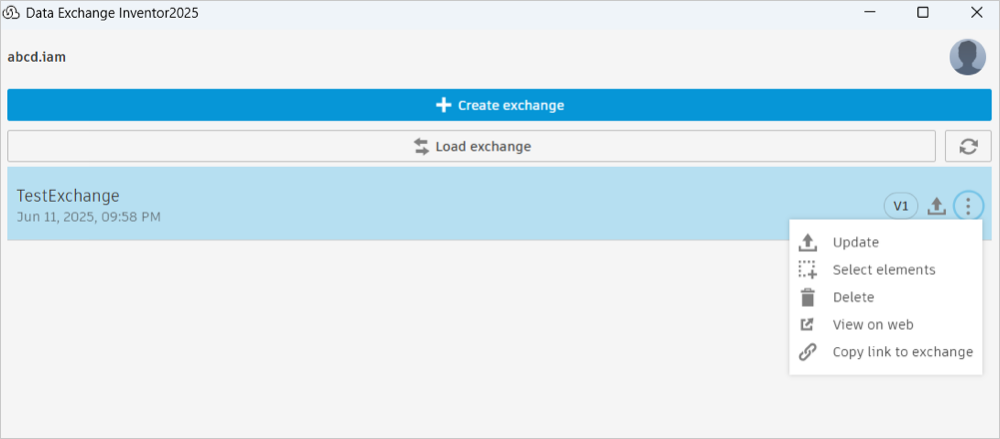Create and Update Exchange
This topic details how you can create an exchange using the Autodesk Data Exchange Connector for Inventor and Update them after changing the Inventor model.
Create an Exchange
Using this feature, you can create an exchange of your Inventor model using the Autodesk Data Exchange Connector for Inventor and save it to Autodesk Docs. After successfully creating an exchange, it will be listed in the connector interface to view or update later.
In the Inventor software, ensure you have saved all the changes to your Inventor model.
Click Data Exchange under the Collaborate tab.

Click Create exchange to open the connector interface. Note: Exchanges with over 5,000 elements may take time and trigger a warning. Keep Inventor open during the process. For faster creation, use a smaller data set.
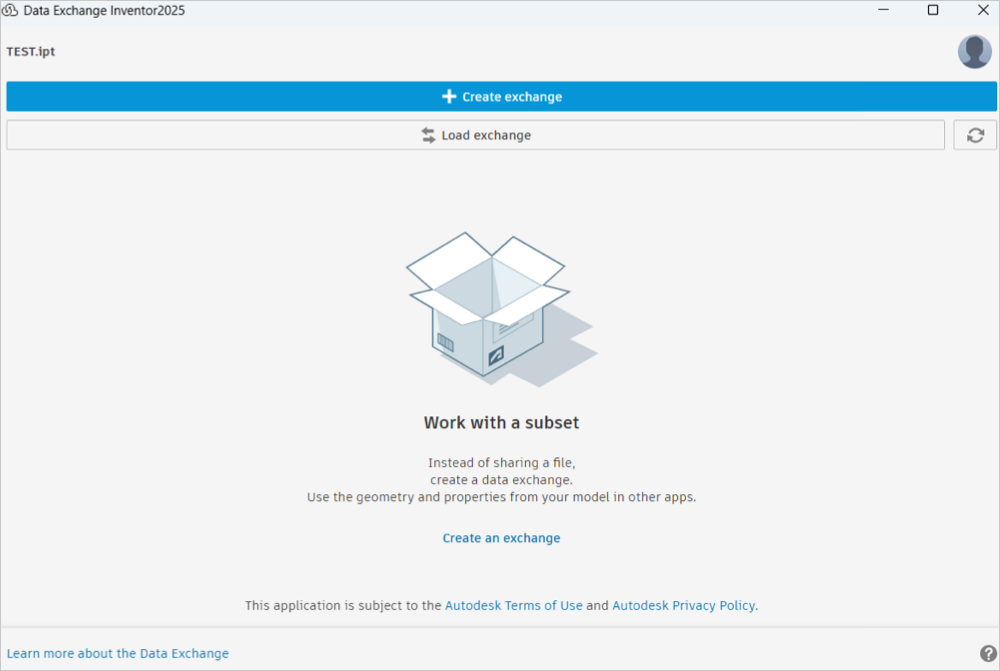
Enter the following:
Name: Enter a name for the exchange.
Save to: Select a folder in Autodesk Docs where you want to save your exchange.
Filter by:
- None: Includes all data associated with the design or project without applying any filters.
- Model States: Filters data by different model states, allowing users to share or export specific configurations of a design.
- Views: Filters data by predefined views of the model.
Model Orientation: Select the orientation of your model. You have the option to choose between two settings: Y-Up and Z-Up. This setting only affects the orientation of the exported exchange file, not the source model.
- Y-Up: When you choose Y-Up as your model orientation during exchange creation, the model will be created without any rotation applied to the coordinate system. This orientation is compatible with manufacturing applications, making it the recommended choice for software like Inventor and Solidworks.
- Z-Up: When you choose Z-UP as your model orientation during exchange creation, the model will align with the AEC application's coordinate system. This holds even if the model has been rotated to any degree during its creation. Given its compatibility with AEC applications, this orientation is the recommended choice for software such as Revit, Rhino, Tekla, AutoCAD, and Civil 3D.
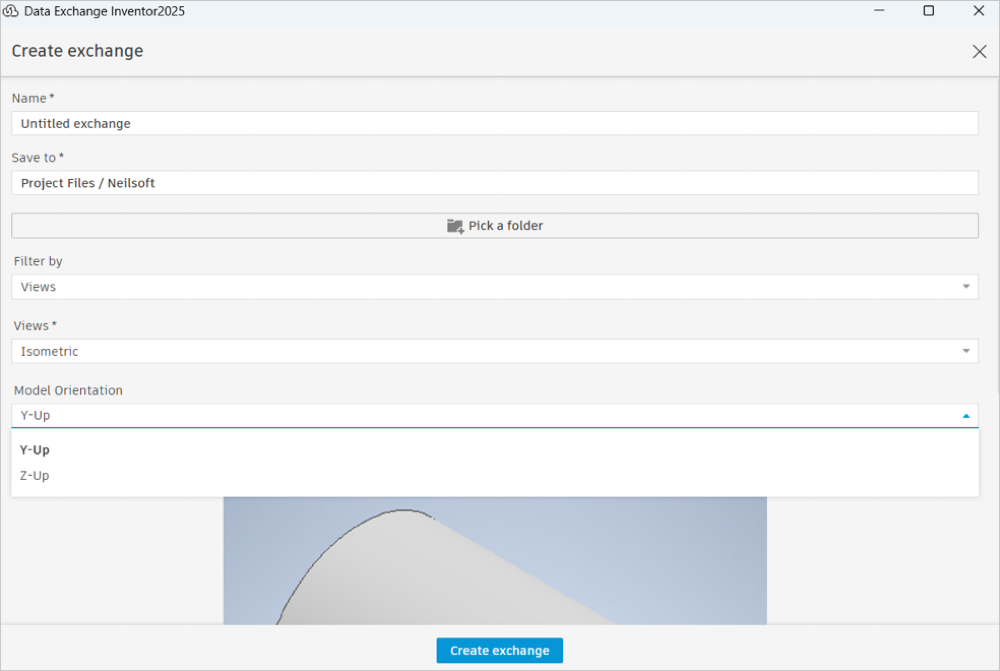
Click Create exchange.
Note: If there are unsaved changes to your model, save the changes in Inventor before you proceed to create an exchange. If you create an xchange with unsaved changes to the model, you will be prompted to save your changes before the exchange is created. You can enable the Auto-save function to save your changes automatically.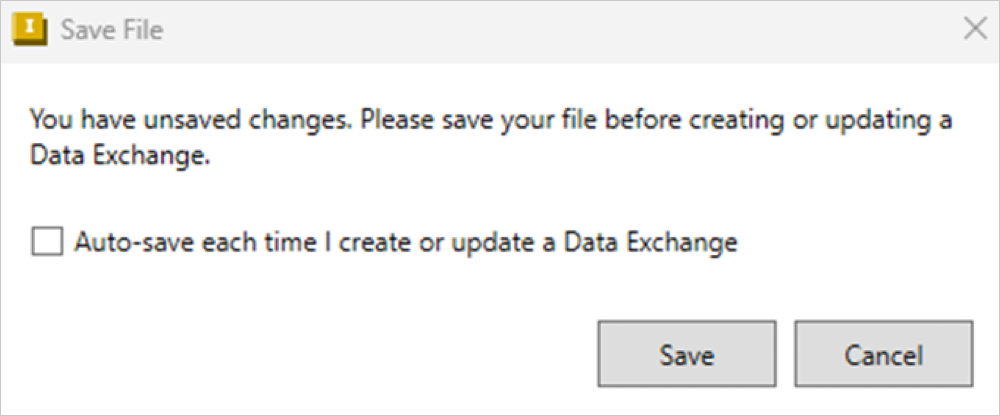
The exchange creation process can be canceled at any time by clicking the Cancel button.
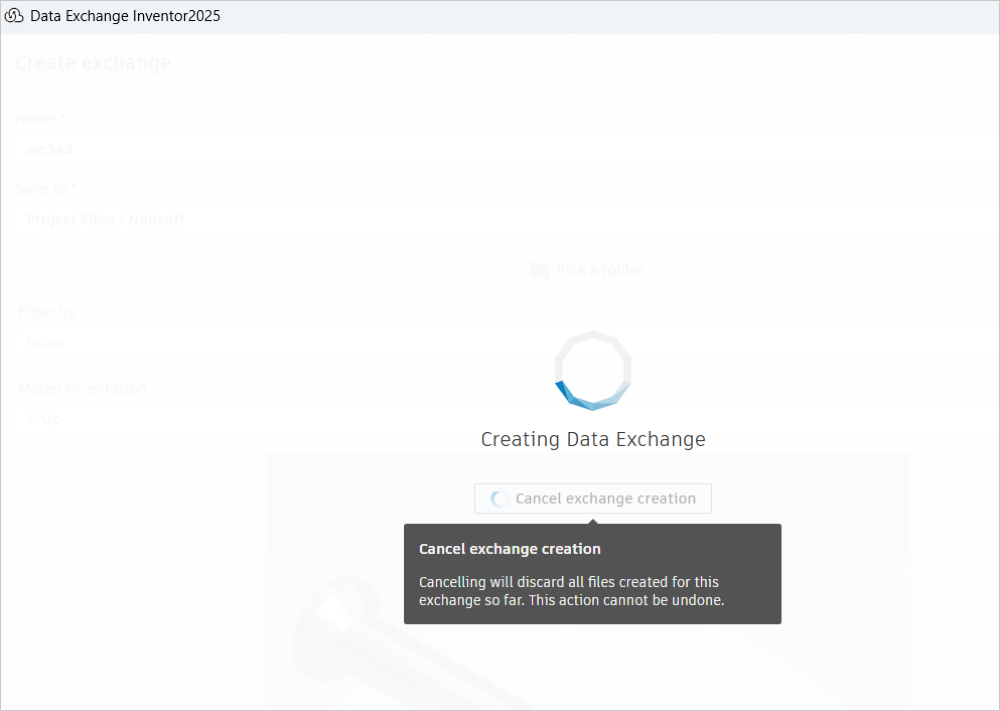
If you do not select "Cancel", the exchange will be created using the active Model State of the Inventor model and the Design View selected from the drop-down menu. The progress bar will then display the count of exported items.
After the exchange is created successfully, you can view it listed with details such as the name, version, date, and time.
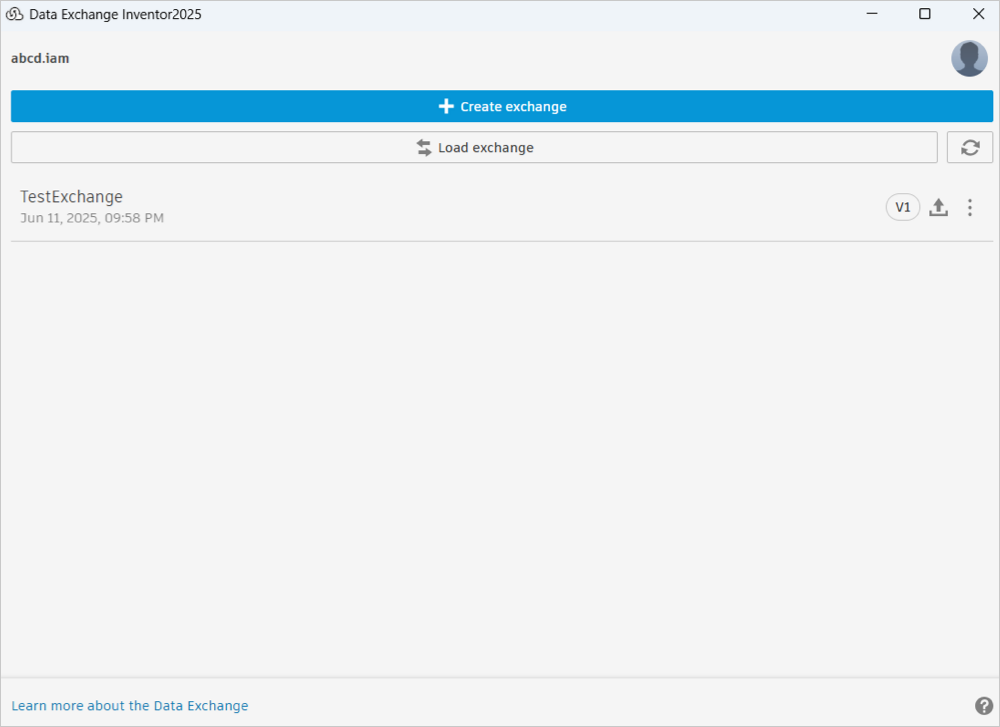 Important:
Important:- The up arrow button beside the exchange indicates that you created it using your Inventor model. If you modify your model locally, then you can update the exchange with the latest changes.
- If the model contains unsupported or failed elements, they’re now automatically captured in a detailed report. After the workflow finishes, the interface shows a notification with a clickable link to the report.
Update an Exchange
You can update your exchange with the latest changes that you made to the underlying model and its properties.
Make your changes to the Inventor model and save.
Click Data Exchange under the Collaborate tab.
Select the exchange in the connector interface.
Click the More menu and click Update from the drop-down list. The exchange will update with the latest changes and versions up. (for example, V1 to V2).