FBX and Alembic Scene Settings
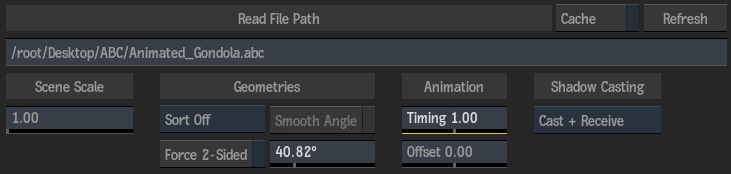
File Path field
Displays the path to the file. This field is displayed in red if the linked file can no longer be found. Click to open the browser to locate a moved file, or to replace the currently displayed scene with another one.
Cache
Click to copy all of the scene files locally to Action, in order to perform an archive, for example.
Refresh
Click to update the Scene node with the content of the linked file. Use this if the file has been updated since its import.
Scene Scale field
Displays the factor by which to scale the scene. Does not scale the camera if it has already been extracted using the Extract Camera button. Editable.
Sort option
Select how the 3D models contained in the scene are drawn.
| Select: | To: |
|---|---|
| Sort Off | Not apply any sorting. |
| Sort All | Sort all objects according to the Z-order and the order of the object group (Material ID). |
| Sort Transparency | Give transparent objects lower priority than opaque parts, to solve transparency issues if the scene contains semi-transparent 3D models. |
Force 2-Sided
Enable to have lights in the scene light both the inside and outside of the geometry (when shading is turned on).
Smooth Angle
Enable to override existing normals in the geometry, then use the Smooth Angle field to change the value.
Smooth Angle field
Displays the angle at which the edges of normals become hard. Changes to this field only affect the shading of the displacement, and not the shape. Editable.
Timing field
Displays the scale of the geometry animation. Editable.
Offset field
Displays the offset applied to the animation curve. Editable.
Shadow Casting option
Select how the selected geometry object is affected by a Shadow Cast object in the scene.
