You can view a replay of the results throughout a simulation in the or on result grid views such as the Node Results, Link Results and Object Group Results windows.
The normal replay controls are used to play, pause, step through or rewind the simulation. You can use all the grid functions to sort results, copy results to the clipboard, or filter results.
The simulation for which results are to be viewed must be selected from the Run Manager.
Controlling simulation replay
Use the Replay Control toolbar to control the replay. Some commands have keyboard shortcuts. Please refer to the Replay toolbar section of the Toolbars topic for more information.
Adjusting replay speed
You can adjust the replay speed by changing the delay that IWLive Pro Operator Client applies between each timestep, before redrawing the map view and results grids / windows with the data for the next timestep.
You can:
- speed up the replay of large scale simulations by setting a zero or small delay
- slow down the replay at critical points by pausing, setting a long time delay, and then restarting the replay
To set the replay delay:
- Click the Jump button (
 ) on the Replay Control Toolbar. This displays the Replay Options dialog.
) on the Replay Control Toolbar. This displays the Replay Options dialog. - Choose a time delay in the Replay Delay between Jumps box.
You can set the delay in small increments up to half a second, and then at half a second increments for longer delays. The default delay, if you do not change this value, is 0.5 seconds.
Remember that redrawing may take some time, especially if you have background layers or a ground model displayed on the Map view. You may want to set a small delay in this case, or even no delay at all.
Replaying part of a simulation
The start and finish times of a simulation replay can be adjusted so that you only view a part of the completed simulation.
- Click the Jump button (
 ) on the Replay Control Toolbar. This displays the Replay Options dialog.
) on the Replay Control Toolbar. This displays the Replay Options dialog. - Change the start and finish time for replays by setting the current simulation time (using the slider or arrow controls to adjust the time) and then clicking the Set Start Time or Set Finish Time button.
- When you click OK, the simulation will be paused at the current simulation time shown in the Time display. All the views of the simulation are updated to show the current state of the network at the selected time.
On the slider control, the time limits of the current replay are shown in blue. Any parts of the simulation that fall outside the current replay are shown in white.
You can adjust the replay speed by changing the delay that InfoWorks applies between each timestep, before redrawing the network views with the data for the next timestep. See Adjusting Replay Speed for more details.
To remove any changes you have made and set the replay start and finish time back to the start and finish time of the simulation, click the Clear Settings button.
Replay clock
There are two places where you can view the current simulation time during a replay. In both cases the clock is shown as en embedded icon on the top left corner of the window:
- in the Map view.
- in the Node Results, Link Results and Object Group Results windows.
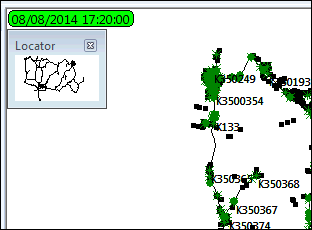
Embedded Map view Clock
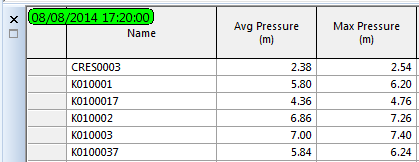
Embedded Results Grid Clock
Continuous replay
You can use the Loop button ( ) on the Replay Control Toolbar. to replay the simulation in Continuous Repeat mode. When it reaches the last timestep, the simulation will loop back to the first timestep and continue without a break.
) on the Replay Control Toolbar. to replay the simulation in Continuous Repeat mode. When it reaches the last timestep, the simulation will loop back to the first timestep and continue without a break.
You could use this facility to repeatedly view all of the simulation, or perhaps a small section of the simulation by changing the start and finish time of the replay. See Replaying Part of a Simulation.
To stop the Continuous Repeat replay, use the Pause button ( ). You can then restart if necessary with the Loop button (
). You can then restart if necessary with the Loop button ( ) or the Play button (
) or the Play button ( ).
).
Simulation status indicator
The replay clock on the Map view and Results grids or windows also uses the background colour to display status information about the current simulation replay. It shows the following:
- Green - the simulation has been solved correctly throughout
- Yellow - the simulation has been solved correctly at this timestep, but has failed at one or more previous timesteps
- Red - the simulation failed to find a solution at the current timestep
