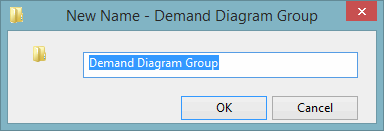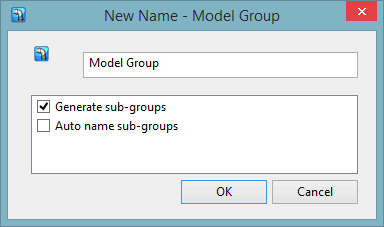| Name box
|
This is the suggested name for the new group or database item. You can change it in this box if you want to.
|
| Options
|
Some items have options.
Model groups
| Generate subgroups
|
If ticked, generates the default set of subgroups within a model group.
|
| Auto name subgroups
|
Shown only if the Generate subgroups box is ticked. If ticked, automatically names the default subgroups. If this box is not ticked, you will be prompted to name each subgroup before it is created.
|
Networks
| Use network template
|
Tick if you want a new network to inherit some default values from a network template. To be able to use this functionality, you will have to have previously specified a template database and network on the Network Template tab of the Options dialog.
|
Theme groups
| Load factory themes
|
If checked, loads two sets of predefined themes:
- Factory (overwrite) themes, each one of which you can drag and drop onto a network to achieve an overall thematic depiction
- Factory (add) themes, each one of which you can drag and drop onto a network to achieve partial thematic coverage, building up thematic depiction with each addition
Factory (overwrite) themes
- Operational Summary
- Default
- Warnings
Factory (add) themes
- Pipe Diameters
- Nodal Pressure
- Flow Direction
- Pressure Contour
- Live Data Points
- Reservoir Full
- Pump Operations
- Valve Operations
|
Stored query groups
| Load factory queries
|
If checked, loads ten sets of predefined stored queries. The titles of the stored queries show their purpose.
Fixed head
- Fixed head checks combined - General check on fixed head properties, including node ID, area code, elevation assignment, live data connection and notes
Hydrant
- Do all hydrants have an elevation - Checks all hydrants for elevation and creates a grid where elevation has not been set
- Have suitable diameters been applied - Checks all hydrants for diameter and valve diameter and creates a grid where those are different from 80 mm
- Have the asset IDs been set - Checks all hydrants for asset IDs and creates a grid where it has not been set
- Have valve curves been set correctly - Checks all hydrants for hydrant valve curve type and creates a grid where this was not set to GATE
- Hydrant leakage loss check - Checks all hydrants for leakage loss and creates a grid where available
Meter
- Meter area code check - Checks all meters area code vs upstream/downstream node area code and creates a grid where those are null or different
- Meter area code check (node comparison) - Checks all meters for upstream/downstream node area code and creates a grid where those are null or different
- Meter area code check (pipe comparison) - Checks all meters for upstream/downstream pipe area code and creates a grid where those are null or different
- Meter asset ID check - Checks all meters for Asset IDs and creates a grid where it has not been set
- Meter diameter check - Checks all meters diameter vs pipe diameter a creates a grid where difference is bigger tha 50 mm
- Meter K-Value check - Check k-value for meter (pipe) based on assigned construction material and generate warning for anomalies
- Meter loss check - Create a grid of meters with local losses
Node
- Do all nodes have an elevation - Check all nodes for elevation and creates a grid where elevation has not been set
- Nodes with >50 properties (set total connections 1st) - Checks all nodes for number of total connection and creates a grid where the value is bigger than 50 units
- Node leakage loss check - Checks all nodes for leakage loss and creates a grid where available
Pipe
- Are frictions all set to Colebrook-White - Checks friction type equals Colebrook-White and creates a grid of pipes where friction type is different to this (can be modified for another type)
- Closed pipe check - Checks the pipe controls for pipes that are closed and creates a grid of closed pipes, the control must be open for this to work
- Do materials match the specified list - Checks if the pipe material matches one in the list, and creates a grid of pipes that are of an unlisted material
- Do relevant default k-values match provided figures - Checks CW pipe roughness against the ranges above and creates a detailed grid of pipes where roughness is outside the range
- Have the asset IDs been set - Checks all pipes for asset IDs and creates a grid where it has not been set
- Is the length flagged #D - Checks for pipes where length was not set by the drawn length, and creates a grid of these pipes including the flag
- Pipe local loss check - Creates a grid of pipes where the local loss coefficient has been set
- Relevant internal diameters been used for PE pipes - Checks PE based pipes and creates a grid of pipes where the internal diameter doesn't match the SDR11 or SDR17 standards
Pump
- Pump asset ID check - Checks all pumps for asset IDs and creates a grid where it has not been set
- Pump checks combined - Creates a grid for all pumps with area code, asset ID, check on local losses, appropriate k-value depending on pipe construction material, control checks and eventual UPC control rules
Reservoir
- Do all SRs have a FLV on the inlet - Checks all reservoirs for upstream FLV and creates a grid where this is not present
- Res checks combined - Creates a grid for all reservoirs with node ID, elevation, area code, top and bottom level, volume and checks on depth and min operating level
- Res leakage loss check - Checks all reservoirs for leakage loss and creates a grid where available
Result
- CP duration p < 15 - Creates a grid of customer point summary results, including duration below 15m pressure, where the maximum pressure is less than 20 metres
- CP < 20m - Creates a grid of customer point summary results where the maximum pressure is less than 20 metres
- CP summary - Creates a grid of customer point summary results
- Node p summary - Lists the node count within given pressure ranges for the current timestep
- Node time p min - Creates a grid of minimum pressure and the time of that minimum pressure result for each node
Transfer node
- Do all transfer nodes have an elevation - Checks all transfer nodes for elevation and creates a grid where elevation has not been set
- Have appropriate flow factors been used - Checks all transfer nodes for flow factor and creates a grid where this is different from 1 or -1
- Have the asset IDs been set - Checks all transfer nodes for asset IDs and creates a grid where it has not been set
Valve
- Close pipe/valve check - Creates a grid of closed pipes and valves that are not THVs within the network
- K-Value check - Checks k-value for valve (pipe) based on assigned construction material and creates a grid with a warning for anomalies
- Local loss check - Creates a grid of valves with local losses that are not NULL
- Local UPC check - Creates a grid of valves with a local UPC script and indicates if they are enabled/disabled
- PRV logging/control check - Generates a summary grid for all control valves (PRV, PSV, and FRV); checks if settings are valid and indicates the control node
- THV status check - Creates a grid of THV Valves with % open and associated flag
- Time control check - Creates a grid of valves where control data is defined in relation to a specific datetime
- Valve asset ID check - Checks all valves for asset IDs and creates a grid where it has not been set
- Valve curve check - Checks all valves for control mode and construction type and creates a grid with valves using unconventional valve curves
|
|