The Object Type - Compare Selection dialog is used when comparing Baselines (an IWLive Pro licence is required), Control Data, Live Data or Networks.
The name of the dialog depends on the type of object the comparison is to be implemented on.
This dialog is for objects version controlled under the lock method. See Compare Object dialog for objects version controlled under the merge method.
The dialog can be displayed by right clicking a baseline / control data / live data or network in the database tree, displayed in the Model Group window or the Explorer window, and selecting Compare from the context menu.
For more information, see the Comparing topic.
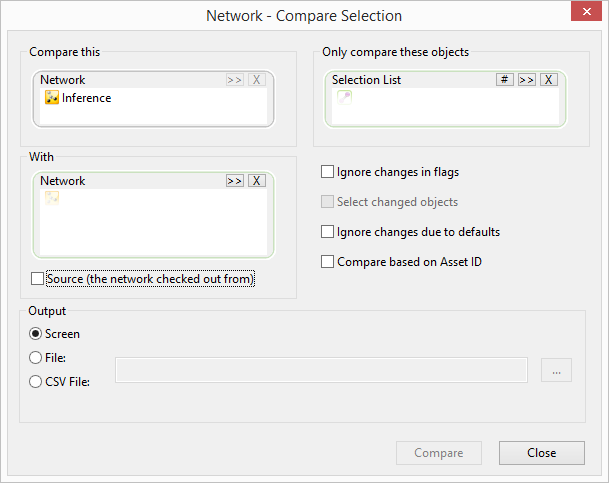
Network Compare dialog
| Field | Description |
|---|---|
|
Compare this |
Read only selection box, populated with the baseline / control data / live data / network from which the dialog was opened. |
|
With |
Drag and drop the object to which the baseline / live data / network / control in the Compare this section is to be compared with into the With box. Alternatively use the Browse button to browse for the desired object. |
|
Source checkbox |
Check this box to automatically populate the With box with the parent of the object in the Compare this section. |
|
Only compare these objects |
This option is available when comparing Control Data objects, Live Data objects or Networks. Drag and drop a Selection List into the box or use the Browse button to browse for a selection list. Only those items in the selection list will be compared. Alternatively, click the Current button to compare all objects currently selected on the current GeoPlan Window. |
|
Ignore changes in flags |
Check this box to omit details of changes made to flags. |
|
Select changed objects |
This option is available only when comparing Networks. This option is available when a GeoPlan Window of the network to be compared is open. Check this box to select all objects for which differences are found on the GeoPlan Window. |
|
Ignore changes due to defaults |
Check this box to omit details of changes in defaulted fields (fields that are flagged #D) from the comparison report. |
|
Compare based on Asset ID |
This option is available only when comparing Networks. Check this box to compare network object data using the Asset ID of the object, or a set of objects instead of the Object ID. See the Comparing topic for further details on rules used when comparing by Asset ID. |
|
Output |
Select the destination for the report from the Output section:
|
