There are times when you will want to view the contents of a Group clip to see the original animation data, that is, the animation data before timing operators (such as Speed Curve and Time Warp) that were imposed by the Group were applied. A Local Time Tab lets you do this letting you examine clips contained in Groups in "Local" or clip time.
Tabs let you edit an animation clip's Local time, even when it is under the influence of a Time Warp or Speed Curve, or contained within a Group. See Global and Local timing in the Time Editor for an explanation of the difference between local and global timing.
To create a Local Time tab from a Group clip:
- Select the Group clip in the Time Editor Time view, right-click it, and select
Open in Local Time Tab from the
Time Editor Clip contextual menu.
A Group tab appears along the top of the Time View.
- Click the Group tab to view the Animation clip in local time. Click Scene Time to return to the Group clip view and global "Scene" time.
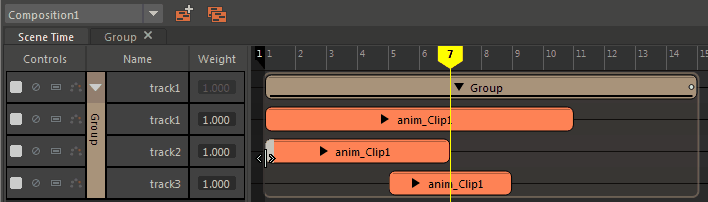
- The Time Editor Current Time Marker is black viewing the Group clip contents to indicate that you are in Local Time.
- The Current Time Marker is frozen and cannot be scrubbed when in Local Time.
- Animation starts on frame 1 instead of frame 0 in a Local Time tab.
You can tell you are viewing the clip in local "clip" time because the clip starts at Frame 1 and its duration is its original timing, as opposed to anything that has been done to the Group clip that contained it.
