- Right-click the Time Slider Bookmark icon
 in the
Range slider and select
Bookmark Manager
in the
Range slider and select
Bookmark Manager
- Right-click the Time Slider, expand Time Slider Bookmarks from the Animation Controls menu and select Bookmark Manager
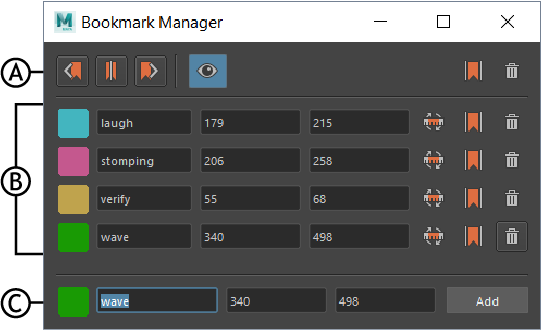
Bookmark Manager: A. Toolbar, B. Bookmark list, C. Add New Bookmark
The Bookmark manager lets you edit multiple Bookmarks at the same time.
Bookmark manager toolbar
The Bookmark Manager toolbar has tools that apply to
all bookmarks.
- Frame Previous Bookmark

- Sets the playback range to the start and end of the Bookmark before the current time.
- Frame currently selected Bookmark

-

- Sets the playback range to the start and end of the Bookmark at the current time.
- Frame Next Bookmark

- Sets the playback range to the start and end of the Bookmark after the current time..
- Show Bookmarks

- Turns the display of Bookmarks on the Time Slider on or off.
- Frame All Bookmarks

- Sets the playback range to contain all Bookmarks in the scene.
- Delete all Bookmarks

- Clears all Bookmarks from the scene.
Bookmark list
Shows a list of all the Bookmarks in the scene. You can change each bookmark's name, color, or duration, and access specific commands for each bookmark in the scene.
- Frame Bookmark

- Sets the playback range to the start and end of the current Bookmark.
-

- Update Bookmark with Selection

- Overwrites the Start and End frame of the current Bookmark with the Start and End time of frames selected on the timeline.
- Delete Bookmark

- Removes the current bookmark from the scene.
Add New Bookmark
Choose a color, name, start and end time, for a new bookmark, and click Add.
You can also press Alt (Option) + Shift + T to create a Bookmark without opening the Bookmark window. It will be unnamed and a random color is assigned.
Note: If no value is entered into the fields, a single frame Bookmark is created on the current frame using the default color.