Share Media for macOS
Select items to share
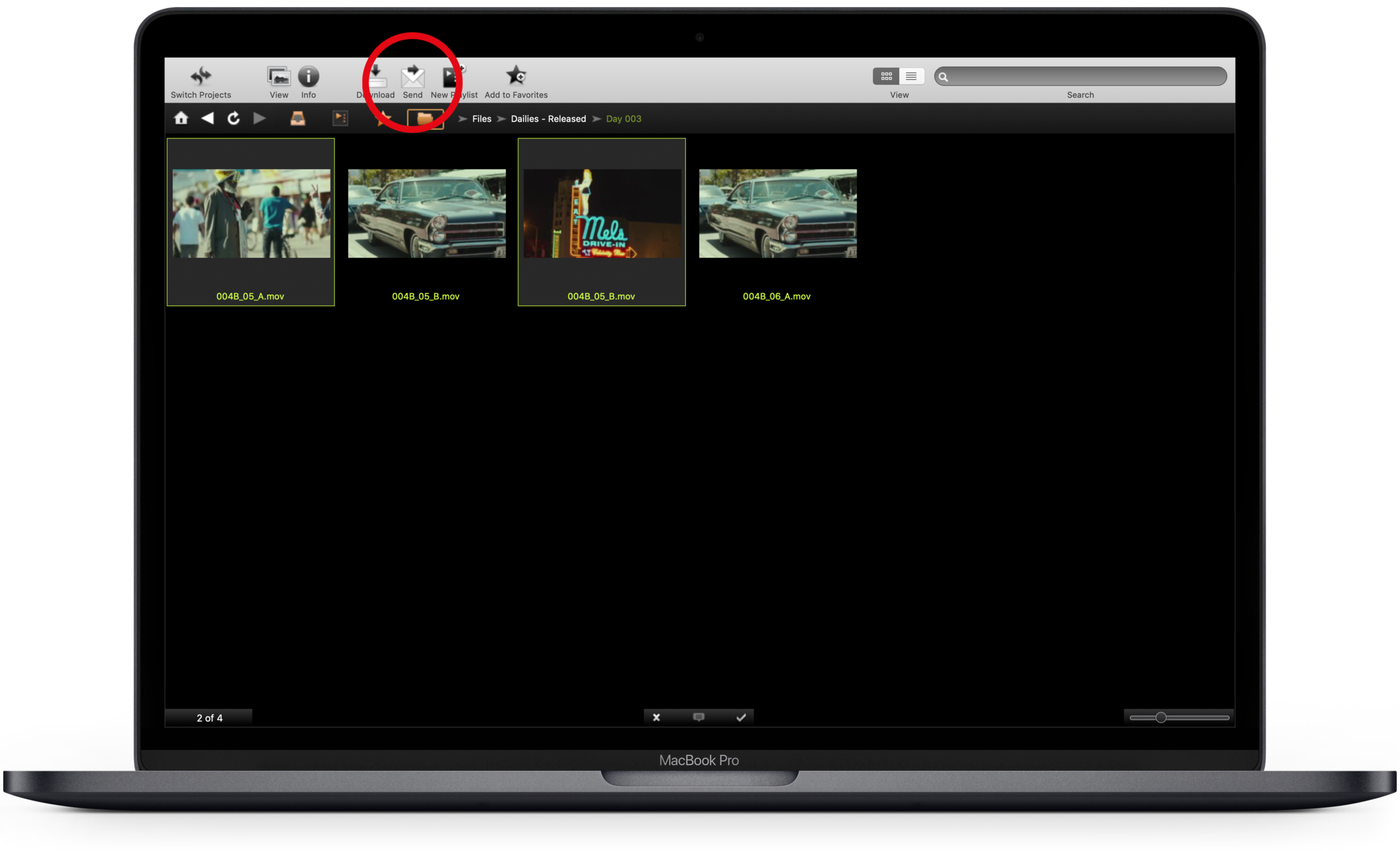
You can share media with other people on your production.
To share items:
- Select the items.
- Click the Send button in the toolbar.
- A popup window will appear.
You can also Control-click on the item and select Send. Or, use the keyboard shortcut Command-Option-S.
Please note that we do not recommend sending files that are not enclosed in a Playlist. Please reference the Creating Playlists Section for more information.
Select recipients
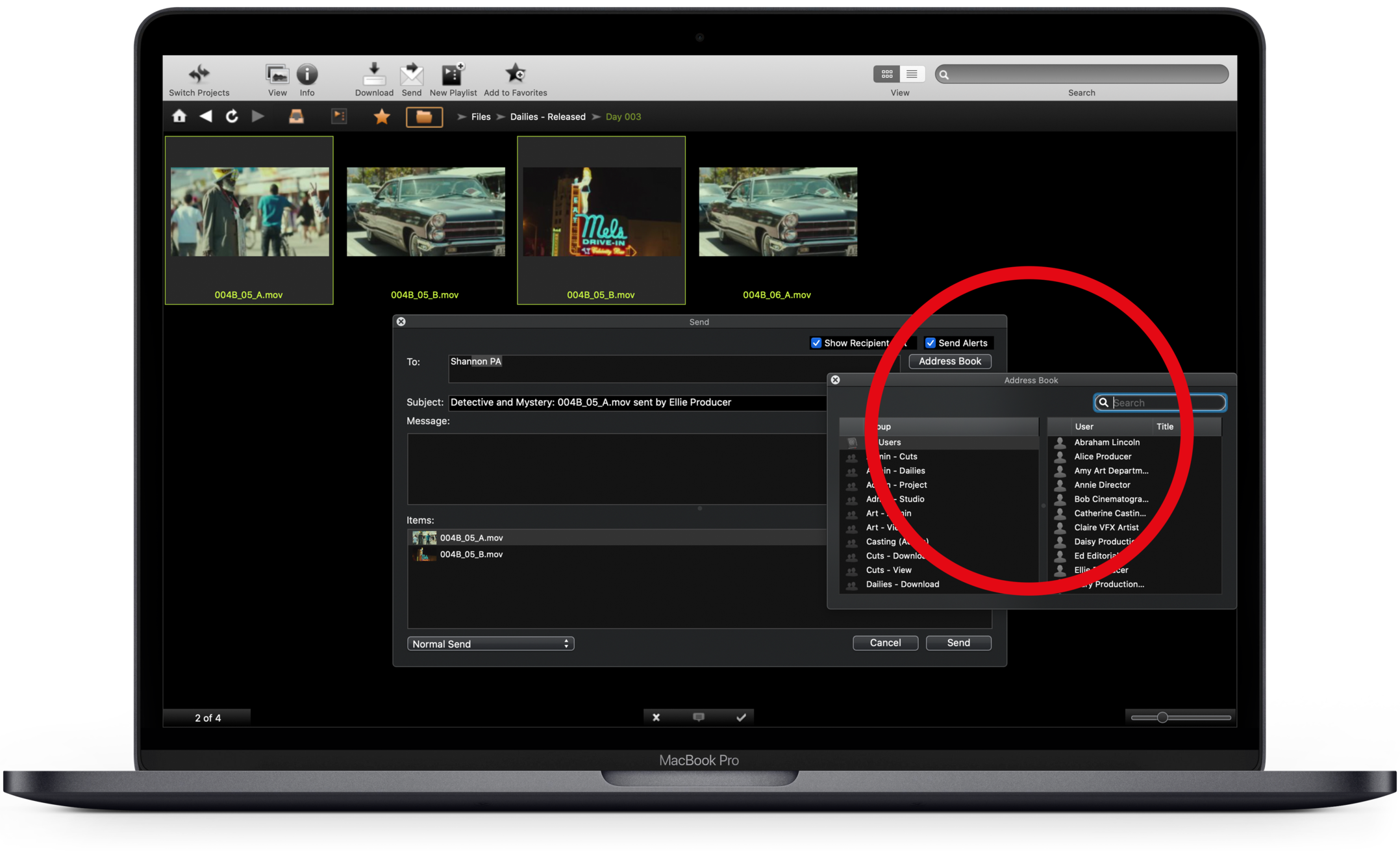
Type names or groups in the To: field.
Click the Address Book button to see a full list of active people and groups on your project.
You can drag and drop people or groups into the To: field.
Edit the subject line
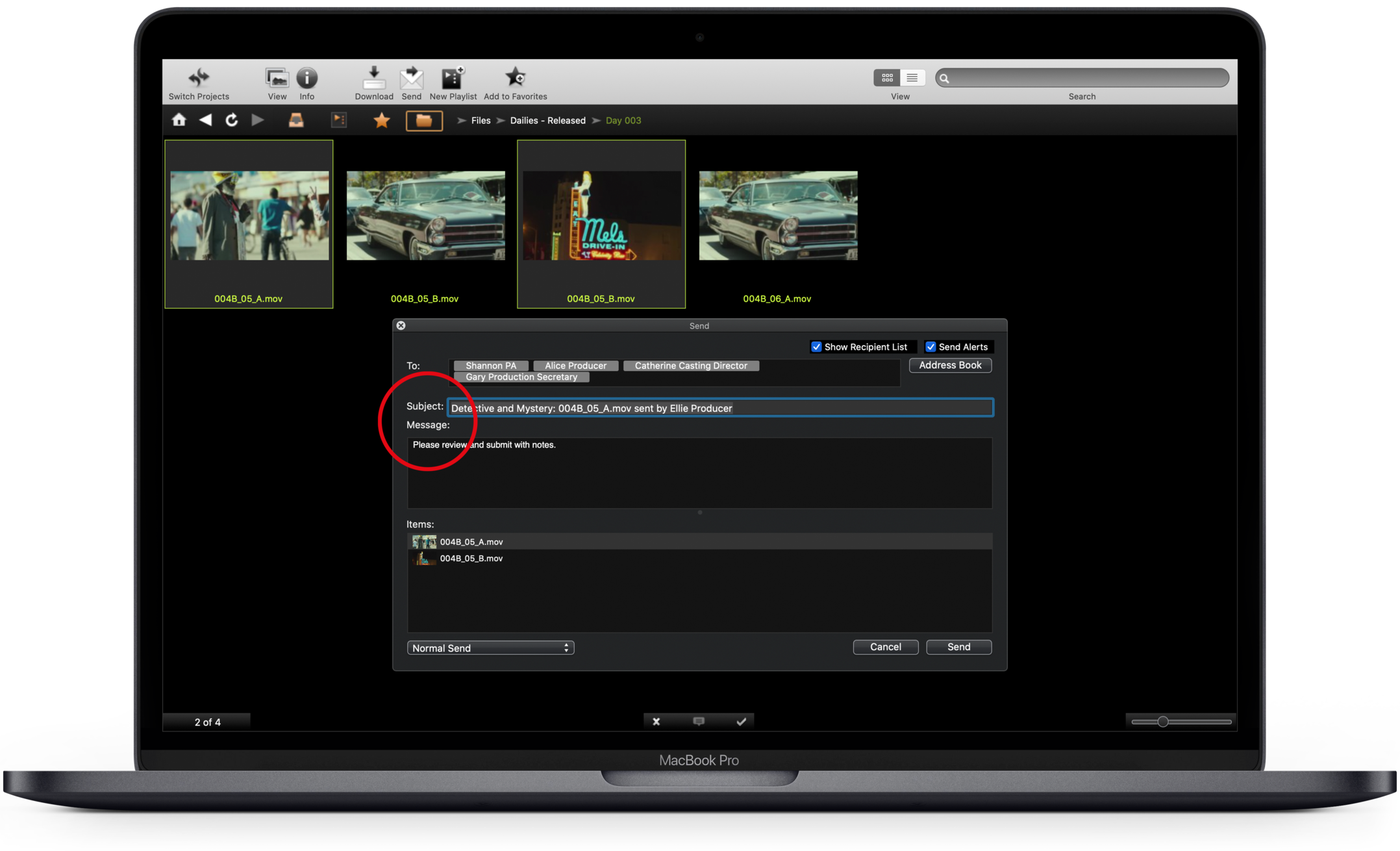
The default subject is displayed. Customize this subject line for your recipients' email notifications by editing the text in the subject field.
Add a message
Add a message to the recipients. This message is included in the email notifications the recipients receive.
If you need more room to compose or view your message, drag the bottom edge of the message field to expand it.
Select how you wish to share
.png)
When you share media with people, you're giving them access to view that media. You may want your recipients to be able to do more.
Use the drop-down list in the bottom left corner to adjust how you will share the media.
- Normal Send: Gives recipients the ability to view the media.
- Send for Download: Gives recipients the ability to download the media. When sending media as a send for download, it may be watermarked.
- Video files will always have your project's PIX Burn-In Watermark when sent as a send for download.
- You must have access from your Gatekeeper to activate this option.
- Send as PIX Session: Gives recipients the ability to join your live review session. You must have access from your Gatekeeper and be sharing a playlist to activate this option.
- Send with Expiration: Gives the sender the ability to set an expiration date/time for the content to be removed from the recipient's inbox. See the Share Media with an Expiration page for more information.
Please reference the Hold Live Review Sessions Page for more information about PIX Session.
Expose your distribution list
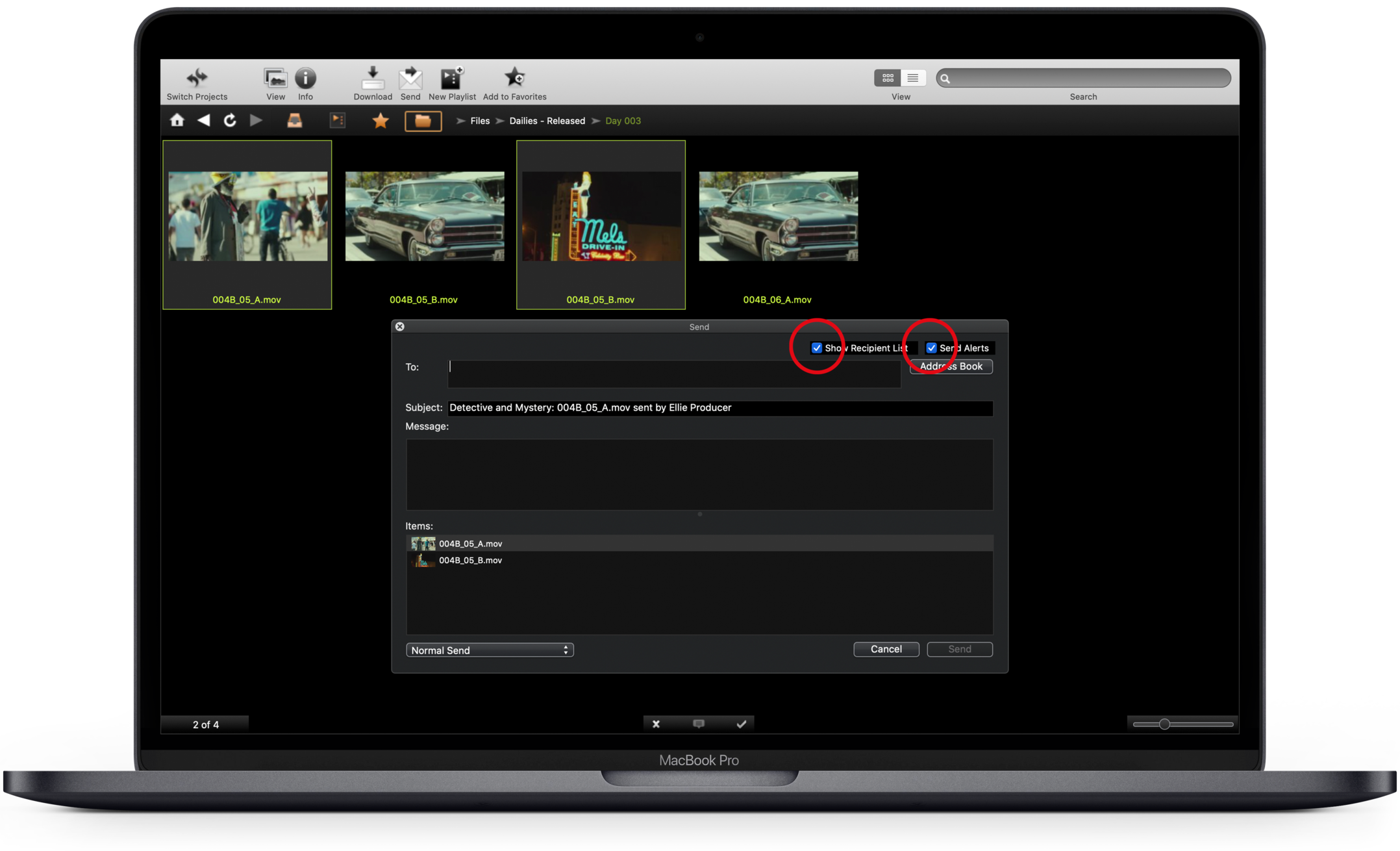
When you share media, you have the option to expose your distribution list to the recipients.
This lets recipients see who else you've shared the media with, similar to a cc: in an email.
Send email notifications
By default, the Send Alerts box is checked. Recipients receive an email notification that new material is in their PIX inbox. The email has a link that takes recipients directly to the item after logging in.
If you prefer the recipients not receive an email notification, uncheck this box.