Workflow
A workspace with workflow enabled contains the Workflow Actions tab. The tab displays a map describing the overall workflow for the workspace as well as the current workflow state for the current item.
Workflow
Workflow refers to a sequence of transitions that are performed to move an item through a process. An example of a workflow is an approval process. Waiting for Approval and Approved are the states connected by an Approve transition.
Your site administrator creates a workflow map using the workflow editor. You transition an item through the workflow using either the map on the Workflow Actions tab or the Actions menu for an item. The site administrator also configures permissions to control who can transition an item to a state. An item transitions from state to state until there are no more actions left to perform for that item, completing the workflow.
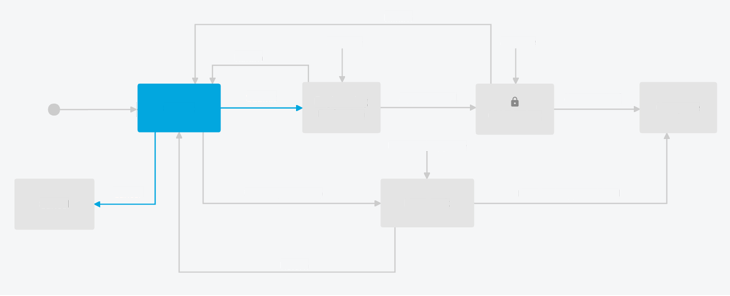
States
A state is a stop along the workflow path. States are represented as boxes on the map. All items are in a workflow state at any given time. The current state is highlighted blue.
A state can be designated as a lock state. When an item reaches a lock state, the item can no longer be edited even if you have the required permissions.
Transitions
A transition is a change from one state to another. Transitions are represented as arrows on the map. A transition has a from state and a to state. A state may have one or more possible transitions for you to perform. The available transitions are based on the current state, workflow permissions, and any precondition or validation controls. Available transitions are highlighted blue.
Every transition in a workflow has a workflow permission associated with it. To perform that transition, you must have the permission associated with it.
Every transition in a workflow can be assigned one precondition control and one validation control:
- A precondition control checks for a condition before making a transition available
- A validation control checks for certain requirements before allowing a transition to occur. It also provides feedback explaining why a transition is not allowed.
Workflow Notifications
When an item reaches a new workflow state, one or more transitions may become available depending on the workflow. Everyone with permission to transition the item, as well as the item owners, receive an email indicating the available and completed transitions. Notification settings are configured by the site administrator in the workflow editor.
In addition, custom email notifications can be set up for a workspace using the Action Notifications tab. These notifications can be triggered by a specific state or transition in the workflow and sent to specific people or groups.
Workflow Item Locking
If you cannot transition an item due to permissions or no transitions are available, the item is locked and cannot be edited by you for all sections set to be subject to Workflow Locking, and other tabs.
