To calculate the circle at the intersection of two co-axial cones, or a co-axial cone and cylinder:
- Open a Geometric group in the Sequence Tree.
- Click Geometry tab > Features panel > Circles > Circle: Cone & Cone/Cylinder.
The Circle: Cone & Cone/Cylinder dialog contains the following areas:
Name — Enter a name for the item. The name is used in the inspection sequence, in the Report and Info tabs, and when referencing the item in other items.
Use nominals — Select this check box to enter or change the item nominals, and to compare the item measurements to their nominal values. Deselect this check box to disable comparisons with the item nominals.
When this check box is selected, an in-tolerance
 or out-of-tolerance
or out-of-tolerance
 indicator is displayed on the measured item's icon in the inspection sequence; the border of the item
label is coloured to indicate whether the measurements are within tolerance; and the tolerance, nominal, deviation, and error values of the item are shown in the report.
indicator is displayed on the measured item's icon in the inspection sequence; the border of the item
label is coloured to indicate whether the measurements are within tolerance; and the tolerance, nominal, deviation, and error values of the item are shown in the report.
When this check box is deselected, the Nominal boxes are disabled, no tolerance indicators are displayed and no tolerance, nominal, deviation, and error values are shown in the report for this item.
 and select
From CAD Entity. To replace the nominals with the item's measurements in the current Measure, click the button and select
From Active Measure.
and select
From CAD Entity. To replace the nominals with the item's measurements in the current Measure, click the button and select
From Active Measure.
Visible — Select this check box to display the item in the CAD view.
Output in report — Select this check box to include the item in the report.
Coordinate system — Select the alignment relative to which the item's measurements are to be reported.
To specify the alignment during the inspection, select <Active Alignment>. You can then select the alignment from the Active alignment list, or by adding an Active Alignment item to the inspection sequence.
Reference cone — Select the cone from which you want to construct the circle.
Reference cone or cylinder — Select the intersecting feature from which you want to construct the circle.
Centre — Enter the nominal and tolerances for the position of the circle centre.
Diameter — Enter the nominal and tolerances for the Radius or Diameter of the circle.
Maximum deviation — Enter the Maximum deviation from the circle to the features. If the calculated distance exceeds this value, the intersection is invalid.
PowerInspect calculates a circle perpendicular to the axis of each feature to calculate an average circle  . It then measures the distance between the average circle and the features at several points
. It then measures the distance between the average circle and the features at several points  . If the distances between any point on the average circle and the corresponding point on either feature exceeds the Maximum deviation distance, the item is identified in the Info tab as <INVALID> and no values are displayed in the Report tab.
. If the distances between any point on the average circle and the corresponding point on either feature exceeds the Maximum deviation distance, the item is identified in the Info tab as <INVALID> and no values are displayed in the Report tab.
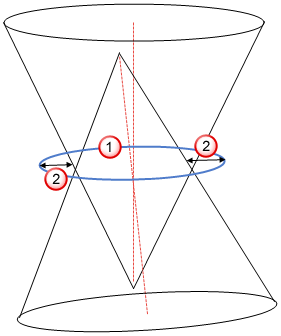
Click OK to close the dialog and save your changes.
 to
to