To measure a circle within a point cloud:
- Open a Geometric group in the Sequence Tree.
- Click Geometry tab > Features panel > Circles > Point-Cloud Circle.
The Point Cloud Circle dialog contains the following settings:
Name — Enter a name for the item. The name is used in the inspection sequence, in the Report and Info tabs, and when referencing the item in other items.
Use nominals — Select this check box to enter or change the item nominals, and to compare the item measurements to their nominal values. Deselect this check box to disable comparisons with the item nominals.
When this check box is selected, an in-tolerance
 or out-of-tolerance
or out-of-tolerance
 indicator is displayed on the measured item's icon in the inspection sequence; the border of the item
label is coloured to indicate whether the measurements are within tolerance; and the tolerance, nominal, deviation, and error values of the item are shown in the report.
indicator is displayed on the measured item's icon in the inspection sequence; the border of the item
label is coloured to indicate whether the measurements are within tolerance; and the tolerance, nominal, deviation, and error values of the item are shown in the report.
When this check box is deselected, the Nominal boxes are disabled, no tolerance indicators are displayed and no tolerance, nominal, deviation, and error values are shown in the report for this item.
 and select
From CAD Entity. To replace the nominals with the item's measurements in the current Measure, click the button and select
From Active Measure.
and select
From CAD Entity. To replace the nominals with the item's measurements in the current Measure, click the button and select
From Active Measure.
Visible — Select this check box to display the item in the CAD view.
Output in report — Select this check box to include the item in the report.
Coordinate system — Select the alignment relative to which the item's measurements are to be reported.
To specify the alignment during the inspection, select <Active Alignment>. You can then select the alignment from the Active alignment list, or by adding an Active Alignment item to the inspection sequence.
Evaluate from nominal — Select this check box to limit the search for the feature to the region around its nominal position. Deselect this check box to search the whole point-cloud for the feature.
Depth — By default, PowerInspect extracts the smallest possible feature. To specify the distance from the feature's plane at which scanlines are considered, deselect the Minimum fit check box, and then enter a value in the Depth box. For example, if you are scanning a hole that has a chamfer, you can use this box to specify the depth at which you want to measure the hole.
Search distance — Enter a value in the box to specify the maximum distance from the nominal position of the feature that you want PowerInspect to search.
Centre — Enter the nominal and tolerances for the position of the feature's centre point.
Diameter — Enter the nominal and tolerances for the Radius or Diameter of the feature.
Normal vector — Enter the nominal vector and tolerances for the normal of the scanned surface.
Circularity — Enter the Maximum acceptable difference between the points with greatest positive deviation and greatest negative deviation from the best-fit circle. If the difference between the greatest positive deviation and greatest negative deviation exceeds the Maximum value, the circularity is out-of-tolerance.
To measure circularity, PowerInspect calculates the best-fit circle, C1, through the points. It then runs two concentric circles through the points furthest from the new circle in each direction, shown as C2 and C3:
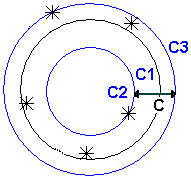
The Circularity value is the difference between the radii of C2 and C3.
Point sources — Select this tab to use points from other items to measure this item.
Select an option to specify the sources containing the points you want to use:
- None — Specifies no items as sources.
- Individual items — Displays all available Point-Cloud items in the
Available sources list. To specify an item as a source, select it, and then click
 to add it to the
Selected sources list. To remove an item from the
Selected sources list, select it, and then click
to add it to the
Selected sources list. To remove an item from the
Selected sources list, select it, and then click
 . If you are measuring a 3D feature such as a sphere or cone, deselect the
Display point-clouds only check box to list all available items in the inspection sequence.
. If you are measuring a 3D feature such as a sphere or cone, deselect the
Display point-clouds only check box to list all available items in the inspection sequence.
- All point-clouds — Specifies all available Point-Cloud items as sources. PowerInspect automatically selects this option when you extract features from point-clouds using the Geometry Explorer.
- All items — Specifies all items in the inspection sequence as sources. This option is available only for 3D features.
Click OK to close the dialog and save your changes.