The next stage involves selecting a tool and defining its geometry. This example uses a 16 mm (5/8 inch) tip-radiused tool.
- In the Model Area Clearance strategy dialog, click
 to display the Tool page.
to display the Tool page. - On the Tool page:
- Click the
 arrow next to the Create Tool
arrow next to the Create Tool  button in the Tool area.
button in the Tool area. - From the tool list, select
 to create a Tip Radiused Tool.
to create a Tip Radiused Tool.
- Click the
- On the Tool page, click
 to display the Tip Radiused Tool dialog.
to display the Tip Radiused Tool dialog.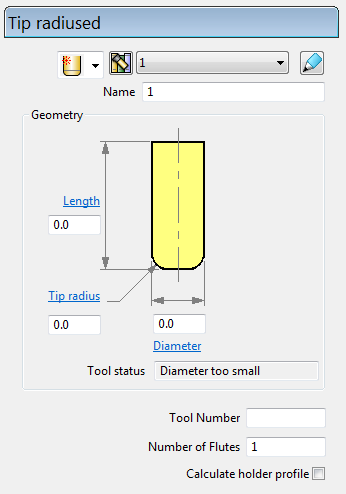
- In the Tip Radiused Tool dialog, enter:
- Name: D16T1
- Length: 30 mm
- Tip Radius: 1 mm
- Diameter : 16 mm
- Tool Number : 1
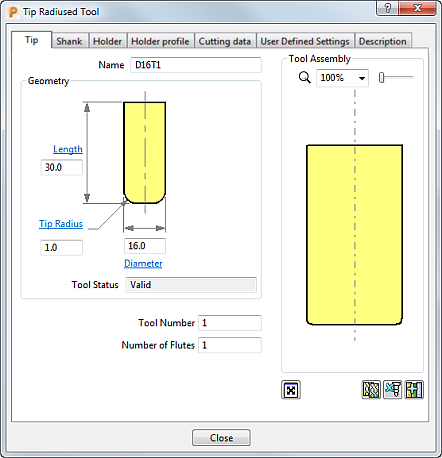
- Select the Shank tab, click
 to add a shank component. Enter:
to add a shank component. Enter:- Upper Diameter : 16 mm
- Length: 70 mm
The Lower Diameter automatically defaults to the Upper Diameter. This can be accepted for the current tool.
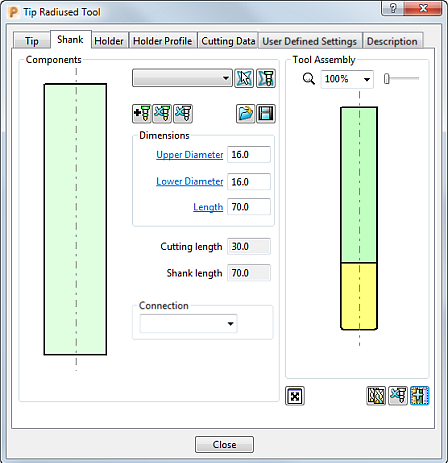
- Click Close.
The tool is automatically aligned with the Z axis:

You can view and edit the created tool:
- In the Explorer, expand
 to see the tool you have created. Expand the tool node to see the tool's specific details.
to see the tool you have created. Expand the tool node to see the tool's specific details.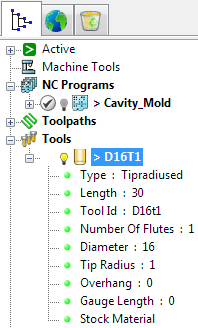
- In the Tool tab on the Model Area Clearance dialog:
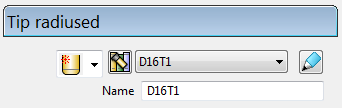
- On the Tool tab:
