To improve the visual representation of the toolpath, you can:
- Click to toggle the shaded representation of the model.
- Click to toggle the wireframe.
- Click
to toggle the block.
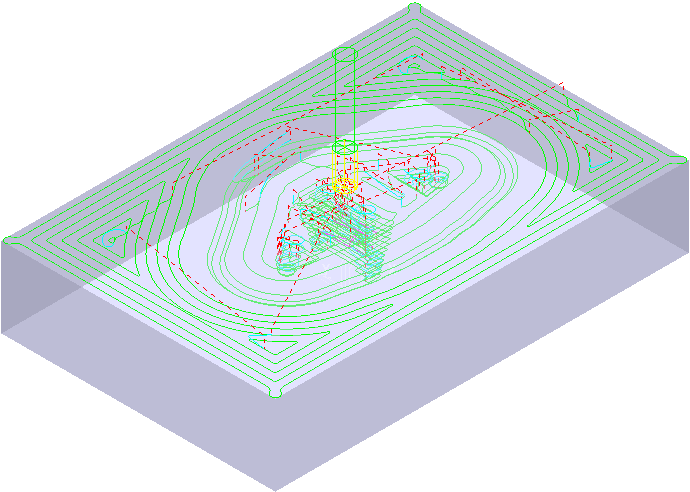
To zoom in to the model, hold down the Ctrl key and the middle (or right) mouse button, and drag the mouse upwards.
- Click
 to expand the
Toolpaths branch in the Explorer. The new toolpath is shown in
bold and preceded by the
> symbol to indicate it's active.
to expand the
Toolpaths branch in the Explorer. The new toolpath is shown in
bold and preceded by the
> symbol to indicate it's active.
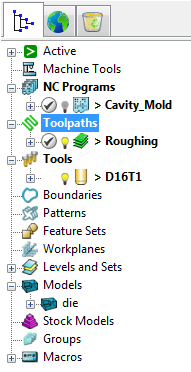
- Click the light bulb
 next to the toolpath to toggle toolpath display on
next to the toolpath to toggle toolpath display on
 or off
or off
 .
.
- Click
 (next to the toolpath) to expand and view the parameters and their specific details used to create the toolpath.
(next to the toolpath) to expand and view the parameters and their specific details used to create the toolpath.
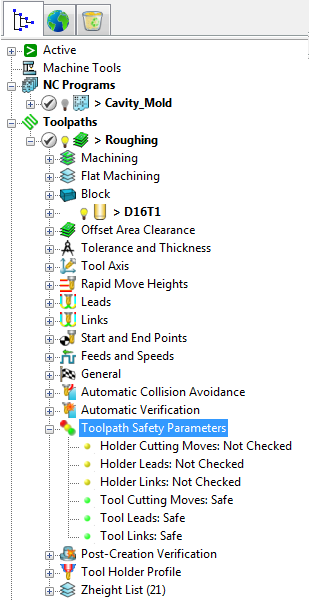
- Click the light bulb
Note: The
Safety Status
icon
 at the top of the toolpath tree shows the toolpath is gouge-checked, but not checked for holder details. To see more information, expand the
Toolpath Safety Parameters node in the toolpath tree.
at the top of the toolpath tree shows the toolpath is gouge-checked, but not checked for holder details. To see more information, expand the
Toolpath Safety Parameters node in the toolpath tree.
 at the top of the toolpath tree shows the toolpath is gouge-checked, but not checked for holder details. To see more information, expand the
Toolpath Safety Parameters node in the toolpath tree.
at the top of the toolpath tree shows the toolpath is gouge-checked, but not checked for holder details. To see more information, expand the
Toolpath Safety Parameters node in the toolpath tree.