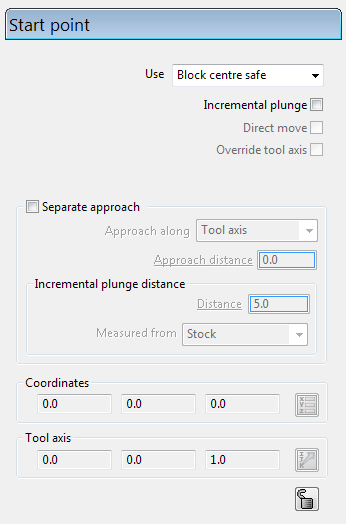- Select the Start point page
 on the Model Area Clearance strategy dialog.
on the Model Area Clearance strategy dialog. - On the Start Point page, in the Use list, select Block Centre Safe.
This resets the tool X and Y values to the centre of the block model, with the Z coordinate at Safe Z.
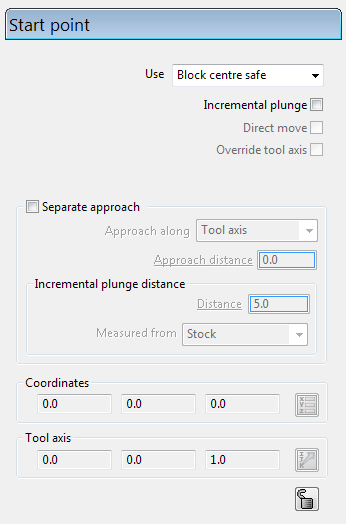
 on the Model Area Clearance strategy dialog.
on the Model Area Clearance strategy dialog.This resets the tool X and Y values to the centre of the block model, with the Z coordinate at Safe Z.