Set Up Carbon Accounting in Takeoff (BETA)
For best results using the BETA carbon accounting features in Takeoff, set up your project using MasterFormat classifications. If available, carbon values from the Embodied Carbon in Construction Calculator (EC3) database will automatically be associated with MasterFormat codes applied to takeoff outputs.
You can also manually add and edit carbon values as needed.
Set up a Project with MasterFormat Classifications
Embodied carbon (A1-A3) automatic mapping to EC3 carbon accounting in BETA requires the use of MasterFormat classifications for takeoff. Use one of the following accepted formats for MasterFormat codes when setting up classifications for your project:
- '01 23 00’
- '012300’ 1.
- '012300.01’
- '01 23 00-01’
Learn how to set up classifications for a takeoff project at Configure Takeoff settings.
Add and Edit Carbon Values in Takeoff
To add or edit carbon values in a project using MasterFormat classifications:
Navigate to Packages from the left navigation in Takeoff to open the Packages list.
Click the package that you want to work with from the Packages list to open the Takeoff viewer.
Click the Takeoff Types icon to the left of the viewer to open the Takeoff Types panel.
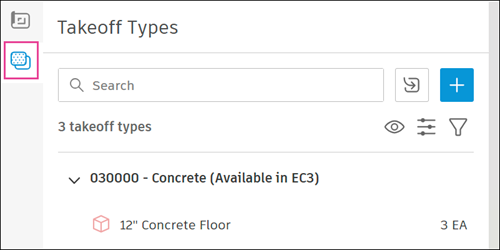
To add carbon to an existing takeoff type, hover over the takeoff type in the list, then click the edit or ‘pencil’ icon. You can also create a takeoff type by clicking the blue ‘plus’ button, then providing details for a new takeoff type and outputs.
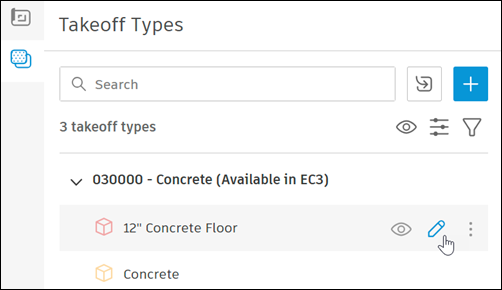
This will open Edit takeoff type, where you can add or edit carbon data for the primary output or additional outputs for the takeoff type.
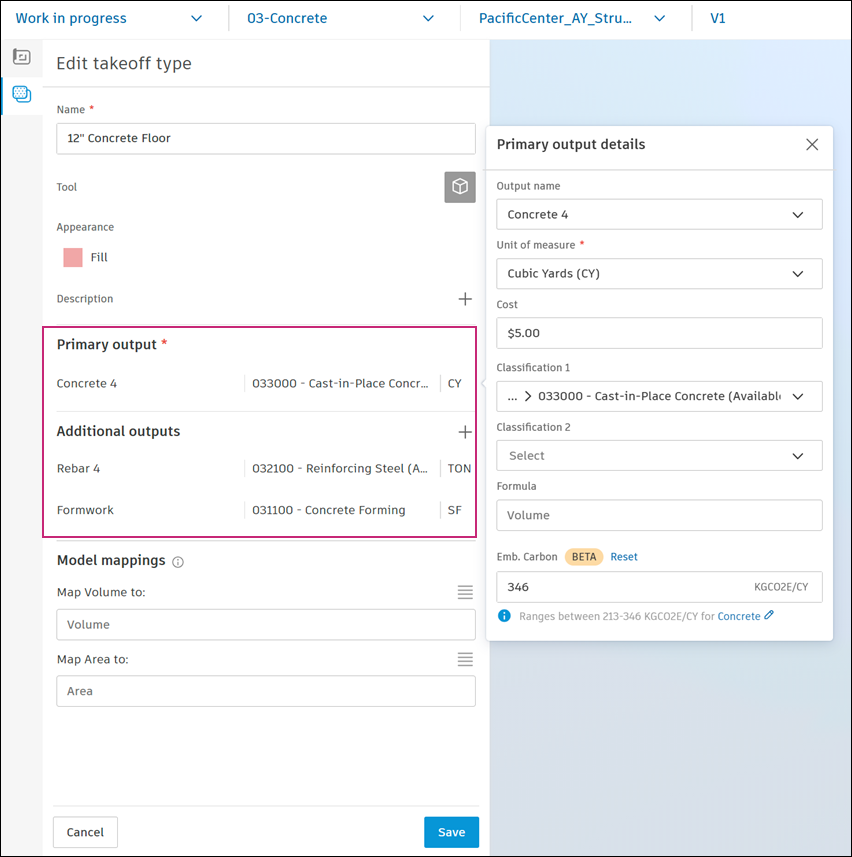
In the output details, you can assign a MasterFormat classification to a takeoff output. The embodied carbon factor for the output will be fetched from EC3 (if available) and shown in the Emb. Carbon field in the output details panel.
Note:The embodied carbon value in Takeoff uses the rounded conservative estimate from EC3 (the 80th percentile of all products in EC3 that meet the provided MasterFormat code) for the takeoff output’s classification.
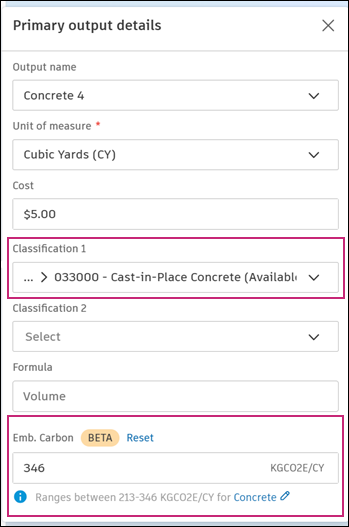
If you are not using MasterFormat classifications or don't get a result from automatic mapping, you can still manually enter a carbon value or select a material category (see step 7).
Edit the carbon value as needed by clicking in the Emb. Carbon field and manually inputting a value.
When editing the carbon value, you can select a Material category for the takeoff output. This will fetch a more specific carbon value associated with that category within the classification.
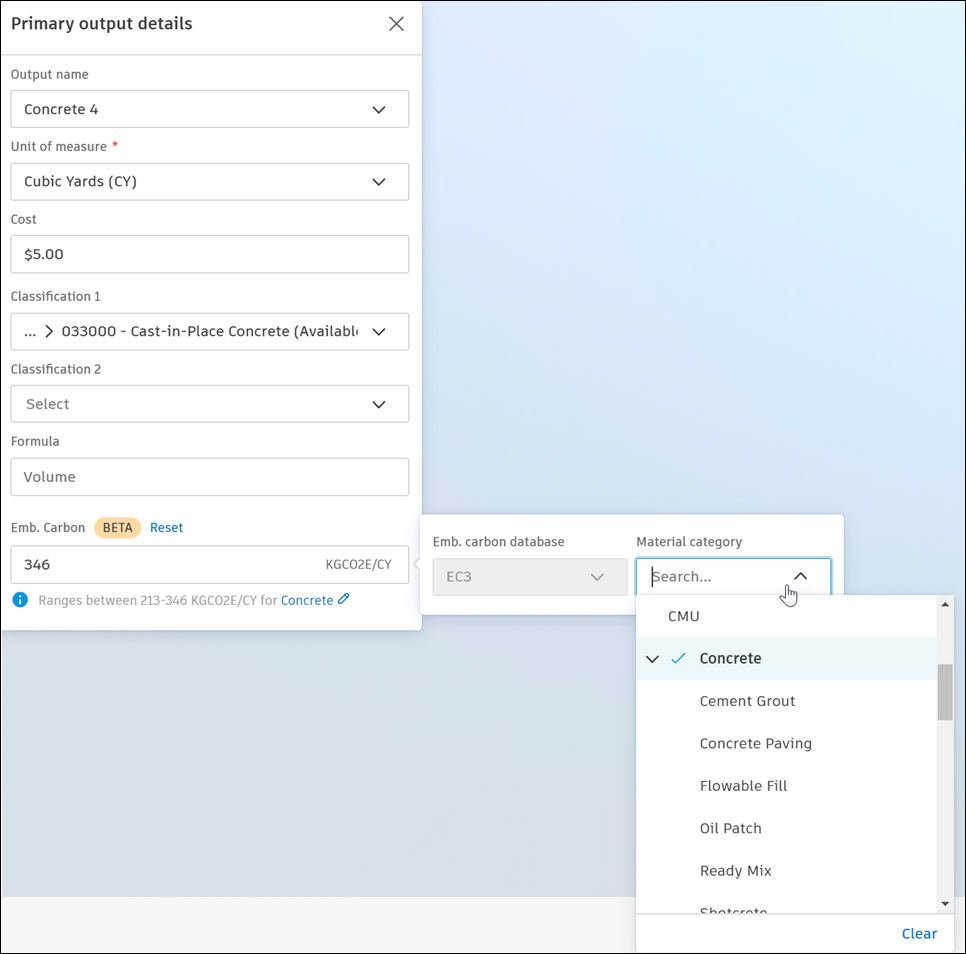
In the Takeoff Inventory, the embodied carbon factor and resulting totals are displayed.

- 'Emb. carbon' (Embodied carbon) - The A1-A3 carbon coefficient represents the density or intensity of carbon per unit for each scope of work. The value displayed in this field represents the rounded conservative estimate for carbon from EC3, meaning the 80th percentile of all products in EC3 that meet the provided MasterFormat code.
- 'Total emb. carbon' (Total embodied carbon) - The carbon coefficient multiplied by the quantity for that line item or instance results in the total A1-A3 carbon.
- 'Group by' various fields - When the inventory is grouped by classification, type, document, or location, embodied carbon values will roll-up to pivot lines.
