Compare 3D models and BOMs
Upchain enables you to generate comparisons of the models in two item versions, the models in two CAD files within an item, or two eBOM structures.
To access the comparison tool:
- Locate the item you wish to compare in the BOM table.
- Click the more actions icon (
 ) to the left of the item name.
) to the left of the item name. - Select Visualization > Compare.
The Compare Model window opens.
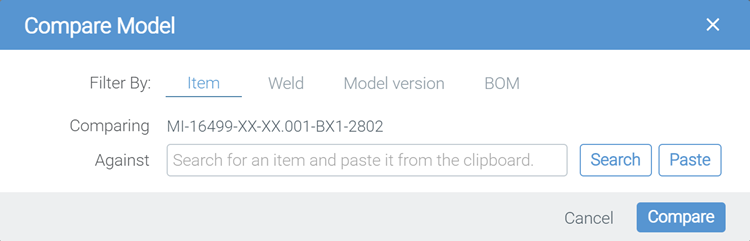
Compare 3D models
Item to item
It is often the case that you would need to compare the 3D model of one item against another item. There are many reasons why you might want to do this; for example:
- You may wish to compare two concepts for a design to see where they differ and which one you prefer.
- To compare an old (or obsolete) model with its new version to see what changes have been made to understand how it may be incorporated into your design.
Upchain allows you to compare the 3D models of two items that may or may not exist on different projects.
In the Compare Model window:
Select the Item tab.
Click the Search button to find the item you wish to compare.
This opens the Advanced Search window. Configure your search and click Search.
Once you locate the item you want, click the Copy icon (
 ) to copy the item to your clipboard. Close the Advanced Search window.
) to copy the item to your clipboard. Close the Advanced Search window.In the Compare Model window, click the Paste button.
Click Compare.
The compare process is started. The complexity of the comparison determines how long it takes to generate. The comparison is listed in the Compares section of the item’s details pane. Details of opening it are described below.
File version to file version
Upchain allows you to compare the current CAD file version of an item to one of its previous versions. This allows you to view the evolution of the design of an item.
For example, if an item has been released and you are revising it, you may wish to visually compare the new model against the previously released model
In the Compare Model window:
Select the Model version tab.
The latest file version is shown in the Comparing line.
In the Against drop-down, select the file version you want to compare to.
Click Compare.
The compare is started. The complexity of the comparison determines how long it takes to generate. The compare is listed in the Compares section of the item’s detail view. Details of viewing it are described below.
View a 3D model comparison
Comparisons are found in the Compares section of an item’s details view. While it is still being processed, the compare symbol is shown with a P in front of it  . Once it is complete, the symbol changes to a checkmark (
. Once it is complete, the symbol changes to a checkmark ( ).
).
To view a compare:
Open your item’s detail view and open the compares section.
The list of available compares is displayed.
Double-click the compare you want to display in the 3D viewer.
The compare viewer opens.
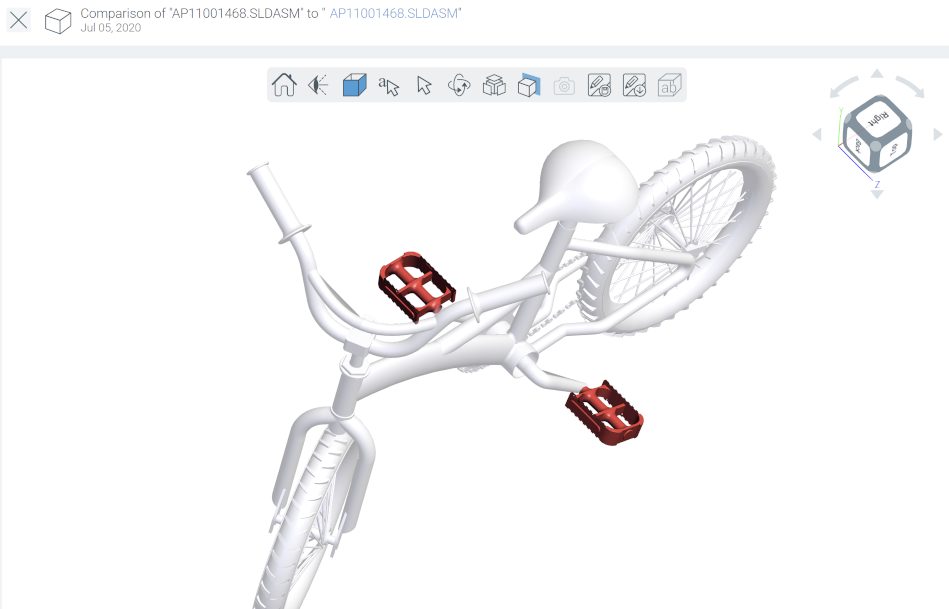
This compare viewer has the same functionality as the 3D viewer, with tools enabling you to measure, add markups, and create an Investigation request for the comparison.
The colors shown in the 3D viewer depend on the order in which the models were compared. The model from which the compare was initiated is the starting model. Anything that has been added to this model to produce the searched for/selected model is shown in green; anything that has been removed is shown in red.
BOM comparisons
As an item is designed, versions are branched, released, revised, released again, and so on, its BOM structure may change multiple times. It may be important to ensure items aren’t lost or added accidentally, or to ensure the structure has changed correctly.
In the Compare Model window:
- Select the BOM tab.
- In the Against drop-down, select the item version to compare.
- Type in a name for the compare into the View Name field. This is used to save your BOM compare to a BOM view.
- Click Compare.
The BOM Compare window loads once the compare is complete.
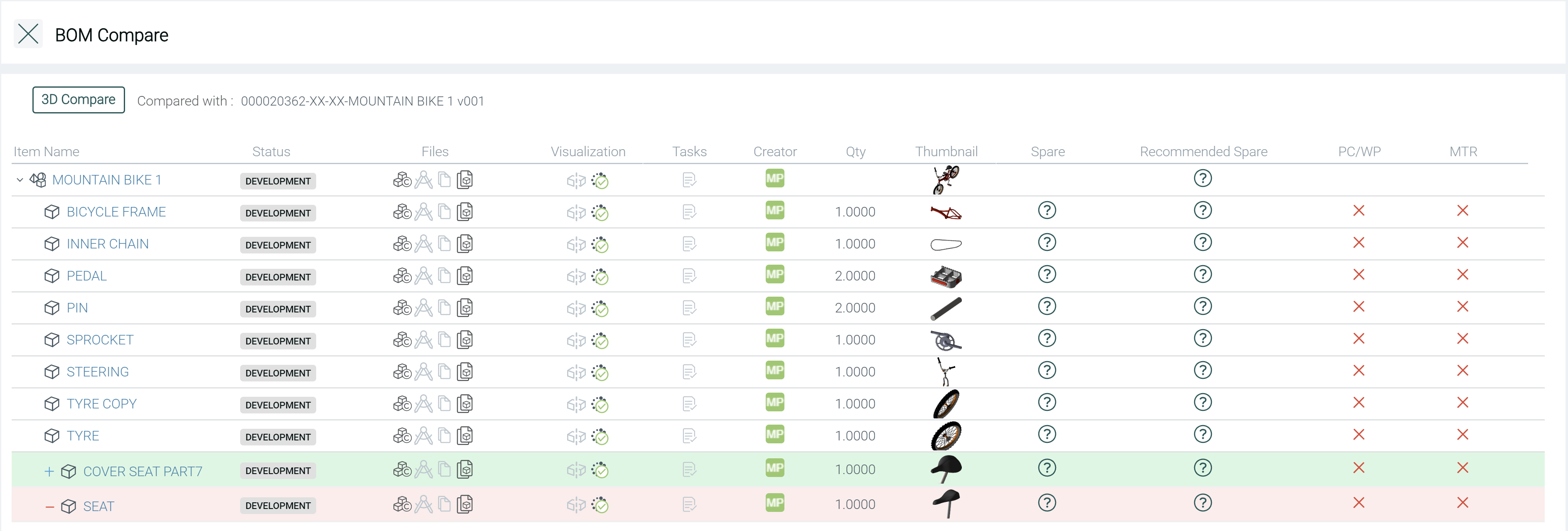
The colors shown in the table depend on the order in which the BOMs were compared. The item from which the compare was initiated is the starting BOM. Anything that has been added to the BOM to produce the selected BOM is shown in green. Anything that has been removed is shown in red. Differences in quantity or other item attributes are shown in yellow.
The compare is saved into a BOM view which you can access at the bottom of the centre view. Click it to re-load your BOM compare.
