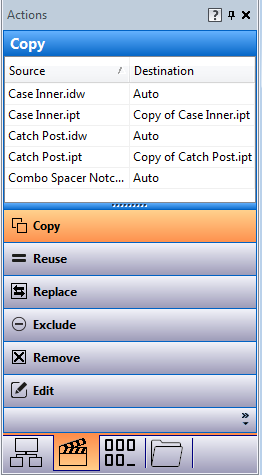Copy Design Interface
Learn about the Copy Design interface.
Copy Design is now a modeless dialog with a toolbar: It can now remain open while you use the Vault client for other commands as well as add files to be copied.
There are three major sections of the Copy Design dialog.
Shortcut keys are available for all options in the Copy Design dialog.
Toolbar

The toolbar consists of five menus - File, View, Actions, Options, and Help menu.
File Menu
Export | Export to a desired location. Specify the location and format in the Save as dialog. |
Add Files | Add the files that you want to copy to the main view. See Copy Design–Add Files for more information. |
Clear Root Node | You can remove the node and all children from the dialog using the Clear Root Node option from the right-click menu. This option is only available if you select the root node. |
Execute Copy | Once everything is configured, click Create Copy to begin the copy operation. Before you perform the copy operation, Copy Design checks the file name duplicates and user permission for the folder. |
Exit | Click to exit the Copy Design dialog. |
View Menu
Actions Menu
Copy All | Select Copy All to designate all files in the main view for copy. |
Copy Top Nodes | You can copy multiple design trees with one command. Selecting Copy Top Nodes sets all top level components to copy. |
Copy | Select to copy selected files from the main grid. Hold the Ctrl key to select multiple files at once. |
Copy To | Select to copy selected files from the main grid to a specified location. Hold the Ctrl key to select multiple files at once. See Copy To for more information. |
Copy Branch | Enables you to copy a complete branch with all files maintaining the original folder structure. |
Copy Branch To | Enables you to copy a complete branch to a specific folder maintaining the original folder structure. |
Reuse | The file is reused without creating a copy. This is a great way to minimize duplicates of a file that must be used in more than one location of a design. Reused files are not renamed with any assigned numbering scheme and retain all original properties. |
Reuse Library Files | You can set the reuse action for the selected library file by using the action in the right-click menu. When this action is used, the selected library file initially set to copy will now be set to reuse. Note: In the Copy Design, blank value for Action Column means the file is reused. This action is available in the right-click menu. However, it can only be accessed when a library file is selected. |
Reuse All Library Files | This action will set all copied library files to reuse in the main grid. |
Reuse All | Applies the reuse action to all the files in the main grid. |
Reuse Branch | Applies the reuse action to the selected file and the entire file structure beneath it. The specified files are reused in the destination structure and no copies are created. |
Reuse Branch Library Files | This action will set all copied library files to reuse in the selected branch. Note: This action is available in the right-click menu. However, it can only be accessed when a branch library file is selected. |
Replace | Replaces the selected file with another file. The name of the copied file changes to the replacement file's name. The same file can be copied to multiple locations. See Replace for more information. |
Exclude | Sets the Exclude action on the selected files. This action can only be used on parent documentation files. If this is set on any other file in the structure, that file will be reused during the copy operation. The files that are marked with a status of Exclude are not copied or reused. |
Go To | After the Copy operation, you can open the Source Folder, or Destination folder using the options in the right-click menu. |
Options Menu
Numbering Schemes | Select Numbering Schemes to set which naming schemes are valid for use in your copy design configuration. You can also set the default numbering scheme. See Copy Design–Numbering Schemes for more information. |
Action Rules | Select to create, edit, and delete rules that apply to your copy operations. Each Rule Set contains a number of file behavior and property settings that can be applied to the copied file based on the source file. See Copy Design–Action Rules for more information about creating and editing rules. |
Always Reuse Library files | By default, this option is turned off. When it is off, the Copy action on the library file node is available. The copy branch action will set the library files to copy, meaning the library files are not reused. When this option is turned on, library files are reused, even if they were set to copy before enabling this option. The Copy action on the library file node becomes unavailable, and the copy branch action will not set the library files to copy. |
Automatically Copy Parents | When Automatically Copy Parents is turned on, the parent of each copied component is also copied. |
Link Drawings with Models | When selected, the drawing connected to a model is copied to the same location and shares the same new file name as the model. The Auto action is set on the drawing. |
Remove All Attachments | When selected, all attachments are removed from the newly created files. By default, all file attachments will get attached to the new file. |
Remove All BOM Objects | Remove All BOM Objects - When this option is turned on, the BOM information inside of newly created files are removed during the copy operation. |
Select References | By default, all component references are copied. When Select References is turned on, you can choose which references of a component are copied. Note: Multi-select is not enabled when using Select References view. Any reference that is selected must have a unique action. See Select References for more information about creating and editing rules. |
Manage Distributed Option | Select the Manage Distributed Options to set which options to distributed in your copy design configuration. You can also reset the options. |
Configure Prompts | Select the Configure Prompts to configure the default response for Stand-alone Copy Design dialogs, so that every time certain dialogs are displayed, your preferred response is the default selection. You can also specify which commands for Stand-alone Copy Design are automatically performed without prompting you for input, reducing the number of times you need to directly interact with the Stand-alone Copy Design dialogs. |
Numbering Schemes | Select Numbering Schemes to set which naming schemes are valid for use in your copy design configuration. You can also set the default numbering scheme. See Copy Design–Numbering Schemes for more information. |
Action Rules | Select to create, edit, and delete rules that apply to your copy operations. Each Rule Set contains a number of file behavior and property settings that can be applied to the copied file based on the source file. See Copy Design–Action Rules for more information about creating and editing rules. |
Automatically Copy Parents | When Automatically Copy Parents is turned on, the parent of each copied component is also copied. |
Link Drawings with Models | When selected, the drawing connected to a model is copied to the same location and shares the same new file name as the model. The Auto action is set on the drawing. |
Remove All Attachments | When selected, all attachments are removed from the newly created files. By default, all file attachments will get attached to the new file. |
BOM Objects | Remove All BOM Objects - When this option is turned on, the BOM information inside of newly created files are removed during the copy operation. Remove BOM Objects from Parents Only - When this option is turned on, the BOM information inside of the newly created parent files are removed during the copy operation. By default, Remove BOM Object from Parents Only is turned on. |
Select References | By default, all component references are copied. When Select References is turned on, you can choose which references of a component are copied. Note: Multi-select is not enabled when using Select References view. Any reference that is selected must have a unique action. See Select References for more information about creating and editing rules. |
Main View Grid
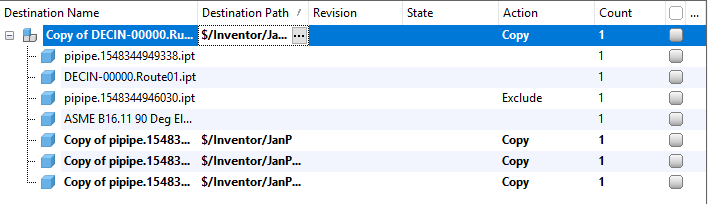
The main Copy Design view shows the name of the files available for copy, destination folder, the action that will be performed on the file, the revision and state of the file, and how many instances (count) of the file occur within the current list. Whether you are duplicating a drawing, a complete design structure, or individual components, you can edit key properties during the copy process by using the intuitive copy/paste functionality or importing directly from Excel.
You can also manage copy actions and customize the view from the main view.
Navigation Panel
Simplify your copy design interface by undocking panels, changing the docking location, or turning off panels so that they do not display.
There are four different navigation panels.
Where Used | The Where Used panel lets you track the origin of the copy objects and their destination. Since you can replace existing files with uncommitted instances of files that are being copied, this means that the copied instance may have numerous destinations. Use the Where Used tab to make sure that the files are being copied to the right locations. See Where Used Panel for more information. |
Actions | The Actions Panel lets you review which operations are assigned to be performed on files in the main view. Once you have configured the files in the main view, you can use the Actions Panel to filter the files based on their assigned operation. Assigned operations include copied, reused, replaced, excluded, removed, or edited. Note: You can also set action operations by dragging and dropping files from the main grid onto the desired operation button in the Actions Panel. See Actions Panel for more information. |
Numbering | The Numbering Panel lists all of the files selected for copy. It also shows the original and new name for each selected file. The grid displays the renaming options based on available numbering schemes. In the Numbering Panel grid, you can edit certain fields and individual numbering schemes. See Numbering Panel for more information. |
Folders | The Folders Panel lets you review the source and destination folders for the copy design operation. This is a great way to verify that the necessary files are selected and will be copied to the correct location. You can group selected files for operations based on the folder location. You can also drag-and-drop files between folders or from the main grid to perform a copy. See Folders Panel for more information. |
Hide or Show Panels
- In the Copy Design dialog, click View > Panels.
- Select the panels that you want to show in the Copy Design interface.
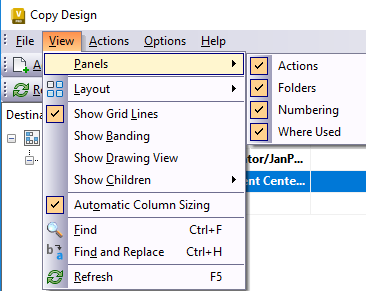
Dock or Undock Panels
- Select the title bar of a docked panel and drag it off the main grid to undock it.
- Double-click the title bar of an undocked panel to automatically redock it.
Configure Docking Preferences
- Right-click on the title bar of the panel and select one of the following:
- Float to undock the panel and move it anywhere on the Copy Design screen.
- Dock to redock a panel that was previously set to Float.
- Auto Hide to automatically collapse the panel when it is not in use. The icon appears to the right side of the interface and can be clicked to open up the panel.
- Close to close the panel and hide it from view.