The Fusion Manage interface
Fusion Manage requires a separate license and can be used with Fusion or independently. Learn more.
You interact with the Fusion Manage in two places:
- In Fusion, under Design > Manage.
- The Fusion Manage site in a web browser.
Before you start
Your hub administrator must have activated Fusion Manage for your hub.
The Manage tab
If you spend most of your time in Fusion working with designs and drawings, use this tab to set item numbers, initiate change orders, and access specific pages in the Fusion Manage site.

Assign
 - Associates the open design or drawing to an item in the Fusion Manage site and generates a unique number for the item. You must assign an number to a design or drawing before it can be viewed in the Fusion Manage site.
- Associates the open design or drawing to an item in the Fusion Manage site and generates a unique number for the item. You must assign an number to a design or drawing before it can be viewed in the Fusion Manage site. Release
- Quick Release
 - Sends an item from Unreleased to Pre-Production without a change order. You may only send single components that do not contain any internal components to a quick release.
- Sends an item from Unreleased to Pre-Production without a change order. You may only send single components that do not contain any internal components to a quick release. - Release with Change Order
 - Opens the Change Order creation dialog to enable you to send items to a change order to release to Pre-Production or Production.
- Opens the Change Order creation dialog to enable you to send items to a change order to release to Pre-Production or Production.
- Quick Release
BOM
 – Opens the Bill of Materials where you may view the complete list of all items in a Fusion design.
– Opens the Bill of Materials where you may view the complete list of all items in a Fusion design.Process Management
- Dashboard
 – Opens the Dashboard of your Fusion Manage site in a web browser.
– Opens the Dashboard of your Fusion Manage site in a web browser. - Details
 - Opens the active design or drawing details in your Fusion Manage site in a web browser. If no item is assigned or no component is open, this opens the Components workspace of your Fusion Manage site in a web browser containing all design items.
- Opens the active design or drawing details in your Fusion Manage site in a web browser. If no item is assigned or no component is open, this opens the Components workspace of your Fusion Manage site in a web browser containing all design items. - Change Orders
 – Opens the change order used to release the open version in your Fusion Manage site in a web browser. If the open version does not have an associated change order or no component is open, this opens the Change Orders workspace of your Fusion Manage site in a web browser containing all change orders.
– Opens the change order used to release the open version in your Fusion Manage site in a web browser. If the open version does not have an associated change order or no component is open, this opens the Change Orders workspace of your Fusion Manage site in a web browser containing all change orders.
- Dashboard
The Fusion Manage site
If you do not use the Fusion desktop application (for example, you are more involved in design reviews and approvals), you would instead use the Fusion Manage site in a web browser to view items and participate in workflows.
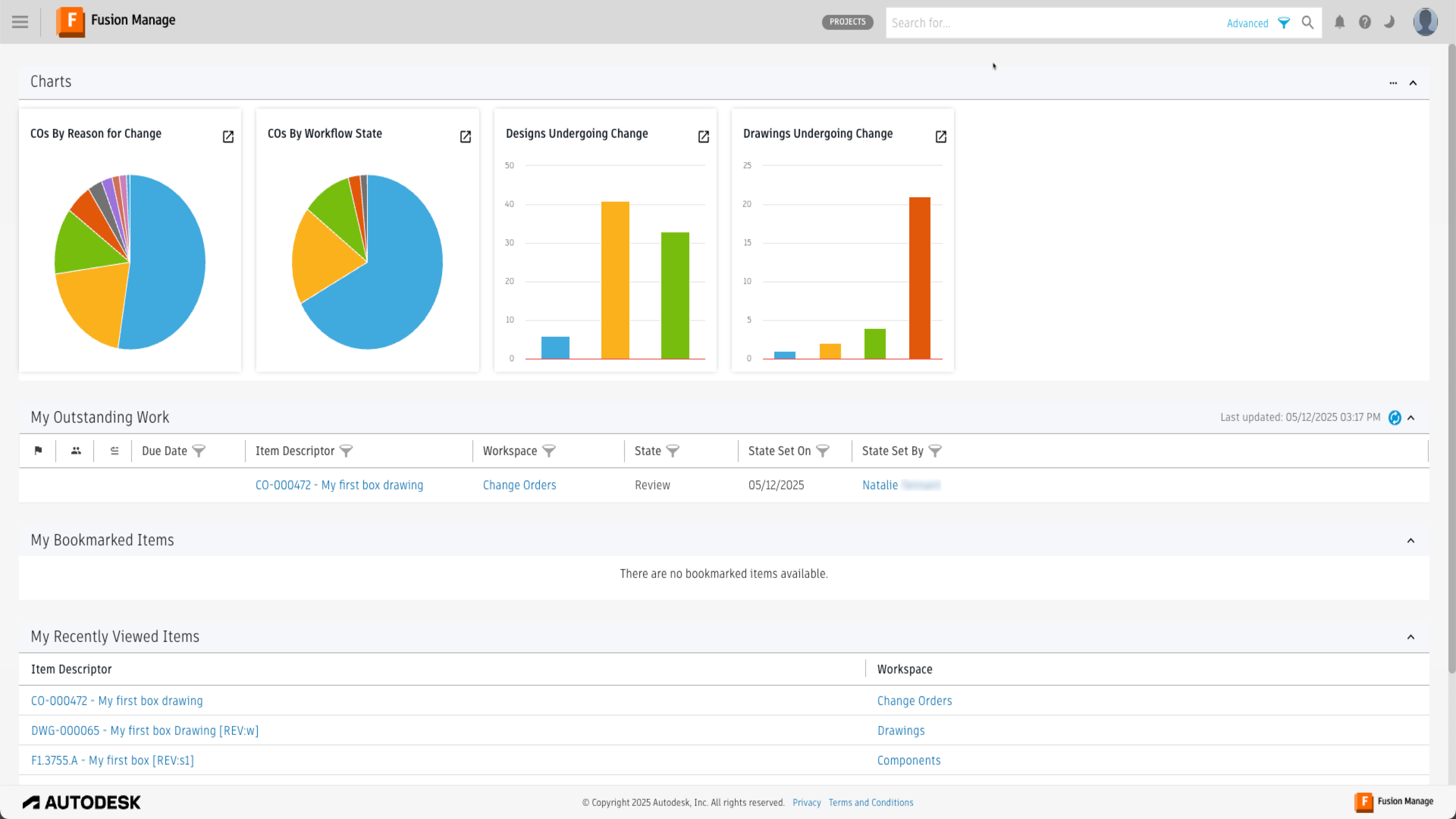
Access your site in one of three ways:
- Click one of the buttons in the Process Management section of the Fusion Manage in Fusion.
- Click the Item Number or Change Order links in a design or and drawing’s properties.
- Click Process at the top of the the Fusion web client for your team’s hub.
Dashboard
The dashboard is your launchpad to the Fusion Manage information that is important to you. It is composed of logical panels containing your data. You can expand and collapse the panels to show and hide information.
Workspaces
A Fusion Manage workspace is a collection of items of the same type, behavior, and properties. A workspace is where you store, view, and work with items that have the same attributes.
Your site is made up of these workspaces:
- Components: manage designs that have been assigned item numbers
- Drawings: manage drawings that have been assigned item numbers
- Change orders: manage change orders that are controlling designs and drawings
- Change requests: manage organizational changes through structured approval workflows.
- Problem reports: document, track, and resolve issues through a structured workflow.
- Change tasks: create and manage tasks within change requests and orders.
- Change approval templates: create reusable templates with predefined workflows and tasks.
