Collaborative editing
We are progressively rolling this functionality out to everyone. Scroll down to How can I tell if I have collaborative editing? to check if you have it.
What is collaborative editing?
Collaborative editing is a broad term that signifies significant improvements Autodesk is making to Fusion data management. These changes will make it easier for you to collaborate with teammates, see concurrent changes in real-time, manage versions and part numbers, and more.
Editable Bill of Materials
You can now edit properties inside the Bill of Materials. These updates are saved to the cloud and are immediately visible to teammates working on the same components. Changes are tracked in design history.
See: Work with properties in the Bill of Materials.
Editable properties
Similar to editable properties in the Bill of Materials, you can make changes in the properties panels of the Fusion web client and Fusion. These are also immediately saved to the cloud and visible to your teammates. Changes are tracked in design history.
See: Edit design properties.
Shared part numbers
Shared part numbers enable you to manage multiple variations of a model under one, shared part number. Use this single part number to keep track of one Bill of Materials and all properties associated with the models.
See Shared part numbers.
Versioning
Versioning has been aligned with conventions more common in the industry. What used to be called milestones in Fusion are now versions, and what used to be called versions are now changes. These changes are tracked in the history dialog every time you save your design. When you are ready to mark a design state as a significant iteration, you create a version.
See Versioning.
History
History is easier to navigate and view. It's also more granular, showing property and BOM changes.
See: View design history and related data.
More
Collaborative editing provides many other improvements that improve workflows in areas such as configurations, search, and more. For more details, see the Fusion Data Vision Blog.
How can I tell if I have collaborative editing?
Collaborative editing availability depends on the hub you are using. Here’s how to check if you're working in a collaborative editing hub.
In Fusion
If necessary, click the Show Data Panel icon
 to open the Data Panel.
to open the Data Panel.Next to the hub name at the top left of the Fusion window, check for the collaborative editing icon
 .
.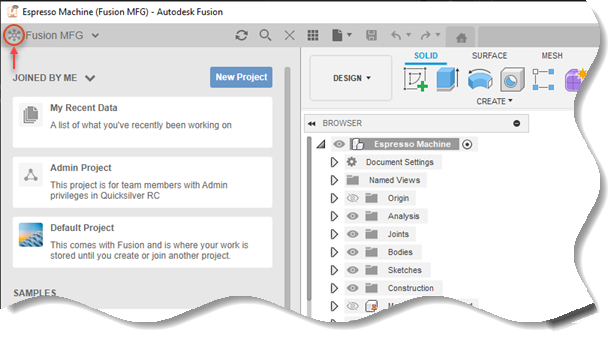
If the icon is there, the hub supports collaborative editing.
In the Fusion web client
Next to the hub name at the top left of the Fusion web client window, check for the collaborative editing icon
 .
.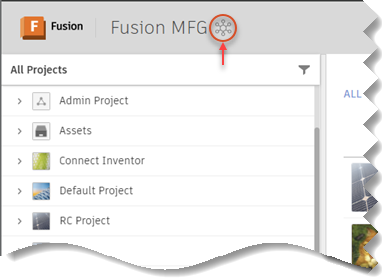
If the icon is there, the hub supports collaborative editing.
