Edit design properties
This content only applies if you're working in a hub with collaborative editing. Check for this icon ![]() next to the hub name to confirm that you're using a collaborative editing hub. Learn about collaborative editing.
next to the hub name to confirm that you're using a collaborative editing hub. Learn about collaborative editing.
You can edit properties of designs and components, provided they are not locked or read-only (gray). Do this from the Properties panel (Fusion) or page (the Fusion web client).
Access properties
In Fusion
Do one of the following:
In the Browser, right-click a component and select Properties.
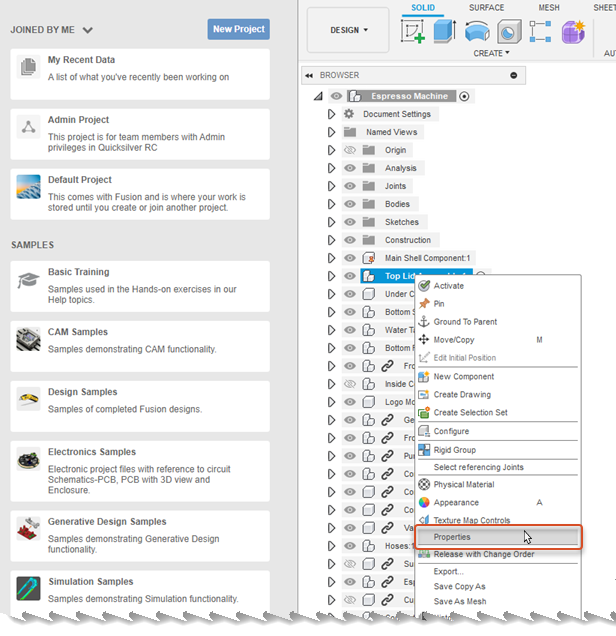
Or, in the Home tab, under Recent or Projects, select a design and click Properties
 at the top right of the window.
at the top right of the window.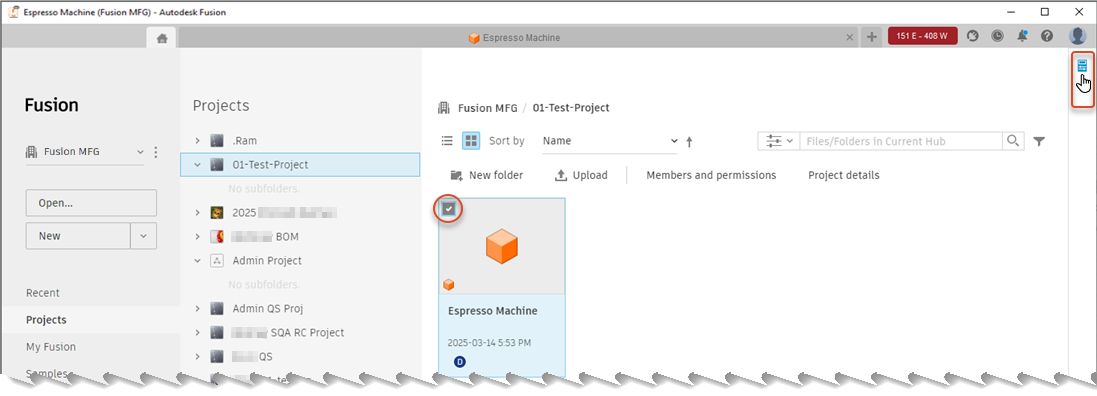
In the Fusion web client
Navigate to your design, then click the Properties tab.
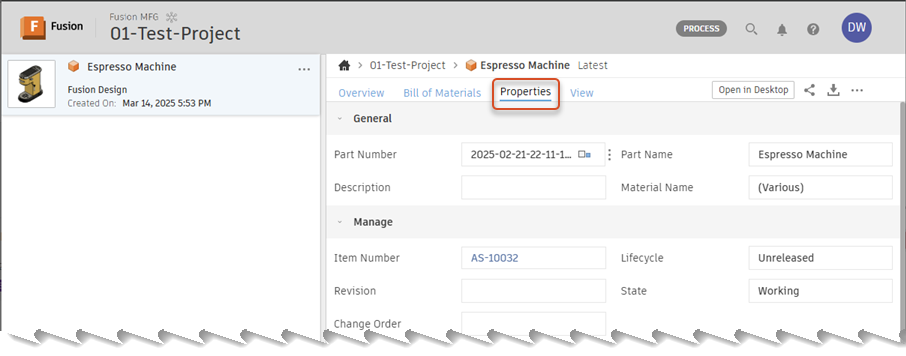
Edit properties
These steps describe how to edit properties using the Properties panel in Fusion (right-click a component in the Browser and select Properties.) No matter how you access properties, the editing process is the same.
In Properties, click inside the cell you want to edit.

Make your changes and press Enter.

The small triangle
 in the cell indicates that the change is being saved to the cloud.
in the cell indicates that the change is being saved to the cloud.After a few moments, your changes are applied and will be immediately visibly to anyone else viewing properties for the same component.

Since the changes you make to properties in this way are saved to the cloud, they are retained even if you don't explicitly save your design (File > Save). These changes are saved in Fusion History.
