Color code components and features
Learn how to use Display Component Colors ![]() to display each color in an assembly as a different color in Fusion. This makes it easier to differentiate between components in an assembly and the parametric features associated with them.
to display each color in an assembly as a different color in Fusion. This makes it easier to differentiate between components in an assembly and the parametric features associated with them.
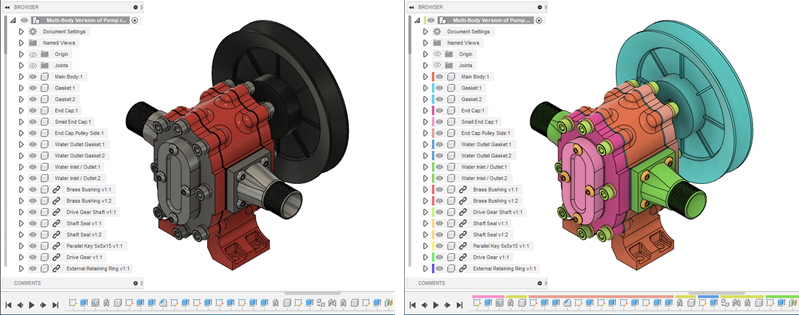
Show or hide component colors
There are two ways to show or hide component colors:
- On the toolbar, select Inspect > Display Component Colors
 .
. - Press
Shift + Nto use the keyboard shortcut.
Each component displays as a different color in the canvas, Browser, and Timeline. If a feature affects multiple components, it displays the color swatch for each of the components.
Change the color of a specific component
In the Browser, right-click the component.
Select Cycle Component Color.
The component changes to a new color.
Optional: Repeat steps 1-2 to change the color again.
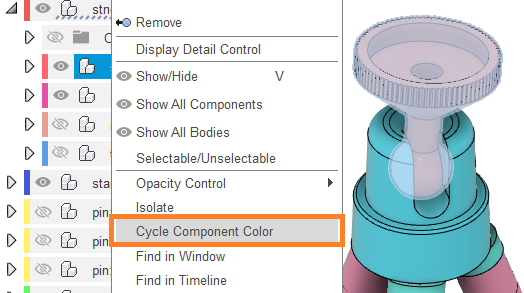
Show or hide component color swatches
While component colors are hidden in the canvas, you may still want to display Component Color Swatches in the Browser and the Timeline.
- In the Timeline, click Settings.
- Check or uncheck Component Color Swatch.
When checked, the Component Color Swatches display in the Browser and the Timeline.
When unchecked, they are hidden.
