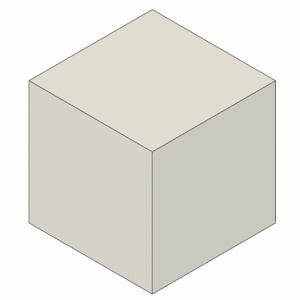Measure objects
Use the Measure tool to find the length, distance, area, and angles for or between selected objects. This is useful for determining if objects will adhere to specifications.
On the toolbar, click Inspect > Measure
 .
.The Measure dialog displays.
Select an object (such as a face or line) in the canvas.
The Selection 1 section of the Measure dialog expands and displays information appropriate for the object, such as:
- Length of an edge
- Area of a face
- Loop Length of a face
- Diameter or Radius of a circular edge
Select another object in the canvas.
The Selection 2 section of the dialog expands and displays information about the second selected object.
The Results section of the dialog expands and displays information of the two object are positioned to each other; for example:
- Distance between two parallel faces
- Angle between two angled lines or faces
- Distance between the center points of circular objects, as well as the minimum and maximum distances based on diameter.
Optional: Turn on XYZ Delta to display XYZ measurements between the two selections.
 None: Hides XYZ measurements
None: Hides XYZ measurements Component 1 Coordinate System: Displays the XYZ measurements aligned to the Component 1 Coordinate System.
Component 1 Coordinate System: Displays the XYZ measurements aligned to the Component 1 Coordinate System. Component 2 Coordinate System: Displays the XYZ measurements aligned to the Component 2 Coordinate System.
Component 2 Coordinate System: Displays the XYZ measurements aligned to the Component 2 Coordinate System. Global Coordinate System: Displays the XYZ measurements aligned to the parent component.
Global Coordinate System: Displays the XYZ measurements aligned to the parent component.
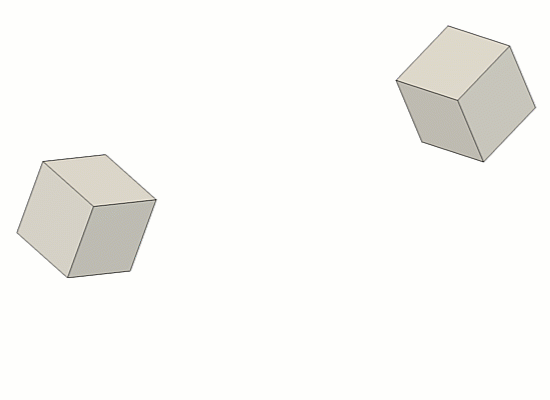
Optional: at any time, click Clear Selection
 in the Measure dialog to clear selections and make new measurements.
in the Measure dialog to clear selections and make new measurements.
Tips
Place the pointer over a result value in the dialog to highlight that measurement in the canvas.
Click a value in the dialog to copy the value to the clipboard.
Check Show Snap Points to display snap points on a face, edge, or sketch curve. Hold Ctrl (Windows) or Command (macOS) to lock to snap points or hold shift to hide snap points. This option is only available if the Selection Filter is set to Face/Edge/Vertex
 .
.