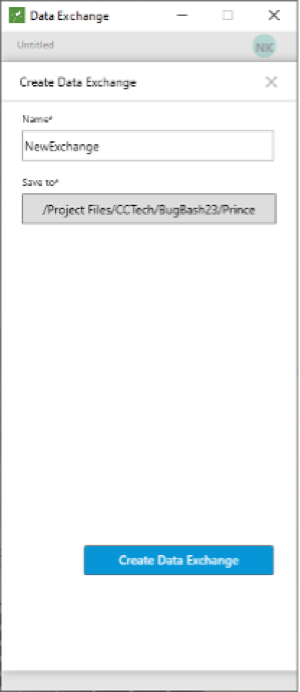Get Exchange
The GetExchange node consists of two options, one is to Load an exchange from Autodesk Docs and view its information as an object in the output and the other is to Create an empty exchange and save it in Autodesk Docs after authentication.
Click and drag the GetExchange node from the toolbar to canvas.
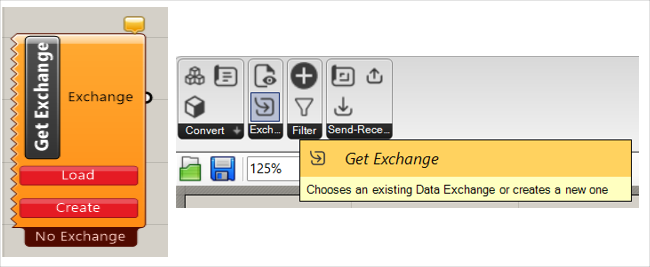
The GetExchange node is placed on the canvas.
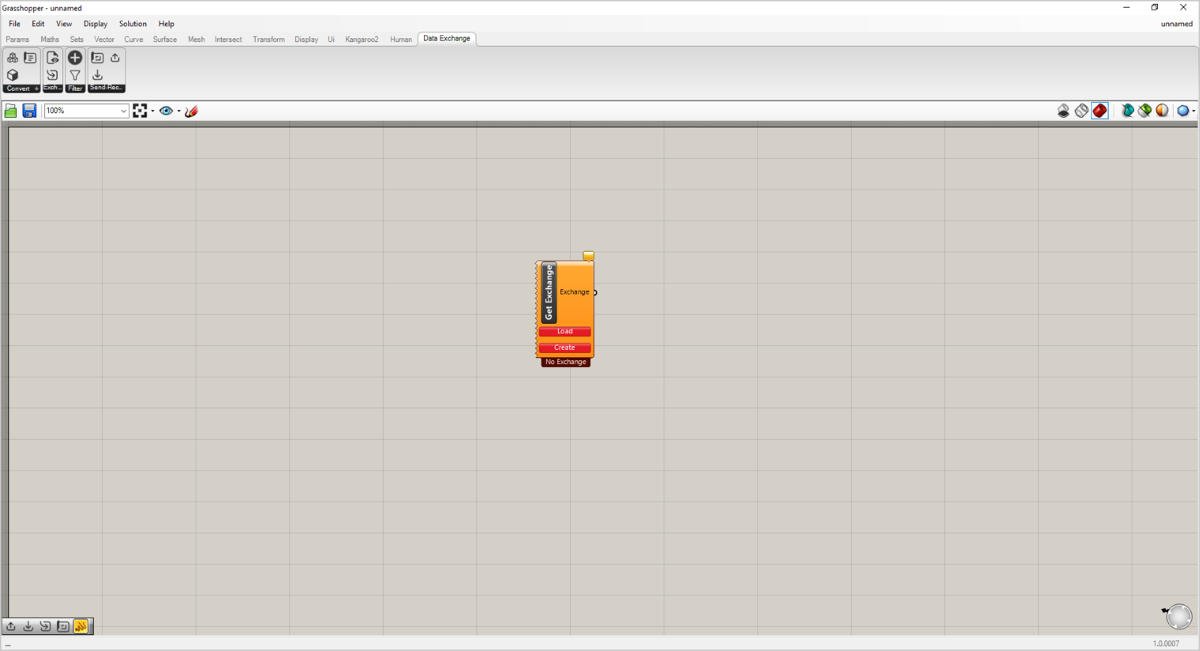
Read Exchange
| Supported Input Type | Expected Output |
|---|---|
| Exchange from Autodesk Docs | Exchange as an object |
Click Load to load the exchange. It redirects you to the sign-in page for authentication.
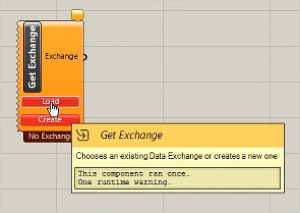
Enter a valid email and click NEXT.
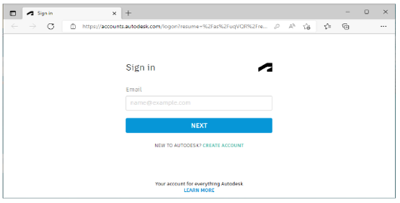
Enter your password and click SIGN IN.
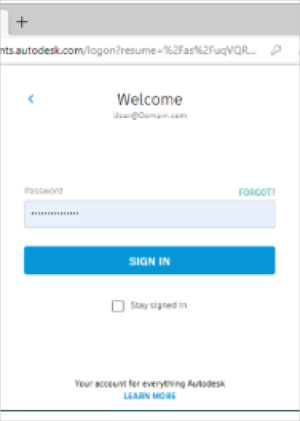
Click Load exchange in the Connector interface window.
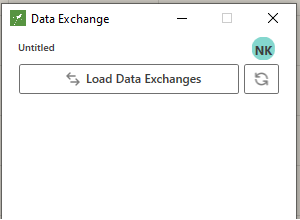
Select exchange from the folder.
Click Preview to view or click Load to load the exchange.
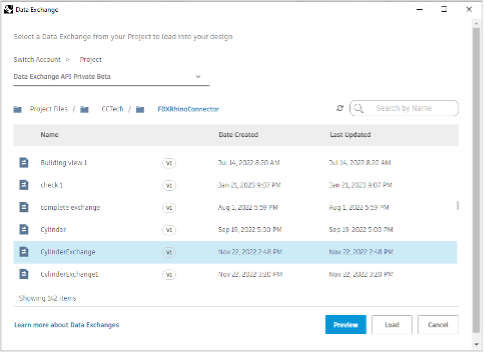
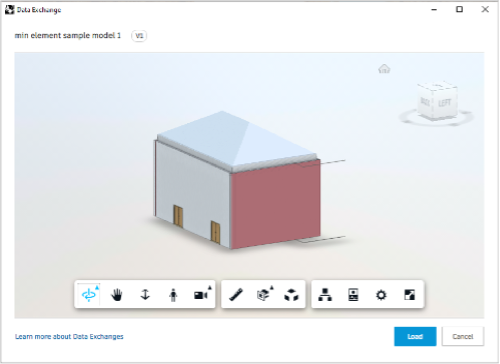
Exchange gets loaded in a few seconds and the Connector interface is closed.
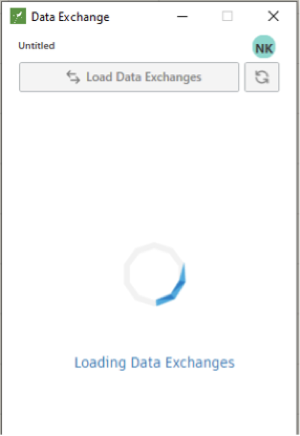
Connect the output of the GetExchange node to the Panel to view the exchange information and the exchange name appears beneath the node.
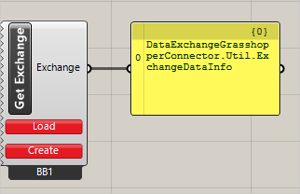
Create Exchange
| Supported Input Type | Expected Output |
|---|---|
| No input | Exchange as an object |
Click Create, it redirects you to the sign-in page for authentication.
Sign in using your Autodesk credentials.
After successful Sign in, you must return to the Grasshopper application.
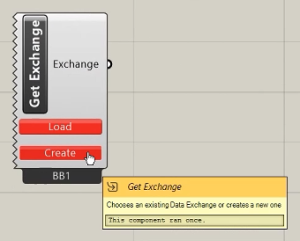
If a latest version of your Connector is available, you will receive a notification.

To download the latest Connector version, click Help menu and select Check for Updates. This will redirect you to the download link.
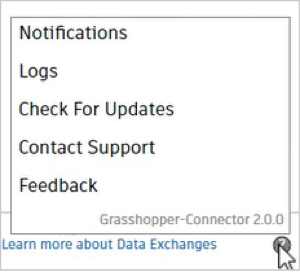
To manually check for updates, click Help menu and select Check for Updates. This will redirect to the download link, or you will see a "no updates available" notification.
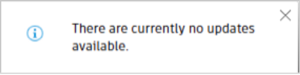
Click Create exchange.
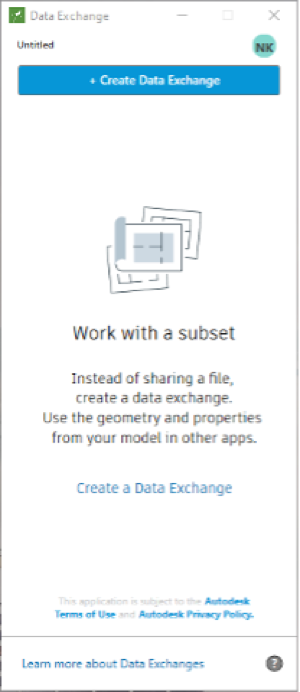
Key in the exchange Name and location in Autodesk Docs to save the exchange. Click Create exchange.