Settings menu
Use the options on the Settings menu to set the parameters that define the machine tool.
Target Application
Use the options on the Settings > Target Application menu to select the application that is using the post processor.
When you select an application, ConfigPost displays a confirmation dialog.
For example, if you change target application from PartMaker/Mill to PartMaker/SwissCAM the following confirmation dialog is displayed:
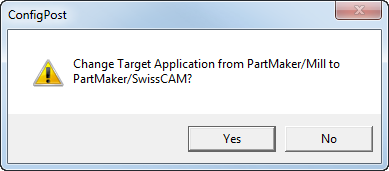
Click Yes to change the application. ConfigPost closes all open windows. Click No to cancel the change and remain with the original application.
Machine Settings
Use the Settings > Machine Settings menu option to display the Machine Settings dialog.
User Data Names
Use the Settings > User Data Names menu option to display the User Data Names dialog.
Variables Names
Use the Settings > Variables Names menu option to display the Variables Names dialog.
Procedure Names
Use the options on the Settings > Procedure Names menu to name procedures for use in the milling, turning or EDM section of a Post file:
- Milling Procedures
- Turning Procedures
- EDM Procedures
Procedures are typically used in one of two ways; as sub-programs, or as storage.
When used as sub-programs, procedures are used for the same reason you would use a sub-program on a machine. You load a repetitive task into a procedure so that it can be recalled many times. By doing so, you can remove the repetition of NC code formatting throughout the post processor. This is also helpful if you have to change an NC code format that is used in many places. If it is in a procedure, you only need to change it in one location (in the procedure) and the change is made in all the necessary places.
When used as storage, you can load large formats of NC code into a procedure that would be cumbersome or difficult to manage in other ways. This is helpful because you can package similar functions together in one procedure.
Milling Procedures
Use this menu option to display the Procedures Names, Mill dialog.
Turning Procedures
Use this menu option to display the Procedures Names, Turn dialog.
EDM Procedures
Use this menu option to display the Procedures Names, WireEDM dialog.
Advanced Customization
Use this menu option to display the Advanced Customization dialog.
Sub-Spindle Info
Use this menu option to specify the location of the sub-spindle:
- Not Available
- Standalone
- Attached to End Working Slide
- Attached to Turret 1
- Attached to Turret 2
- Attached to Turret 3
The post processor uses this setting to examine your process table during NC code generation and check if the modes and tool posts are allowed according to the architecture of the machine, as defined in this section.
Tools Info
Use this menu option to display the Tools Info dialog and define what tool posts exist on the machine.
Multi Coolant Info
Use this menu option to display the Multi Coolant Info dialog.
Faces Info
Use this menu option to display the Faces Info dialog and define preparatory functions for each tool post and each machining function.
Channels, Tool Moving in Z
Use this menu option to display the Channels, Tool Moving in Z dialog and associate a tool post with a channel of NC code when the tool is moving.
Channels, Tool Stationary in Z
Use this menu option to display the Channels, Tool Moving in Z dialog, where you can associate a tool post with a channel of NC code when the stock is moving.
Internal Data
Use this menu option to display the Internal Data dialog.