This dialog lets you customise the content and layout of the section displayed in the Long Section Window .
The dialog is displayed when Properties is selected from the Section menu or from the context menu displayed by right-clicking the Long Section Window. The options available in this dialog depend on the section being opened.
The dialog contains two tabs:
- Content - allows scaling of y axis, labelling and attributes to be displayed in the relevant section window to be customised
- Layout - allows layout attributes including colours and fonts to be customised
Content tab
The Content tab allows scaling of y-axis, labelling and attributes to be displayed in the relevant section window to be customised.
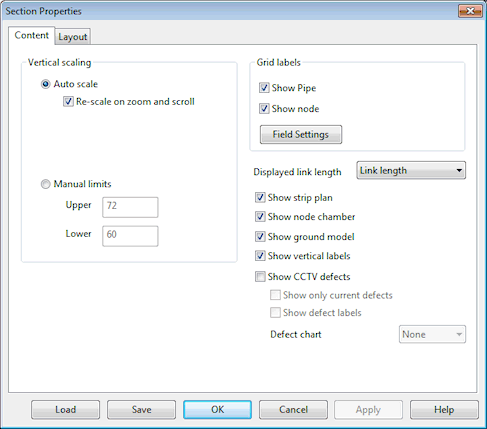
|
Option |
Description |
|---|---|
|
Vertical scaling |
Set manual vertical scale limits for the relevant section window or allow InfoAsset Manager to manage the view scaling itself. Select the Auto Scale option to enable automatic scaling. The options are:
Check the Manual Limits button to set user defined height limits for the data displayed on the view. In the two boxes, enter the height above datum for the top and bottom of the display. |
|
Grid labels |
Use the Show Pipe and Show Node check boxes to show or hide pipe and node custom labels at the bottom of the window. Click on the Field Settings button to change the data that is shown on the labels. This displays the Network Label Field Settings dialog. |
| Displayed link length |
Select an option for the method of displaying link lengths in the long section:
|
|
Show strip plan |
Choose whether the simple plan, running along the top of the display, is shown. The strip plan identifies the relative position of nodes along the section. The strip plan is effectively a one-dimensional representation of the GeoPlan Window display. Nodes and pipes are displayed using the options set up on the GeoPlan Properties dialog. |
|
Show node chamber |
Applicable to Collection Networks only. Use this check box to show or hide the below ground part of the manhole. With the box unchecked, the node is shown as a single line, thus simplifying the view. |
|
Show ground model |
Use this check box to show or hide the line representing heights from the currently loaded ground model. |
|
Show vertical labels |
Use this check box to show or hide the vertical labels for nodes. |
|
Show CCTV defects |
Check the Show CCTV defects box to show a symbol on the Long Section at the point where a CCTV defect has been recorded. With the Show CCTV Defects box checked the following options can be set:
See Displaying CCTV Defects on the Network Windows for more details. |
Layout tab
The Layout tab allows attributes including colours and fonts to be edited.
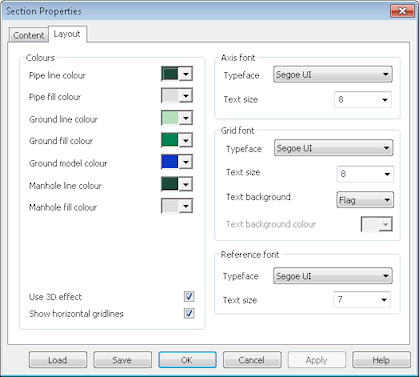
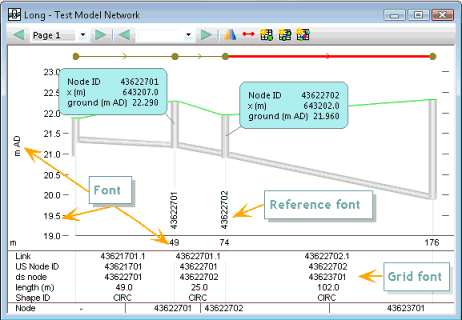
Example of font settings for a Long Section in InfoWorks ICM
|
Option |
Description |
|---|---|
| Colours |
In this section, specify colours for the different components of the section window of interest.
|
| Show horizontal gridlines | Tick this check box to display dashed horizontal lines for each tick mark. |
| Use 3D effect | Tick this check box if to apply a visual 3D effect to manholes and links. |
|
Axis font |
This section allows customisation of the axis labels font on the Section Window. The attributes that can be edited are: Typeface and Text Size. |
|
Grid font |
This section allows customisation of the grid labels font in the Long Section Window. The grid labels are displayed at the bottom of the window. The attributes that can be edited are: Typeface, Text Size, Text Background, Text Background Colour. The labels display the IDs of the objects contained in the long section by default, (see Content tab to learn how to change the data shown on the labels).
|
|
Reference font |
This section allows customisation of the autolabels displayed on the Long Section. The attributes that can be edited are: Typeface and Text Size. The autolabels are usually under the form of vertical text indicating the node IDs. |
Buttons
The following buttons are available on the dialog:
|
Button |
Description |
|---|---|
| Load | Displays the Load Network Editor Properties Dialog which is used to load a previously saved set of section window settings. |
| Save |
Displays the Network Editing Properties - Save Options Dialog which is used to save the current section window settings. |
|
OK |
Closes the dialog and applies changes to the section window. |
|
Cancel |
Closes the dialog and does not apply any changes to the section window. |
|
Apply |
Applies changes to the section window without closing the dialog. |
| Help | Open related help topics. |
