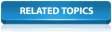If a network has been edited or simplified, it is possible to test the edited network against the original to see what effect the changes have had.
The following example compare the Pruned networks and their results. To compare a network with the version from which it was created:
- Open the 'Langley Pruned' network in the GeoPlan. Either right-click the network in the Explorer window and select Open from the pop-up menu, or drag the network icon into the InfoWorks ICM main window.
- In the Explorer window, right-click the 'Langley Pruned' icon and choose Compare from the pop-up menu. The Comparison dialog is displayed.
- Check the Differences from another network box to compare two different version controlled items. The Show pane is now enabled.
- Drag the ‘Langley Network (TUT)’ network into the Show box. This selects the network from which the current network was created. Alternatively, you could drag any other network into the Show box.
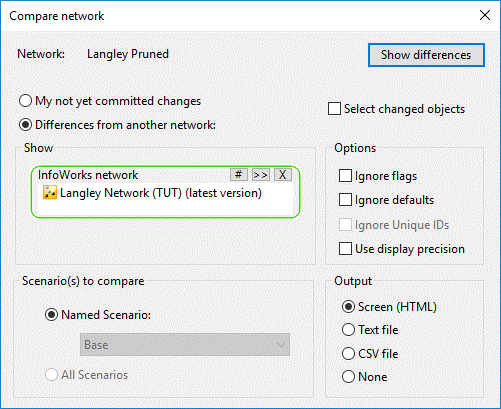
- Click the Select changed objects check box. This results in any objects that have been changed in any way being highlighted on the GeoPlan. Changed objects will be identified no matter how trivial the change; if you want to exclude those objects for which the only difference between versions is that the data flags have been altered, select the Exclude Flags option.
- Click the Show differences button.
The comparison report is displayed in a text window that lists all the changes that have been made for each type of object. The table includes a number of changes to default values; for example, where nodes were deleted in a merged run, the Floodable Area has been recalculated for the nodes to which the subcatchments now drain.
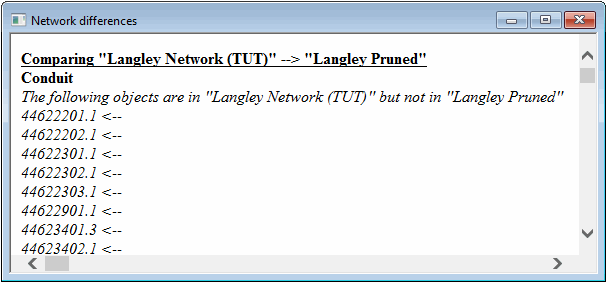
- Scroll through the report to view all the reported differences.
- Close the report.
Click the
 button in the top right-hand corner of the window.
button in the top right-hand corner of the window.
The changed objects are highlighted on the network. If a network is open for editing, you can choose the Select changed option from the Selection menu to highlight the changes made so far in the current network; the effect is the same as comparing a read-only network with its source but there is no comparison report.
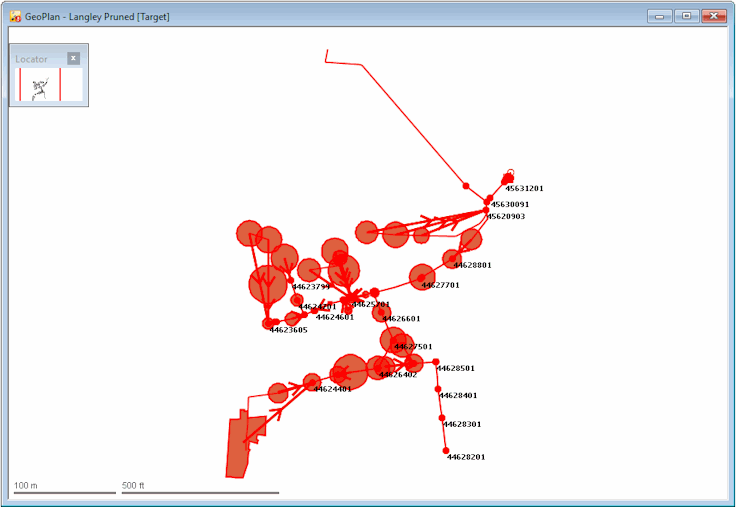
-
Close the network. Click the
 button in the top right-hand corner of the window.
button in the top right-hand corner of the window.

It is possible to copy the changes from the pruned network to the original network.