This view displays fixed results (start and end results and maxima) for selected network objects. Each object has one row in the grid. Many of the columns will be inappropriate for some object types. In this case they will be marked N/A (not applicable).
The view is displayed by selecting
Results  Grid reports
Grid reports  Non time varying results and then completing the
Grid Report (Non-Time Varying) dialog.
Non time varying results and then completing the
Grid Report (Non-Time Varying) dialog.
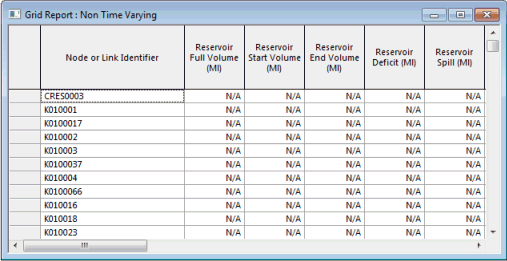
| Item | Description |
|---|---|
| Columns for reservoirs |
Full Volume: Maximum volume in the reservoir during the simulation. Start Volume: Starting volume in the reservoir. End Volume: Final volume in the reservoir. Deficit: The reservoir may become empty because the outflows exceed the inflows. InfoWorks allows computation to continue with the assumption that reservoir head remains at the reservoir bottom level. The deficit is the amount of water needed to maintain head at that level. Control policies should be devised to prevent reservoir emptying. You may want to model this situation when modelling extreme cases. Results after a reservoir has emptied are of dubious value. Spill: The reservoir is full because the inflows exceed the outflows, and water is being lost through the overflow. The spill is the total amount of water lost to the system because it overflowed the reservoir. You should devise control policies which prevent significant losses due to overflow. You may want to model overflow when modelling extreme cases. Start Depth: Initial depth in the reservoir. End Depth: Final depth in the reservoir. Total Outflow: Total outflow throughout the simulation. Total Inflow: Total inflow throughout the simulation. |
| Columns for pumping stations |
Total Flow: The total flow through the pumping station. Total Energy: The total electrical energy used by the pumping station. Cost of Energy: The cost of the total energy used calculated using the electricity tariff included in the simulation. Cost of Energy Lost: The ratio between total and active (pumping) power is usually about 0.9. This is the cost of the percentage of energy not actively used for pumping. Volume Pumped: Total volume of water pumped by the pumping station (as opposed to water passing through the pumping station via the bypass channel). Specific Consumption: The power used per unit volume of water pumped. Max Power: Maximum power used by the pumping station during the simulation. Max Power Available: Maximum licensed power for the Pumping Station. The electricity supply company guarantees this maximum power will be available at the site. Monthly Cost of Max Power: Monthly charge for Maximum Power used, calculated as: PMAX / PF x Max Power Demand Rate Where: PMAX is the Maximum Averaged Electric Power (averaged over kVA Time Interval specified on the Max Power Demand Rates 1 page of the Electricity Tariff) PF is Power factor defined on the Pumping Station Parameters Page of the Pump Station Property Sheet Max Power Demand Rate is the cost defined on the Max Power Demand Rates 1 page of the Electricity Tariff Monthly Cost of Max Power2: Second monthly charge for Maximum Power used. Calculation of cost is similar to Monthly Cost of Max Power except kVA Time Interval and Max Power Demand Rate are defined in the Max Power Demand Rates 2 page of the Electricity Tariff. Monthly Cost of Power Availability: Monthly charge for guaranteeing the maximum available power. |
| Other columns |
Valve Total Flow: The total flow through all valves in the model. Node Total Demand: The total demand at all nodes in the model. Pipe Total Flow: The total flow through all pipes in the model. |
| Context menu |
Copy: Copies the value(s) of the selected cell(s) to the clipboard. Several cells / rows / columns can be copied simultaneously. Freeze Columns: Available from the column headers when one or more columns are selected. Moves the columns to the left side of the grid, and marks them with an extra thick line. When you scroll columns sideways, these frozen columns do not move. Unfreeze All Columns: Available from the column headers when columns have previously been frozen. Unfreezes all frozen columns. |
| Column order |
You can change the column order by selecting a column and dragging it to a new position. If the position is valid, the dividing line between columns where the dragged column will be inserted is displayed as a thick grey line. |
