This dialog is used to export results to CSV files or to Swagman format text files.
The dialog is displayed by selecting
Results  Export to files.
Export to files.
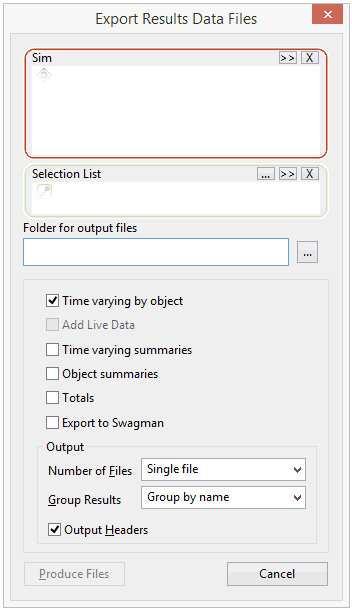
| Option | Description |
|---|---|
| Sim[ulation] |
For identifying one or more simulations to export.
|
| Selection List |
You can reduce the scope of the export.
If a selection is not chosen, the export will be carried out for the whole network. |
| Folder for output files | The directory in which to save the exported files. You can either type in a directory path or choose the directory using the
 (Open) button. (Open) button.
|
| Options |
Time varying by object: Exports time varying results for all the nodes and links in the selection to CSV format. Results may be saved to one file, or a separate file for each object type. Results can also be sorted so that all results for an object are grouped together, or all results for a timestep are grouped together. Add Live Data: This option adds extra fields to the output files to include information from associated live data sources. This option is available when live data is associated with the run of a simulation selected in the Sim selection box. When exporting to Swagman format, if live data is linked to a network object selected for results export, a separate file will be exported for each of these live data points. Tip:
Live Data Feed and
Live Data Composite Feed can be used directly without having to create a
Live Data Point first.
Note: Only those observed values that coincide with simulation time steps (within a tolerance of one second) will be exported.
Time varying summaries: Exports a summary of time varying results for the whole network to CSV format. Object summaries: Exports a summary of non-time varying (for example maxima) results for all the nodes and links in the selection. Results may be saved to one file, or a separate file for each object type. Totals: Exports total results for the network, and a sum of the total results for each selected network object to CSV format. Export to Swagman: Exports pressure and flow results to text files in a format that can be imported into Swagman. A separate file is exported for each network object in the selection. You can check the Add Live Data option to also export a separate file for each selected network object that has a live data link. (Live data must be associated with the run to enable the Add Live Data option). When exporting to Swagman, a directory named after the simulation will be created under the folder selected for output files. A separate text file for each network object in the selection will be generated. Exported Model results files will start with M, followed by the node or link ID and then either Q (for flow) or L (for pressure). If the Add Live Data option is checked, files containing pressure and flow data from live data files will also be exported for the simulation time period. The file names of exported live data will start with G. |
|
Output |
Number of Files: Available when the Time varying by object option and/or Object summaries option are selected. Dropdown list containing options to save results in one file or to separate files for each object type. Group Results: Available when the Time varying by object option is selected. Dropdown list containing options to group results by name or by time. Tip: Grouping the results by time greatly speeds up the export of results. Output Headers: Includes headers in the output of CSV files. |
| Produce Files |
Generates the export files. For CSV files, the name of the file is derived by combining the simulation name and an extension according to the type of file being exported. |

 (Browse) button to search for a simulation.
(Browse) button to search for a simulation.
 (Delete selection) button can be used to delete items from the box.
(Delete selection) button can be used to delete items from the box.
 (Current) button to specify those network components that are currently selected on the Geographical view.
(Current) button to specify those network components that are currently selected on the Geographical view.