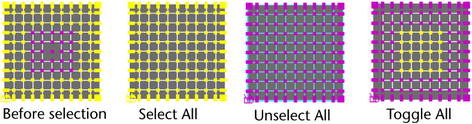- To use the Paint Selection Tool, click the icon
 in the
Tool Box.
in the
Tool Box.
Double-click the Paint Selection Tool icon to display its options.
 tool .
tool .
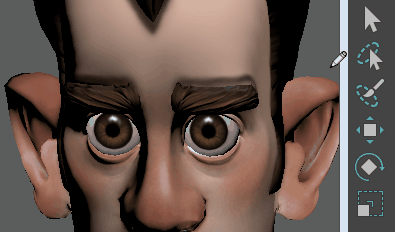
Paint Selection Tool options
The options described below are unique to the Paint Selection Tool. Descriptions of the rest of the options and sections in the Paint Selection Tool settings editor can be found in Common Artisan Brush Tool Settings.
Paint Operations
Select one of the following paint operations.
- Select
-
Selects painted components.
- Unselect
-
Unselects selected painted components.
- Toggle
-
Switches between selected and unselected components.
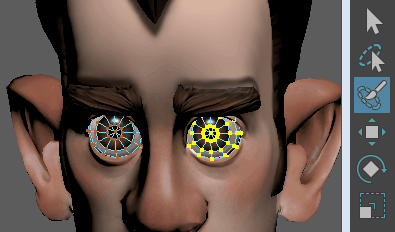 Tip:
Tip:- To unselect selected components while Select is chosen, press Ctrl and paint over them. Similarly, when Unselect is chosen, press Shift and paint to select unselected components.
- U + click and select the paint operation from the marking menu that appears instead of the from the Tool Settings editor.
- Add to Current Selection
-
By default, this option is turned on so that each stroke adds to the previous selection. This means you do not have to press the Shift key when you make a brush stroke to select, unselect, or toggle the selection of more components. If you want each stroke to override the previous one, turn Add to Current Selection off.
- Select All
-
Selects all components on the selected surface(s).
- Unselect All
-
Unselects all selected components on the selected surface(s).
- Toggle All
-
Selects all unselected components and unselects all selected components on the selected surface(s).