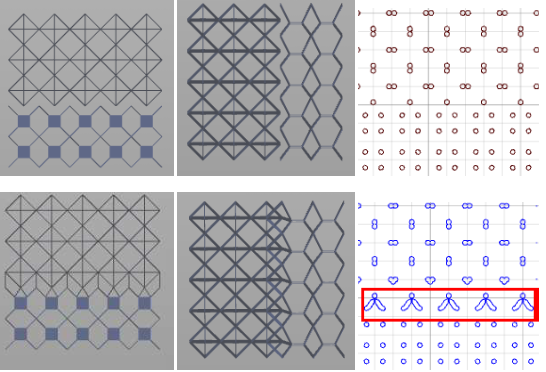- Select Transition Rules in the project tree.
- Click Create New Rule. All transition rules of the cell are listed.
- Enter the name of the transition in the first field.
- Select the geometric condition that determines when the transition rule becomes active. This geometric condition refers to the direction and the presence/absence of a structure cell in that direction. If you choose Any cell is equal, the transition rule is activated whenever that structure cell is a neighboring cell in any direction.
- Choose a structure cell to define the structural condition of the transition rule. Solid represents adjacent solid fragment cells. Nothing represents open space. Anything represents any adjacent fragment.
- Choose whether the previously defined conditions will Activate or Deactivate a transition.
- Choose the transition to be activated or deactivated by the previously defined conditions.
There are a number of options available to define the transition rule. These options form a sentence summarizing the transition rule.
If you select <no transition>, the transition rule may overrule other transition rules, as those either cannot be activated or cannot be deactivated. If you select <all transitions>, all transitions are activated or deactivated at once, if the defined conditions are met.
With active transition rules, the transitions you have designed are finally inserted into your structure. If you choose, for example, "If cell behind is equal", "Cell 4", "then activate", and "Transition 1", your Transition 1 is activated and inserted into your structure cell every time the structure cell behind the current cell (the next cell towards positive Y-values) is Cell 4.