The Invert command flips the orientation of all triangles of the part. Parts with a valid orientation become inverted and get a negative volume. Invalid parts are made valid. The shape of the part remains unchanged during this process. To invert a part:
- Select the part.
- Click .
- Click Yes to replace the current part with the inverted part or click No to create a new part.
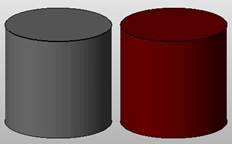

 Invert
Invert