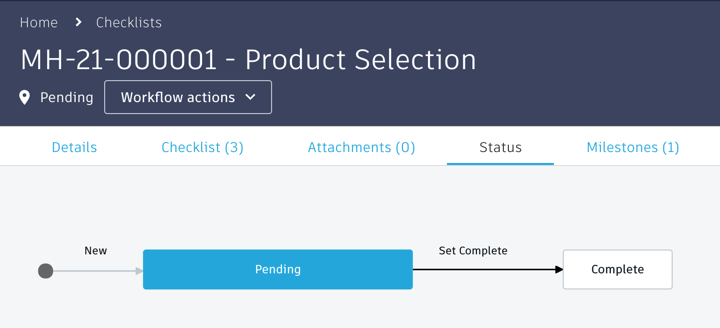Checklist handling and approval
For users with Fusion connected sites, references to the 'Items' workspace should be the 'Components' workspace.
If a given Product Lifecycle status is controlled by a checklist, proceeding to next status is not possible if checks in this list are still pending:
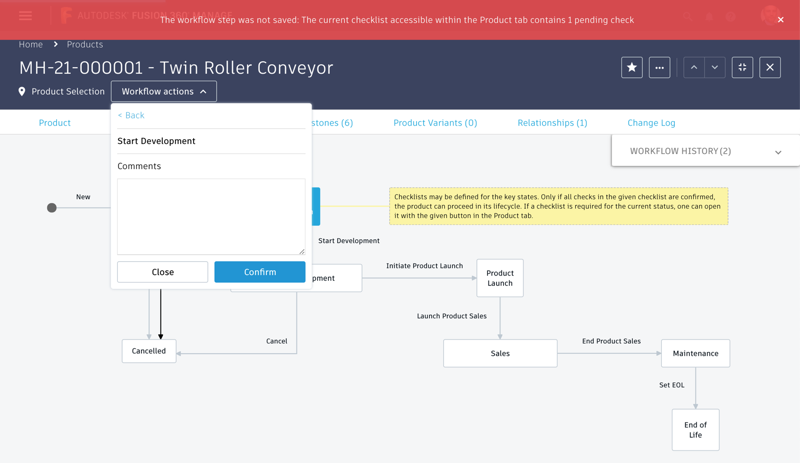
In this case, users can easily review the checklist by clicking the button Open Checklist which can be found in the Basic section of the product’s details page. This will automatically open the checklist in a new tab:
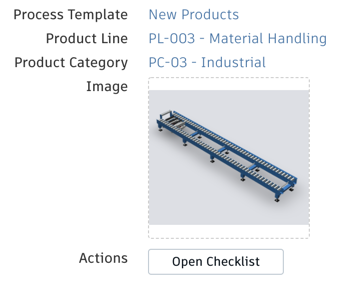
Additionally, the Required Approver for this checklist will also find the given Checklist in his My Outstanding Work list.
Checklists are managed by script and refer to the related product automatically. They also display information about the related Product’s milestone target date and the required Approver. If any of these details gets updated on product level, the checklist details will get updated as well. Section 'Completion' automatically captures information when the checklist is set to status Complete (user, date and comments).
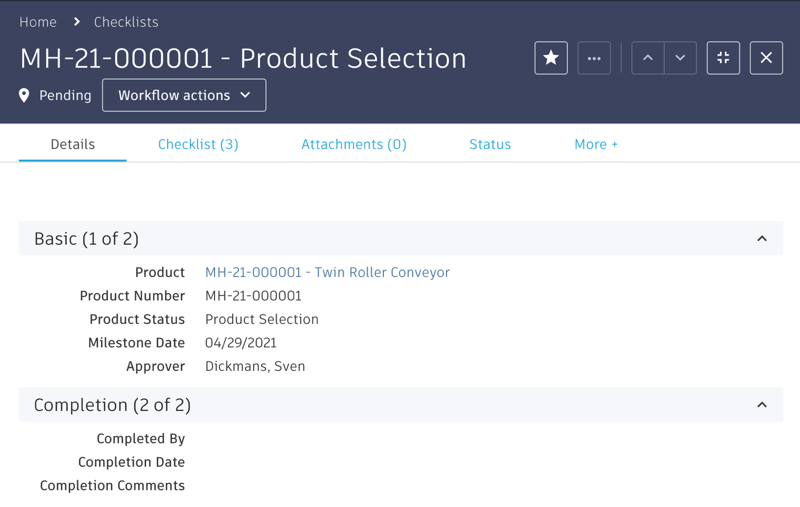
The tab Checklist shows all checks that were copied from the Checklist Template for the current product’s lifecycle status. Users cannot add or remove entries in this view, they can only update the following details for each row:
- Completed: These boxes have to be checked before the checklist can be set to status Complete
- Target Date: This date can be set to plan the given deliverables. Initially, it is set to match the planned milestone’s date.
- Assignee: One can list a responsible person for a given check for documentation purposes (this will not initiate tasks for the select user and not list this checklist in the user’s My Outstanding Work list)
- Notes: Capture notes to document the progress
Column Status uses colors to indicate if the check is set to Complete (green) or still pending (gray). If a check is pending and has a past target date defined, the status will be shown in red.
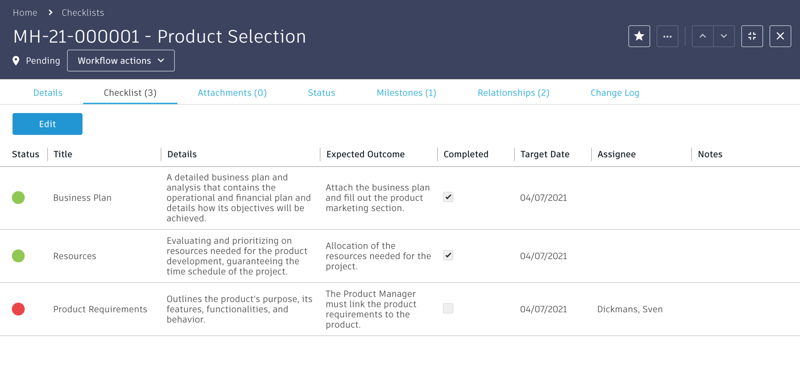
The Attachments tab of the Checklist can be used to upload deliverables to this checklist. These deliverables then also will be accessible as Related Attachment in the product’s Attachments tab. The Attachments tab of Checklists also shows template files to be used if there are files available in tab Attachments of the related Checklist Template.
Once all entries in the tab Checklist have the Completed flag ticked, the Checklist itself can be set to Complete. This will not only lock this checklist to prevent further modifications, but also transition the related product to its next lifecycle status.