Overview
To get started with Autodesk Tandem users must first create a Tandem account and sign in. Users who have an existing Autodesk account can sign in to Tandem using those credentials. This is the same login used for other Autodesk applications, ensuring simple and easy access.
Once logged in, you'll see the home page, where you can view existing facilities (created by or shared with you), and create new ones.
For more detailed explanations of any of the features mentioned below, please checkout each feature specific subpage
Create a Facility
To start building a digital twin, click Create a New Facility. You need minimal information to get started, but you can add additional details such as:
- Facility Name is the only the required field
- Formal project name
- Facility owner
- Address
- Image (the image will be automatically created once models are uploaded)
If certain information is unavailable, you can add it later.
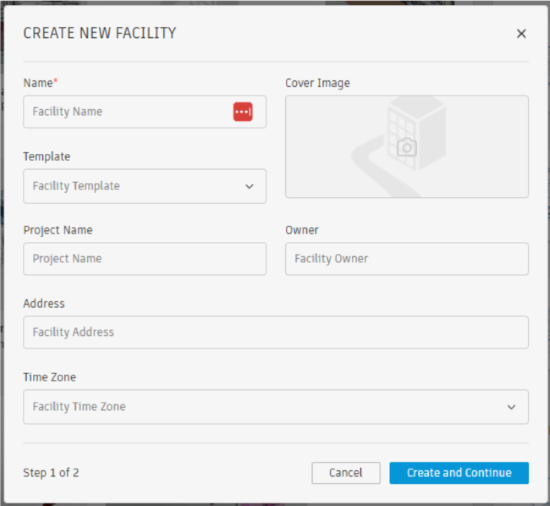
After creating the facility, you’ll be taken to the facility view where you can begin to upload models. Autodesk Tandem supports uploading models from:
You can manually upload models or import them directly from Autodesk Construction Cloud. Once models are uploaded, any changes made to the design files can be easily updated in Tandem.
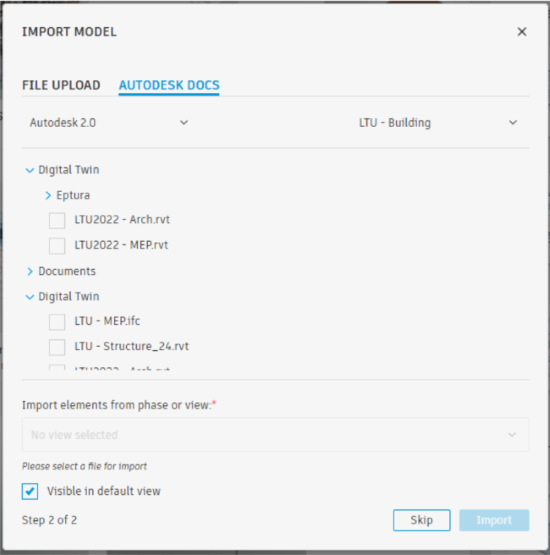
Viewing Facility Data
Once the models have processed, and are visible in the viewer, you can view and manage facility data, as Tandem provides a single pane of glass for viewing aggregated models. The viewer allows you to navigate through the facility's 3D model, and the Properties tab displays all element and type properties imported from the authoring model.
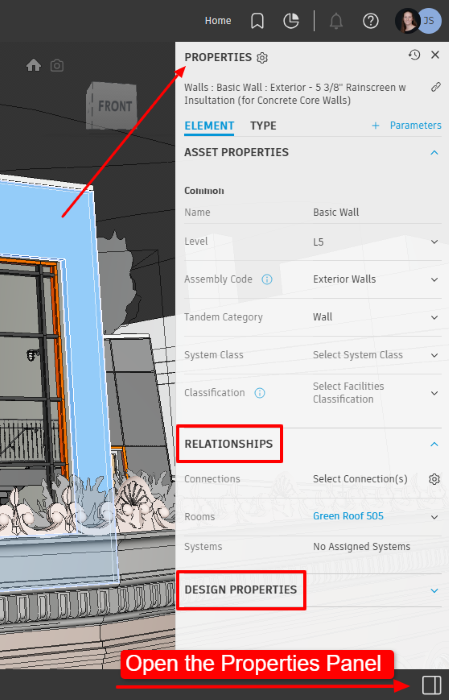
Filters help refine how the digital twin is viewed, allowing users from all backgrounds and skill levels to focus on specific aspects of the model.
Inventory Panel
To validate data, select specific components (e.g., pumps) and inspect their properties. Open the Inventory panel to view a complete list of assets and their associated data. This list is based on applied filters and is a companion tool to the viewer, providing detailed data on assets without requiring a visual context.
The inventory lists all associated data for the assets within the facility, helping you manage and review information efficiently.
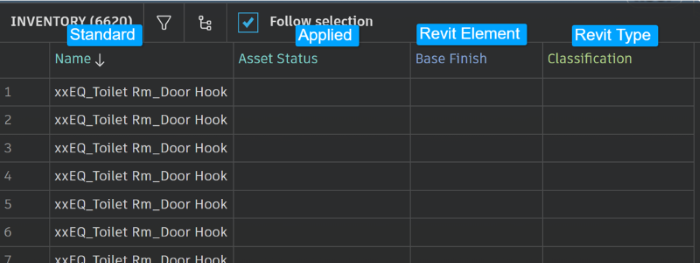
Edits/Updated Asset Data
One of the unique features of Autodesk Tandem is the ability to edit asset properties directly within the platform, without the need to modify the original Revit model.
Users can define asset-specific data or requirements, which can later be updated as needed. To do this, users will need to set up a Facility Template using Classifications and Parameters, which can be customized to the project’s needs to ensure the correct asset data is captured.
You can map data from Revit parameters or create new classifications directly within Tandem using the Classification and Parameter Mapping feature.
