Files
With Autodesk Tandem, easily import and manage assets and spaces using source models.
Adding Models
- From an open facility, access the Files Tab in the left-side menu.
- Click + Import Model and choose an Import Method.
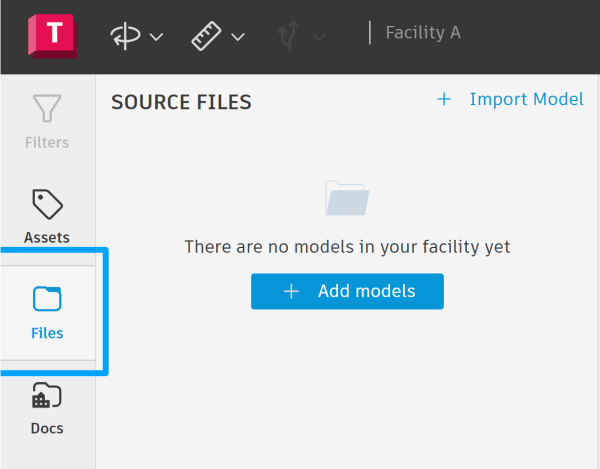
- Upload the Revit or IFC models via File Upload or Autodesk Docs to source models stored there. For Upload from Local Storage (File Upload) be sure to provide a title for the model. Users can drag and drop the file or use your file browser to locate and upload the model.
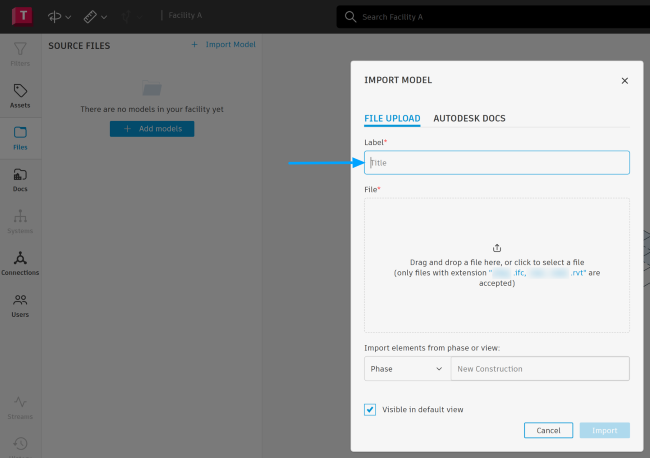
- Set visibility options:
- If you do not want the model to load when accessing the facility, uncheck 'Visible in Default View'.
- This will exclude the model from the initial facility load, but it can be turned on later.
Pro-Tips:
- If your model has multiple phases, choose the desired phase before clicking 'Import'. Also, Tandem can only load one phase of the model.
- Phase and View names are case sensitive. Use the exact name from Revit to avoid any confusion.
- Note, importing 3D Views from Revit, the Room data from those source files will be imported into the Tandem facility, regardless of the selected phase.
When Importing Models from Autodesk Docs
- Connect to Your Autodesk Docs Account. Autodesk Tandem uses your Autodesk ID to connect to your accounts and projects.
- Select the appropriate account and project.
- Locate and Import Files.
- Select the desired phase (if applicable) and click Import.
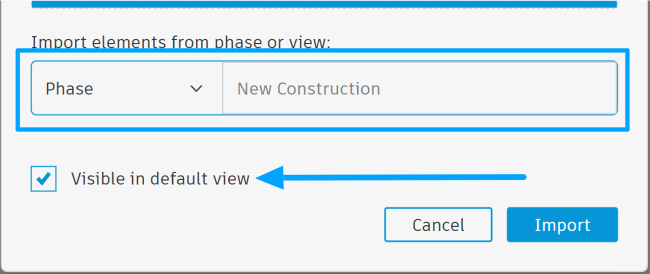
Processing time for models depends on the size. The larger and more detailed the model is, the longer it will take to process. Feel free to navigate away from the facility or browser while it is processed.
Model Alignment
In Tandem, model location is based on Revit shared coordinates, i.e., it uses the Revit survey point to position the models. Learn more about Revit’s Coordinate Systems here.
Editing the position and/or orientation of the model is not available in Tandem and must be done via one of these two methods:
- Using ACC BUILD Model Coordination: If a user imports a model from Autodesk Docs and edits the position and/or orientation of the model (using the Transform feature), Tandem notifies the user that Model alignment is available and can be applied. This notification can be found below the model file name as it applies. Learn more about the Autodesk Model Coordination. Tandem notifies the user that Model alignment is available and can be applied. This notification can be found below the model file name as it applies.
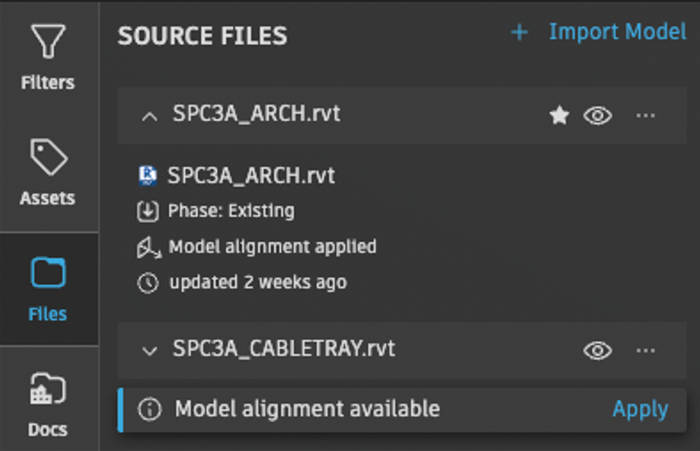
- By acquiring shared coordinates in Revit. Learn more at Help | Acquire Shared Coordinates When Using Revit Cloud Worksharing | Autodesk
Managing Imported Models
- Toggle Load States to adjust the default load state of each model by toggling it on or off.
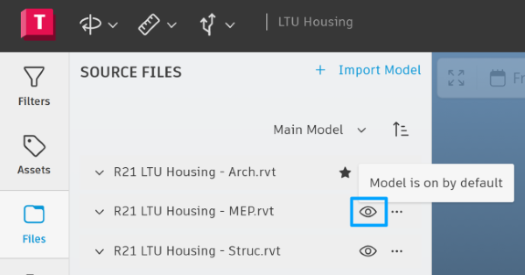
- Update or Delete Models under 'More Actions', update the model to the latest version or delete it if needed.
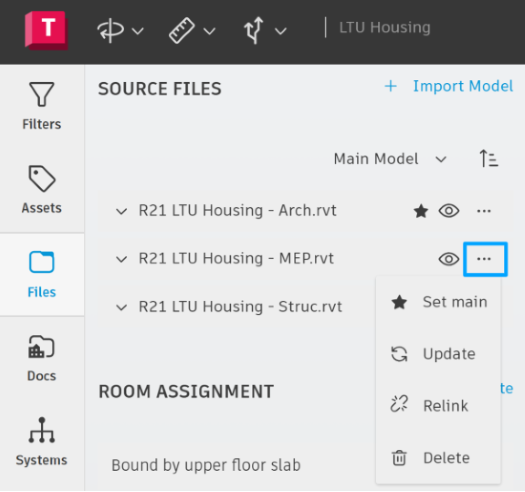
By following these steps, you can efficiently manage and organize models within Autodesk Tandem, ensuring smooth integration with your projects.
Pro-Tip: Double click on the File name to rename your model files. Note this only changes the name in Tandem. Use the drop down to see the original file name, reference to the phase or view when it was imported, and the late time the model was updated in Tandem.
Room Assignment
During model import, room assignment is applied to geometry within the room and/or space from Revit.
- Toggle on “Bound by upper floor slab” to include geometry above the ceiling as part of the room assignment.
- Toggle on “Skip ceilings, walls, floors, and floors” to exclude geometry from the room assignment.
Relink Models
The Relink Model feature in Autodesk Tandem allows users to relink models after transferring a facility from one Tandem account to another. This process is similar to Revit’s relink capability and ensures that models stay up-to-date within your Autodesk Docs account.
- Open the File Section and navigate to the File section in Autodesk Tandem.
- Access the Relink Option by clicking on the glyph menu (⋮) and selecting Relink.
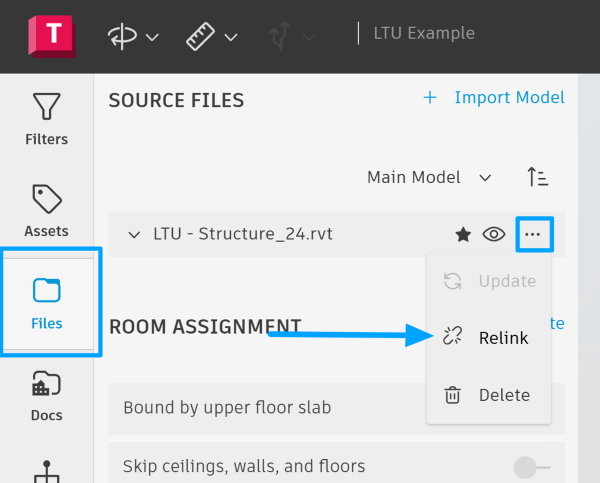
- Choose the Model From the Autodesk Docs account, select the model you need to relink. Important: Ensure you are selecting the correct Docs account where the model is stored.
- Select the Phase or View (If Needed). If required, choose the Phase or view that should be imported.
- Click Relink to confirm.
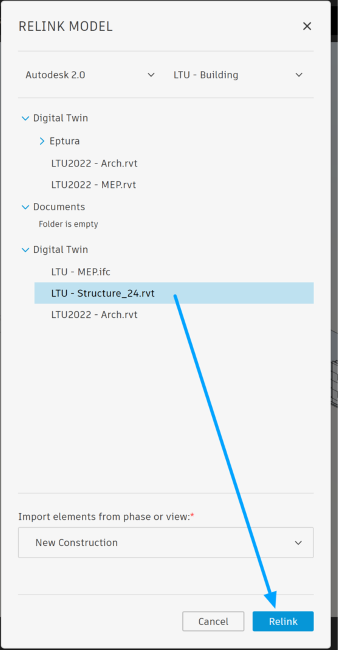
Autodesk Tandem will now recognize the new model location.
What Happens Next? Once relinked, any updates made to the model in Autodesk Docs can be pushed directly to the model in Tandem, ensuring your project remains current.
