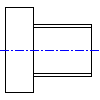
The Profile option inserts sectional profiles as shaft segments. Depending on the installed standard systems and the type of profile selected, different dialog boxes for specifying the geometrical values are displayed.
- In the Shaft Generator dialog box, select the Profile icon.
- In the Profile Selection dialog box, select the profile type to insert.
- In the corresponding dialog box, you can specify the geometrical values for the profile.
Insert a spline shaft or spline shaft modified design
Use the selected Spline dialog box to enter standard values for a profile. Use the Spline Shaft Modified Design dialog box to enter specific values for a profile.
- In the Shaft Generator dialog box, select the Profile icon.
- In the Profile Selection dialog box, select a spline profile to insert.
- In the corresponding dialog box, you can specify the geometrical values for the profile and select from a list of standard sizes.
- To modify a standard value, select the Modify Designed tab.
- In the Spline Shaft Modified Design dialog box, enter new values. To return to the list of standard sizes, select the Standard Sizes tab.
- Select OK to accept and return to the Shaft Generator dialog box.
Insert a serrated shaft or serrated shaft modified design
Use the selected Serrated dialog box to enter standard values for a profile. Use the Serrated Shaft Modified Design dialog box to enter specific values for a profile.
- In the Serrated Generator dialog box, select the Profile icon.
- In the Profile Selection dialog box, select a serrated profile to insert.
- In the corresponding dialog box, you can specify the geometrical values for the profile and select from a list of standard sizes.
- To modify a standard value, select the Modify Designed tab.
- In the Serrated Shaft Modified Design dialog box, enter new values. To return to the list of standard sizes, select the Standard Sizes tab.
- Select OK to accept and return to the Shaft Generator dialog box.
Insert a polygon shaft or polygon shaft modified design
Use the selected Polygon dialog box to enter standard values for a profile. Use the Polygon Shaft Modified Design dialog box to enter specific values for a profile.
- In the Polygon Generator dialog box, select the Profile icon.
- In the Profile Selection dialog box, select a polygon profile to insert.
- In the corresponding dialog box, you can specify the geometrical values for the profile and select from a list of standard sizes.
- To modify a standard value, select the Modify Designed tab.
- In the Polygon Shaft Modified Design dialog, box enter new values. To return to the list of standard sizes, select the Standard Sizes tab.
- Select OK to accept and return to the Shaft Generator dialog box.
Insert an involute shaft or involute shaft modified design
Use the selected Involute dialog box to enter standard values for a profile. Use the Involute Shaft Modified Design dialog box to enter specific values for a profile.
- In the Involute Generator dialog box, select the Profile icon.
- In the Profile Selection dialog box, select an Involute profile to insert.
- In the corresponding dialog box, you can specify the geometrical values for the profile and select from a list of standard sizes.
- To modify a standard value, select the Modify Designed tab.
- In the Involute Shaft Modified Design dialog box, enter new values. To return to the list of standard sizes, select the Standard Sizes tab.
- Select OK to accept and return to the Shaft Generator dialog box.