Rays Menu Settings
The Rays Object menu lets you control settings for the complete rays effect. If you have added component textures to the Rays effect, each component texture also has its own menu that is specific to the component (see Component Menu Settings).
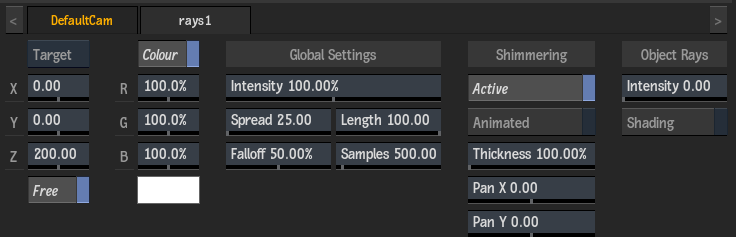
Rays Mode option
Select whether the Rays pivot point position is relative to the parent Light target position (Target mode), or independent of the parent Light (Pivot mode).
Position X field
Displays the screen space position along the X axis of the Rays point-of-interest. Unavailable if Free is disabled.
Position Y field
Displays the screen space position along the Y axis of the Rays point-of-interest. Unavailable if Free is disabled.
Position Z field
Displays the screen space position along the Z axis of the Rays point-of-interest.
Free
Enable to ignore transformations from the parent light object. When disabled, the ray is affected by the parent light's position, rotation, spread, and falloff settings.
Colour
Enable to add the ray colour to the colour bleed applied to semi-transparent 3D objects placed in front of the attached light.
Red Colour field
Displays the amount of red in the effect and in any attached components (based on the colour of the attached light).
Green Colour field
Displays the amount of green in the effect and in any attached components (based on the colour of the attached light).
Blue Colour field
Displays the amount of blue in the effect and in any attached components (based on the colour of the attached light).
Colour
Displays the colour of the effect and any attached components (based on the colour of the attached light).
Intensity field
Displays the intensity of the effect and any attached components (multiplied by the intensity of the attached light).
Spread field
Displays the shape of the ray cone.
Falloff field
Displays the amount of smoothness applied to the borders of the ray cone.
Length field
Displays the amount of softness applied to the ray.
Samples field
Displays the quality of the ray based on the radial distance to the attached light.
Active
Enable to use shimmering settings to modulate the ray with noise particles.
Animated
Enable to automatically apply a noise effect to the shimmer at each frame.
Thickness field
Displays the thickness of the shimmer noise particles.
Pan X field
Displays the amount of movement of the shimmer noise particles along the X axis.
Pan Y field
Displays the amount of movement of the shimmer noise particles along the Y axis.
Object Intensity field
Displays the amount of ray colour bleed applied to semi-transparent 3D objects placed in front of the attached light.
Shading
Enable to allow the ray to inherit the shaded colours of a 3D object as it passes through the object.
