While repairing, make triangles invisible and unclickable to allow working on the insides of a part
Hiding triangles has the benefits of allowing unobstructed view at, and access to, the inside of a part. Hidden triangles are fully invisible from both sides, they only draw during special conditions such as applying transparency during using the clip planes, and they do not intercept clicks or focus even when they would otherwise cover other triangles further inside.
To hide triangles,
- Select one or more triangles.
- Right-click the selected triangles and choose
 Hide Triangles from the context menu.
Hide Triangles from the context menu.
The keyboard shortcut for hiding selected triangles is I.
Tip: You can repeat step 3 as often as required to hide more and more triangles.
To show hidden triangles,
- Right-click anywhere in the display except on any selected triangles and choose
 Show Hidden Triangles.
Show Hidden Triangles.
The keyboard shortcut for un-hiding triangles is V.
Note: This reverts the status of being hidden for
all currently affected triangles at once.
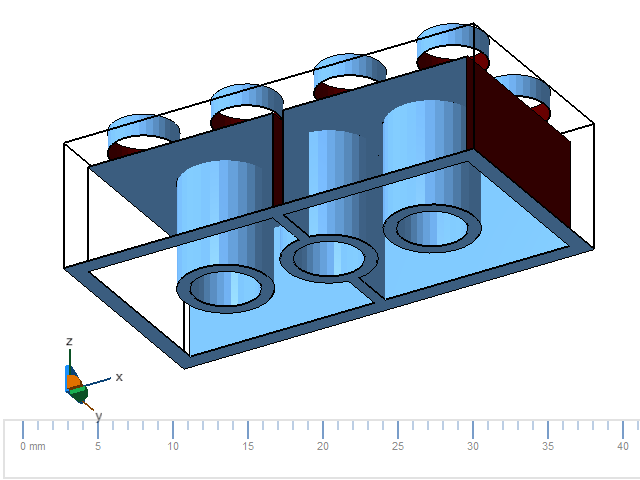
Hide triangles to examine internal surfaces of parts
