Commands and command sections available in the main menu and the context menu during repair
Jump to:
Edit
Common Edit commands
- Save
- Undo
- Redo
Repair-specific Edit commands
- The commands from the Select menu section are repeated here.
Repair
| Automatic | Opens a dialog to choose from existing repair scripts to execute on the current part. Does the same as the Run repair script in the context view. |
Info
 Show selection info Show selection info
|
Use in conjunction with the selection tools. When this switch is enabled, details about the triangles or continuous triangle areas are shown, both for triangles selected and for triangles selectable under the current mouse pointer's position. |
Select
Holds commands to select triangles for further actions on them.
| Primitive |
Using Primitive you drag a rectangular or a circular shape to create the selection.
Use the command's dropdown to adjust the command's functions.
 Left: Drag a primitive shape. Right: The resulting selection. |
| Basic selection commands |
Tip: Hold
Ctrl and click on a triangle, surface, or shell to add to or subtract from the selection based on the current selection state of the clicked triangle.
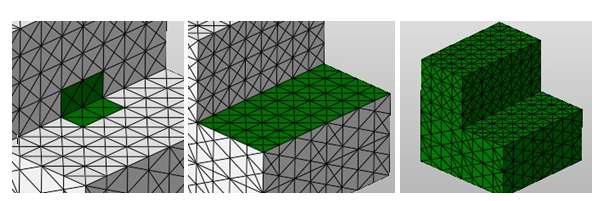 Left: Selected triangles. Center: A selected surface. Right: A selected shell. |
| Special selection commands |
|
Refine mesh, Add, Remove, Edit mesh
Provides access to a number of repair actions. Some of them are also available as script actions. Refer to the list of repair actions to learn about their respective function.
TopZoom
Repair has zoom commands that are different from the standard ones as there is now only one part, but you gain access to the individual triangles of a mesh instead, rather than the individual parts on the currently selected build platform.
 Zoom to part Zoom to part
|
The part is centered in the display and the zoom is such that the part fills the view. |
 Zoom to selected triangles Zoom to selected triangles
|
The selection is centered in the display and the zoom is such that the selection fills the view. |
 Zoom to selected area Zoom to selected area
|
Enables a drag&drop frame selection in the view to specify an area on which to zoom and center |
Close
| Apply |
Finalizes any changes (including no change) into a new mesh named with an added suffix and prompts you what to do with the original model.
|
| Cancel | Aborts applying any changes and leaves repair open |
Context menu
The availability of items in the context menu of the 3D view depends on where you right-clicked.
- Empty space: Right-click on a location where there is no triangle, or where there would be one but it's either explicitly hidden or it's made invisible or partly transparent by the clip planes.
- Non-selection: You right-clicked visible and opaque triangle surface that is not selected.
- Selection: You right-clicked visible and opaque triangle surface where the triangle under the pointer is selected.
Most items should be self-explanatory. For explanations on the repair actions accessible through the context menu refer to their dedicated help pages.
| Command | Empty space | Non-selection | Selection | |
|---|---|---|---|---|
| Add this triangle to selection | 
|
|||
| Add this surface to selection | 
|
|||
| Add this shell to selection | 
|
|||
| Remove this triangle from selection | 
|
|||
| Remove this surface from selection | 
|
|||
| Remove this shell from selection | 
|
|||
| Expand selection | 
|

|
(Grayed out when no triangle is selected) | |
| Shrink selection | 
|

|
(Grayed out when no triangle is selected) | |
| Reduce triangles | 
|

|

|
|
| Refine triangle mesh | 
|

|

|
|
| Smooth triangles | 
|

|

|
|
| Z compensation | 
|

|

|
|
| Remesh | 
|

|
||
| Offset selection | 
|

|
(Grayed out when no triangle is selected) | |
| Close trivial holes | 
|

|

|
|
| Close defined holes | 
|

|

|
|
| Close all holes | 
|

|

|
|
| Stitch triangles | 
|

|

|
|
| Detect self-intersections | 
|
|||
| Split off self-intersections | 
|
|||
| Remove self-intersections | 
|
|||
| Wrap part surface | 
|
|||
| Remove problem areas | 
|
|||
| Remove selected triangles | 
|

|
(Grayed out when no triangle is selected) | |
| Flip selected triangles | 
|

|
(Grayed out when no triangle is selected) | |
| Fix flipped triangles | 
|

|
(Calling this on a selection executes the action only within the selection) | |
| Split non-oriented edges | 
|

|
(Calling this on a selection executes the action only within the selection) | |
| Remove double triangles | 
|
|||
| Remove degenerate faces | 
|
|||
| Extract selected triangles as part | 
|

|
(Grayed out when no triangle is selected) | |
| Separate selection as part | 
|

|
(Grayed out when no triangle is selected) | |
| Extrude surfaces | 
|
|||
| Show hidden triangles | 
|

|
||
| Hide triangles | 
|

 Settings
Settings Triangle
Triangle Surface
Surface Brush
Brush Shell
Shell All
All None
None Toggle
Toggle