Find sharp creases in the mesh
Triangles that form sharp creases to the point they overlap can cause issues during further processing steps such as generating supports or slicing. To find these manually, you would switch off triangle grid highlighting and examine the part for edges that remain highlighted in places where there shouldn't be any, such as along rounded bevels. This tool finds them automatically, based on settings that determine the degree of overlap.
- From the main menu, choose
 Overlap.
Overlap.
- Adjust the Max. Distance threshold to control which triangles are selected. Any triangles that overlap by a distance less than the maximum distance are selected.
- Adjust the Max. Angle threshold to control which triangles are selected. Any triangles that overlap by an angle less than the maximum angle are selected.
- Choose a
Direction type from the drop-down menu. Available types include:
- Parallel: Selects all overlapping triangles with the same orientation, meaning triangles with normals pointing in the same direction, deviating by up to the specified maximum angle.
- Antiparallel: Selects all overlapping triangles with opposite orientations, meaning triangles with normals pointing in the opposite direction, deviating by up to the specified maximum angle.
- Both Directions: Selects all overlapping triangles, meaning triangles with normals pointing in either direction, deviating by up to the specified maximum angle.
- Click Select to select the triangles that meet the overlapping criteria.
Note: If you only want to select overlapping triangles from a subset selection of triangles, select the triangles and enable the
Only Selected Against check box.
- Select the triangles of the area within which to select overlapping triangles.
- Enable the Only Selected Against check box.
- Choose Selected Faces from the available options.
- Click Select.
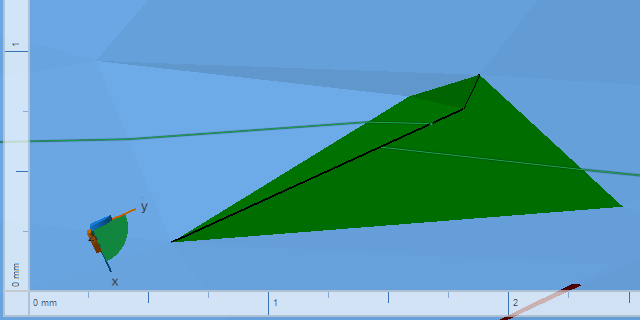
A set of triangles along a crease has been identified to overlap.
