View Attachment History
You can view a file's version history, download previous versions of the file, and revert to a specific version.
View a File's History
Go to the item for which you want to download an attached file.
On the Attachments tab, select the file.
Click ... and select View History.
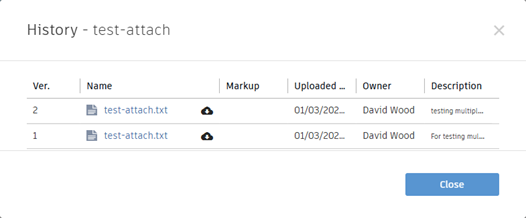
Download a Previous Version of a File
- In the View History dialog, click on a version of the file to download it.
Revert to a Previous Version of a File
- In the View History dialog, click on a version of the file to download it.
- Close the window and go back to the Attachments tab.
- Select the existing file.
- Click ... and select Upload New Version.
- Check in the version of the file you saved in step 1. This version now becomes the current version of the file.
