Use the Rib Pattern Editor tab to sketch the centreline of ribs/channels.
Click the
Rib pattern
 button on the
Rib Machining strategy dialog to display the
Rib Pattern Editor tab. This tab contains the following:
button on the
Rib Machining strategy dialog to display the
Rib Pattern Editor tab. This tab contains the following:
Create panel
- Lines — Select an option to create lines interactively or by entering their coordinates:
- Continuous line — Click to create a continuous line containing straight line segments. For more information, see the create lines example.
- Single line — Click to create a single line.
Edit panel
- Delete Selected — Click to delete the selected items, curve segments, workplanes, or points.
- Reverse Selected — Click to reverse the direction of the selected items. You must select the segments you want to reverse.
- Reorder Segments — Click to list all the curve segments and enables you to change the order of the segments in a pattern.
- Segment — Select an option to cut or merge curves:
- Cut — Click to break a curve at user-defined points.
- Split — Click to break the selected curves into the individual segments used to create it. If no curves are selected, then, all curves are split.
- Merge — Click to merge individual selected segments into one curve. Self-intersecting sections are not merged.
- Automatic Merge— Click to merge all the segments adjacent to the picked segment. Click Automatic
Merge and then select a segment. The curve editor automatically searches for segments that join the picked segment, at either end, and merges them. The search then starts again on this new segment, to see if any segments join it. If they do, then they are merged. This continues until no more merges are possible. Where there is a choice of curves to merge, the curve with the smallest tangent angle discrepancy is chosen.
You can press the Alt key whilst clicking on a segment to merge it.
- Curve Editor — Click to display the Curve Editor tab, which enables you to create and edit patterns. The assumption is that you first extract curves from the model, and then modify the curve to create the exact pattern you need.
Draw panel
- Instrument — Click to instrument a curve by placing an arrow on each segment (pointing towards the end of the segment) and an
X at the end of each segment.
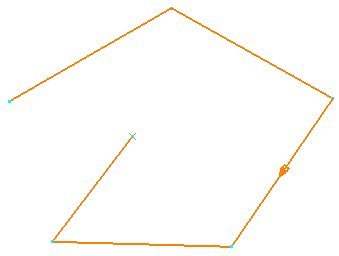
History panel
- Undo — Select to revert to what it was before the last change.
- Redo — Select to reinstate the edit you have just undone.
Finish panel
- Start Rib Surface Editor — Click to create the sketched pattern, close the Rib Pattern Editor tab and open the Rib Surface Editor tab.
- Accept — Click to accept all the created curves and close the Rib Pattern Editor tab.
- Cancel — Click to delete all the created curves and close the Rib Pattern Editor tab.