Creating Systems
Knowing how and where an element is connected to a building provides insight into how it serves the facility, further enhancing how Tandem harnesses and displays rich asset data to users.
With Autodesk Tandem’s Systems feature, users can create connected services based on spatial proximity, whether connected in the model or across multiple models.
After importing all the required Revit models, navigate to the Systems panel to begin. When creating a system, note that the System Elements dropdown in the “Create System” dialog box will include the categories listed under that facet in the filter panel and is defined by Revit properties/what is in the authoring model. Use the adjacency tolerance to define how close an element needs to be to be linearly connected.
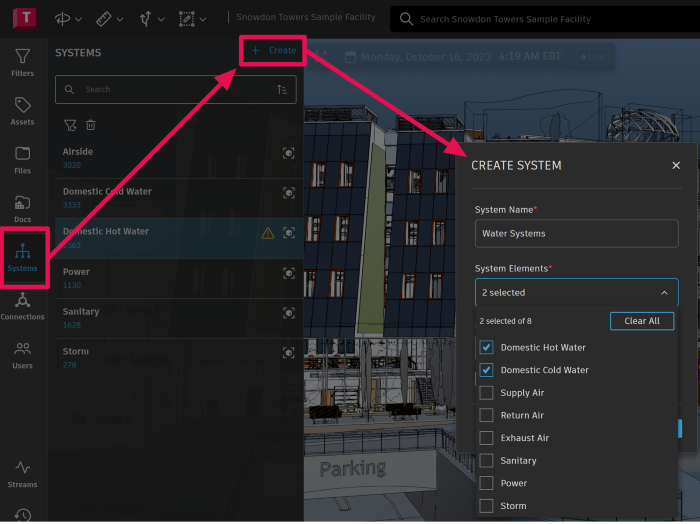
Pictured we have created a system called Water Systems, and consists of two System elements; Domestic Hot Water and Domestic Cold Water.
Once the system is created, this setting can be adjusted by selecting the Refine System button on the System panel. Within the specific system panel, select the gear icon in the upper right-hand corner. This is where the system can be renamed, and System Elements and Tolerance can be updated.
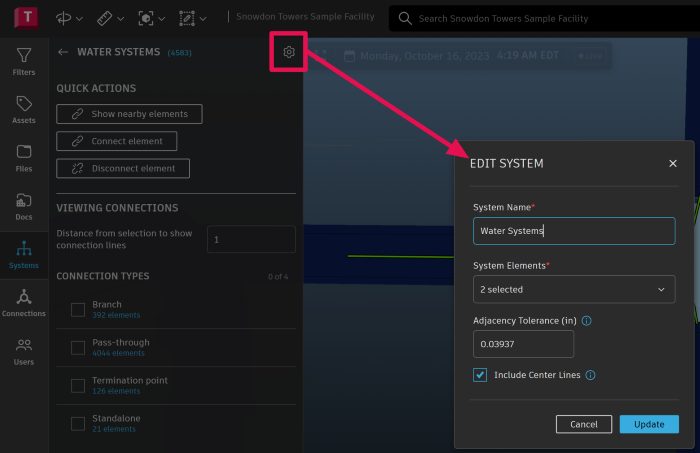
Quick actions
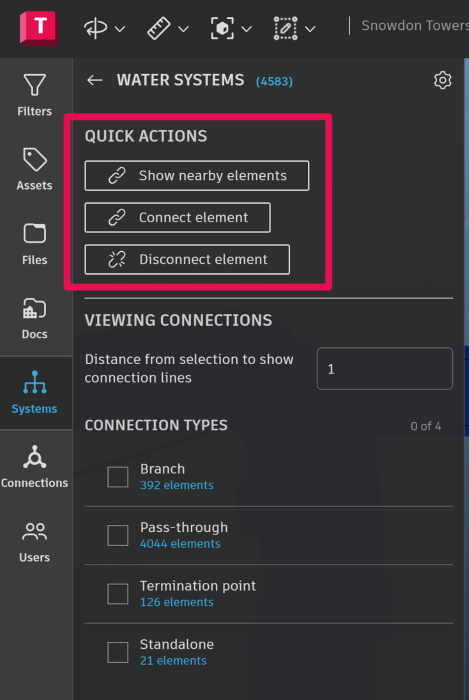
After selecting an asset within the system users can chose from the following options:
- Show nearby elements - Displays additional elements within the vicinity of the selected asset that users may want to add to the system.
- Connect element – Add a selected to the asset from the system.
- Disconnect element – Remove the selected asset from the system.
Pro-Tip: Right-clicking with an element selected will display a menu with the available quick actions
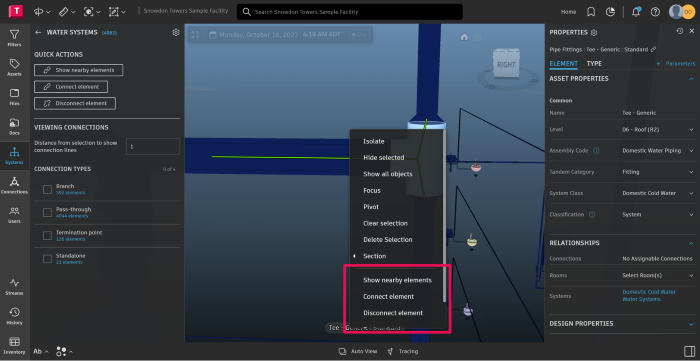
If a user is unsure of an element's connection to another, use the “Connection types” to select/deselect the connection types. System elements within the type will be color-coded to make it easier to differentiate. Connections to adjacent elements are indicated with green lines in the viewer as seen below.
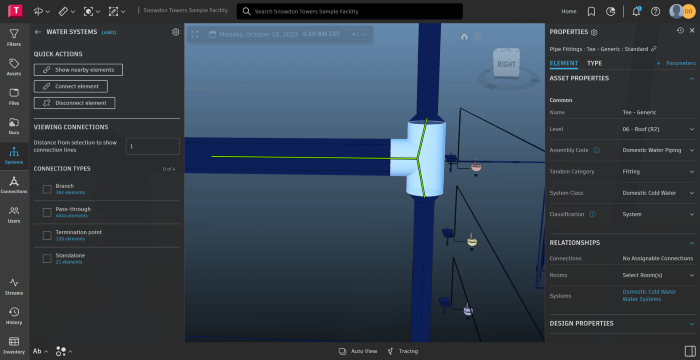
Once all the systems are refined, and elements are correctly associated, that data is readily available to users in the Properties panel under Relationships. Clicking the system name in the properties panel will open the systems panel and display the system in the viewer.
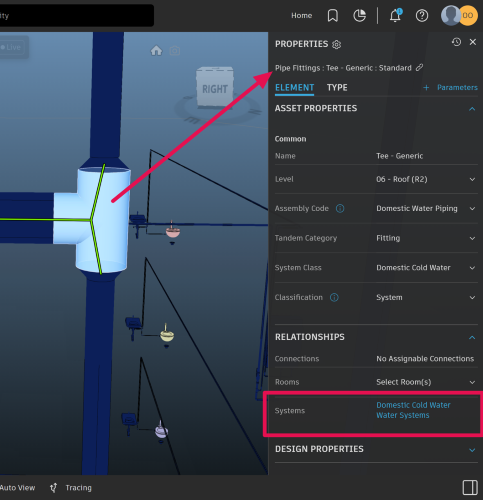
Pro-Tip: Especially for users who utilize their Tandem digital twin for info only, selecting the system from the list in the Systems panel and opening the properties panel displays the data about a system, just like when an element is selected.
