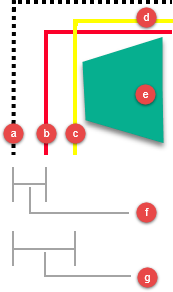Working with Packaging
Packaging defines the size and form of your raw materials. When working with your materials in applications such as Autodesk Nesting Utility, you need to select from a list of packaging types for your materials. Create this list in the Process Material Library dialog box. Before you can create packaging, you must have at least one material defined in your document.
Open the Process Material Library Dialog Box
-
Click Process Material Library
 on the TruPlan ribbon.
on the TruPlan ribbon.The Process Material Library dialog box opens.
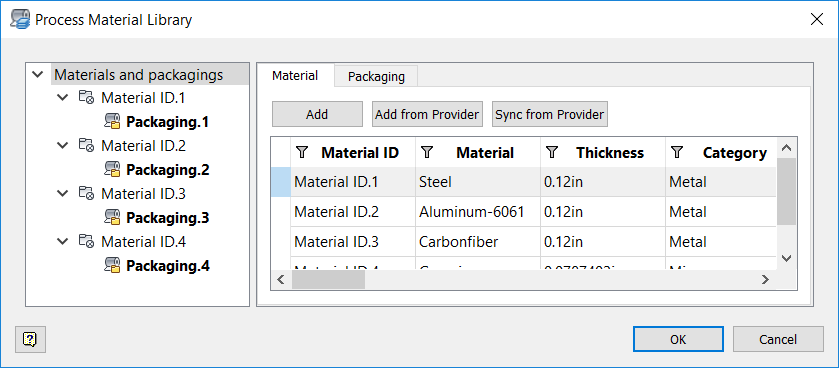
Add Packaging
TruPlan creates default packaging for every material added to your document, but you can add your own.
- Select a material in the tree on the left side of the Process Material Library dialog box.
-
Click the Packaging tab inside the dialog box.
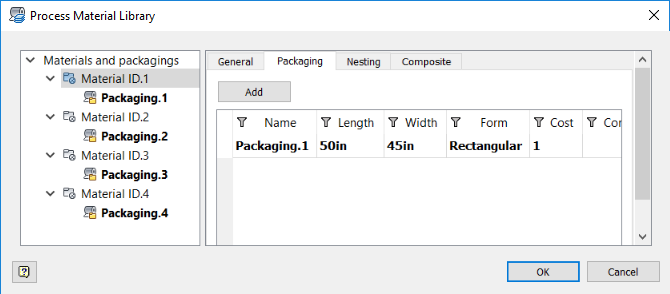
-
Click Add.
- Edit values in the new packaging row.
-
Repeat the preceding steps for other material packaging you want to create.
You can also create multiple packagings for the same material if these are available on your work site and if you want to experiment with different varieties. The default packaging for a given material in the nesting study is bolded in the list.
-
To set a packaging as the default type to be used for a material, right-click it in the tree and select Set as Default Packaging.
Access and Modify Packaging Values
There are several ways to access packaging values so you can edit them.
-
To see and edit the values of a specific packaging, select it in the tree.
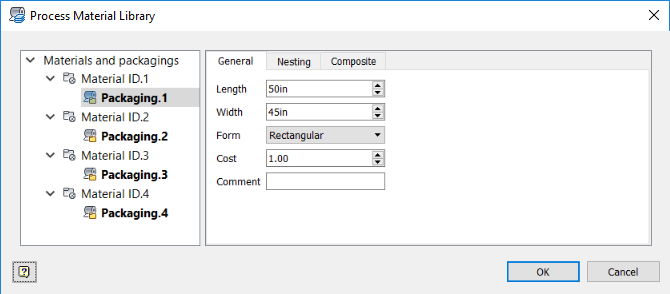
-
To see and edit a list of all packagings for a given material, select the material in the tree, then click the Packaging tab.
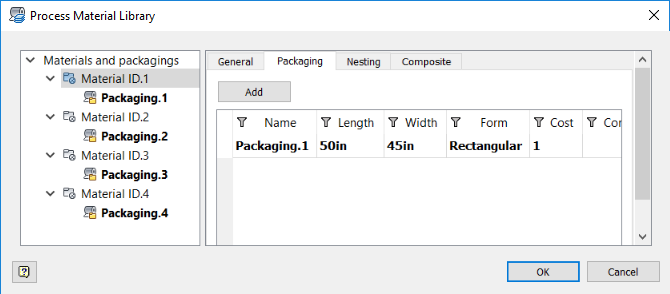
-
To see and edit a list of all packagings in your document, select Materials and Packagings in the tree, then click the Packaging tab.
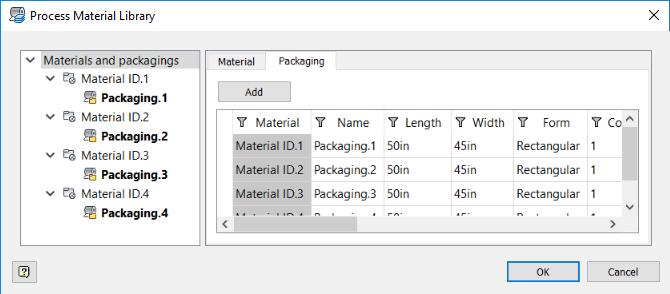
Edit values for the packaging such as dimensions, form, and cost.
Set Nesting Parameters
Set default nesting values for packaging. These will be used, and can be changed, later when creating a nest with Autodesk Nesting Utility.
- Select the packaging in the Process Material Library tree.
-
Click the Nesting tab.
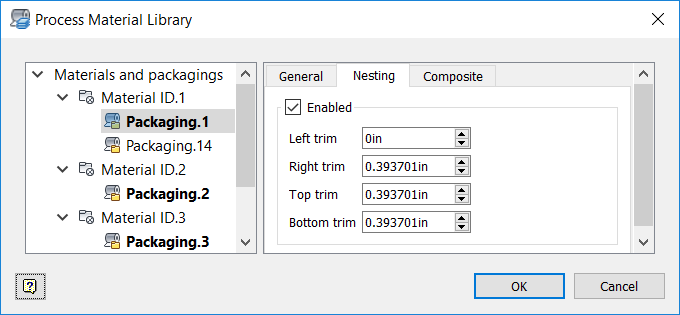
-
Select Enabled so that this packaging will be available when you create a nest with it later on.
-
Adjust trim values for this packaging.
Trim determines how near shapes can be to each perimeter edge of the nesting area. Use this setting in combination with the Frame value that is set in the Process Material Library. While Frame affects the whole perimeter, Trim can be used to refine the distance from each edge. The larger value is always respected (the furthest from the perimeter edge).
Set Deposition Process
- Select the packaging in the Process Material Library tree.
-
Click the Composite tab.
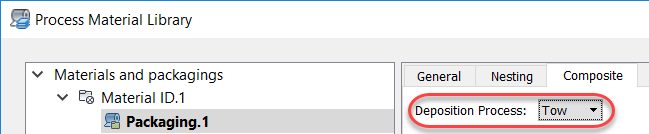
-
Select a Deposition Process:
- Fabric: A swath of material used for draping.
- Tape: Large wound material used in automated layup.
- Tow: Similar to tape but narrower, used for better accuracy on smaller or more complex parts made with automated layup.