Create a plane through two edges
Learn how to use the Plane Through Two Edges tool to create a construction plane that passes through two non-parallel edges or axes in Fusion.
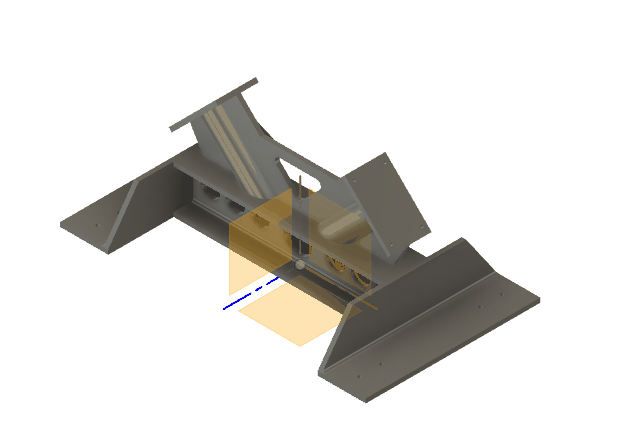
On the toolbar, select Construct > Plane Through Two Edges
 .
.The Plane Through Two Edges dialog displays.
In the canvas, select the first edge or axis.
Select the second edge or axis.
Click OK.
The new construction plane displays in the canvas, passing through the two edges or axes you selected.
Note: If a mathematical plane doesn't exist with both edges or axes, you cannot select the second edge or axis.
Tips
- Create construction planes when you want to create sketches that do not lie on one of the 3 default planes.
- Use construction planes as the input for other tools, like the cutting tool for the Split Body tool.
- Use a Plane Through Two Edges when you want to create a connecting body between existing bodies.
