Learn how to create a custom connection and modify its properties.
Create Custom Connections
Like default connections, you can create a custom connection with all its parts, connection objects and features using a single operation. At the same time, the existing connected elements are processed (shortened, coped, etc.) and the connection logic between the parts is established.
All custom connections are available in the Custom Joints Explorer. To open the Custom Joints Explorer, use the Insert custom connection tool ( ) on the Custom Connections tool palette.
) on the Custom Connections tool palette.
After selecting the desired connection template, select the members to connect in the correct order and press Enter.
Modify Custom Connection Properties
You can change the definition of the custom connection from the template .dwg file:
- Change the set of connecting elements: you can select another set of connecting elements.
- Change the position of the connected elements.
- Change the properties of the elements involved in the connection.
Once the custom connection is inserted in the model, you can control its behavior and allow or not allow object modifications using the corresponding check box in the connection properties dialog box.
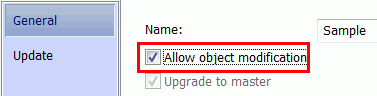
Once the connection modification is enabled, most parts of the connection can be edited. You can:
- Move any of the connecting elements.
- Modify the properties of the connection elements.
- Access the properties of any Building Bricks or full connections inside the User Joint Template.
Once a user connection is placed, it can be copied and grouped to efficiently place the connection in multiple locations.
The Connection Template Explorer
Displays a list of all defined custom connections available in ProgramData\Autodesk\Advance Steel 2025\[INSTALLATION LANGUAGE EXTENSION]\Shared\ConnectionTemplates.
Using the Connection Template Explorer you can:
- Browse for defined custom connections.
- Preview a selected connection - View tools are available for a better display.
- Select a custom connection to create in the model.
The Connection Template Explorer includes sorting options that allow you to easily find a connection.
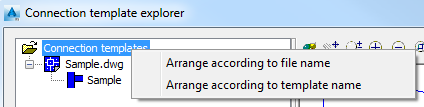
Command access:
In the Custom connections tool palette, click
 (Insert connection template).
(Insert connection template).
Command line: _AstM4UserTemplateConn
