 Mesh Reduce
Mesh Reduce
Reduces the number of triangles in a mesh while attempting to preserve its shape. Sometimes, a mesh contains more triangles than are necessary to represent its shape accurately.
The Mesh Reduce tool lets you reduce the number of triangles in a mesh (while attempting to preserve its shape).
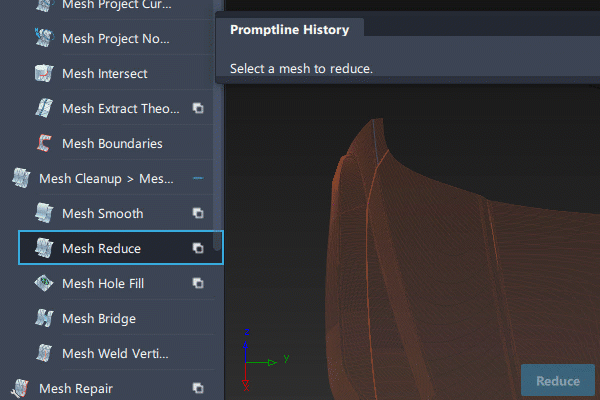
The tool uses two methods:
- Based on chordal deviation, given a maximum deviation value.
- Down to a given percentage (fraction) of the original number.
Access this tool from the Mesh tool palette:
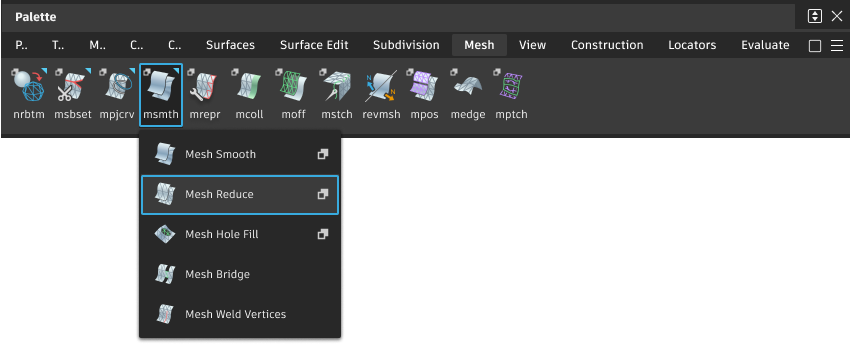
Mesh Reduce Control settings
Num Triangles/Num Vertices/Deviation
Non-editable fields displaying the number of triangles, number of vertices and deviation from the original mesh (in linear units) after each reduction step.
Mode
Chordal Deviation – The number of triangles is reduced so that chordal deviation from the original mesh does not exceed a given maximum deviation value.
Fraction – The number of triangles is reduced down to a given percentage (fraction) of the original number.
Max Deviation
Specifies the maximum chordal deviation distance allowed during the retessellation.
This option is only available if Mode is Chordal Deviation.
Reduction %
Specifies the percentage of the original number of triangles to keep in the mesh.
This option is only available if Mode is Fraction.
Show Deviation Map
If this option is checked, a color deviation map displays the deviation between the original mesh (prior to entering the tool) and the reduced mesh. A deviation scale (ramp) also appears. This shows you what areas of the mesh have been affected, and by how much.
Deviation Map Settings
These options only appear if Show Deviation Map is checked on.
Auto Ramp
If this option is checked (default), the color scale updates automatically based on a range between zero and the maximum deviation from the last operation.
Ramp Distance
Maximum distance between original and modified mesh shown on the color ramp. Areas on the mesh where the deviation is larger than this value are displayed in a solid color (red or purple). The default is 10.0 mm.
Acceptable Distance
Upper limit for the acceptable deviation between original and modified mesh. Regions of the mesh where the deviation is smaller than this value are colored in green. The default is 1.0 mm.
Where the value of the deviation is between the Acceptable Distance and the Ramp Distance, the mesh displays intermediate colors as shown on the ramp.
Absolute Value Ramp
Turn on this option if you are not concerned with the direction of the deviation and simply want to view absolute deviation values.
Use Bands
Turn on this option if you want the ramp to display solid bands of color instead of slowly varying colors.
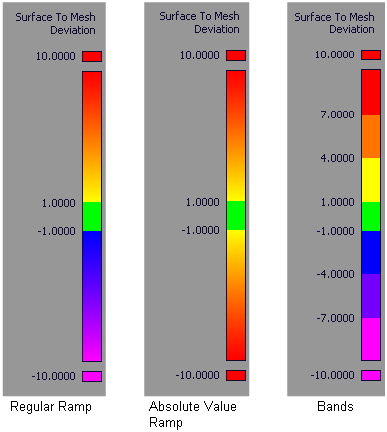
Mesh Reduce workflows
Reduce a mesh based on chordal deviation
Shift-select the Mesh Cleanup tool icon:
 .
.In the option window, set Mode to Chordal Deviation.
Adjust the Max. Deviation slider to the maximum deviation allowed from the original mesh.
Select the mesh to reduce.
The option window displays the current number of triangles and vertices.
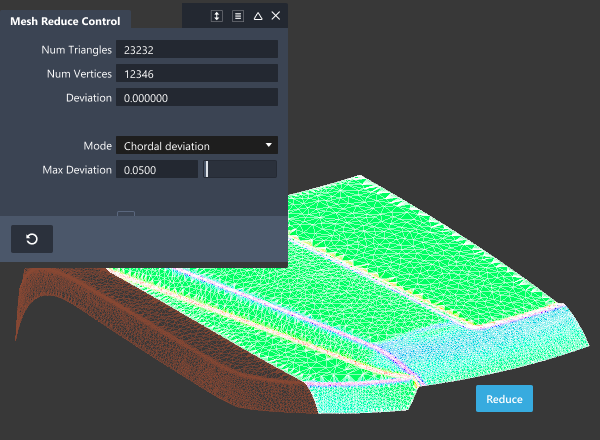
Click the Reduce button (in the lower right corner of the window).
Triangles are deleted in the mesh and the option window shows the number of triangles and vertices remaining, as well as the maximum deviation from the original mesh.
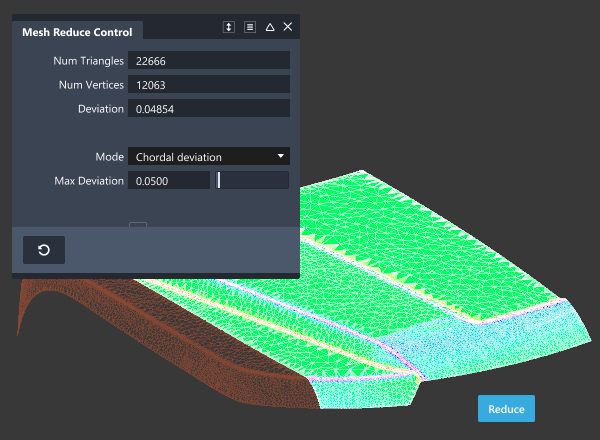
- To see a color deviation map showing the deviation between the original and reduced mesh, turn on Show Deviation Map and adjust the Deviation Map Settings if necessary.
The color map display updates each time you click the Reduce button.
Reduce a mesh by a given percentage (fraction)
Shift-select the Mesh Cleanup tool icon:
 ..
..In the option window, set Mode to Fraction.
Adjust the Reduction % slider to reflect the percentage of triangles you want to keep in the mesh.
Select the mesh to reduce.
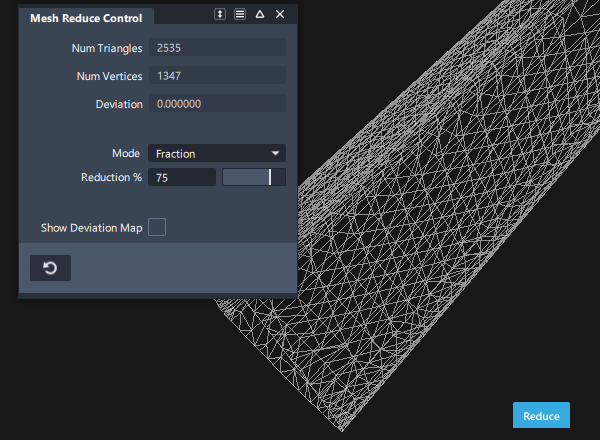
Click the Reduce button.
Triangles are deleted in the mesh and the option window shows the number of triangles and vertices remaining, as well as the maximum deviation from the original mesh.
You can click the Reduce button again to keep reducing the number of triangles in the mesh.
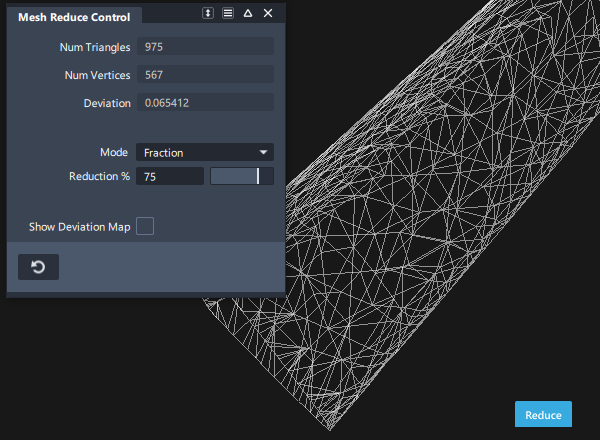
After reducing the mesh three times, the number to triangles goes from 2535 to 975.
To see a color deviation map showing the deviation between the original and reduced mesh, turn on Show Deviation Map and adjust the Deviation Map Settings if necessary.
The color map display updates each time you click the Reduce button.
