 Mesh Bridge
Mesh Bridge
Builds small “bridges” across gaps within a mesh. Use this tool to two or more bridges across a gap so you can patch the remaining holes using Mesh Mesh Hole Fill tool.
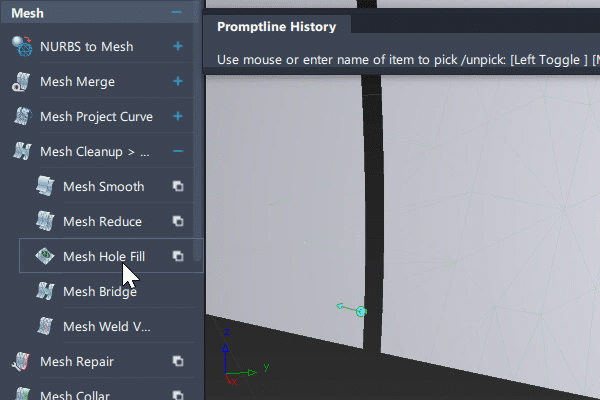
Access this tool from the Mesh tool palette:
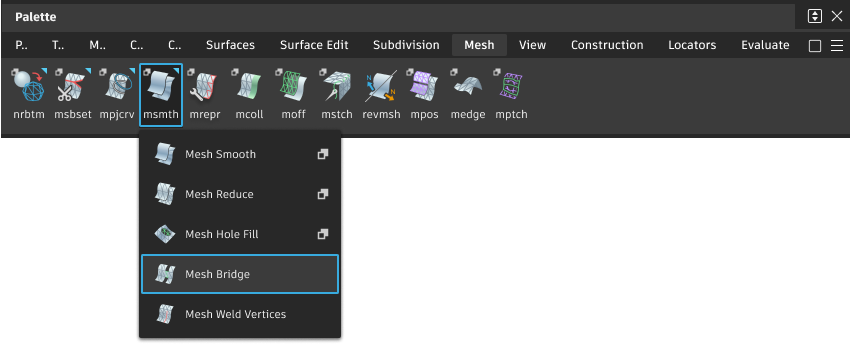
Mesh Bridge workflows
Select the Mesh Bridge tool.
Select a mesh.
The mesh boundaries are highlighted in green.
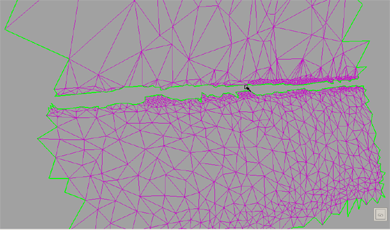 Note: The tool works only within a single mesh, not between two separate meshes. If you have two meshes, in the Mesh tool palette, select Mesh Partitioning, then click the Mesh Merge tool
Note: The tool works only within a single mesh, not between two separate meshes. If you have two meshes, in the Mesh tool palette, select Mesh Partitioning, then click the Mesh Merge tool first to combine them.
first to combine them.Click on a boundary to select the first endpoint for the bridge.
Click on the opposite boundary to select the second endpoint for the bridge.
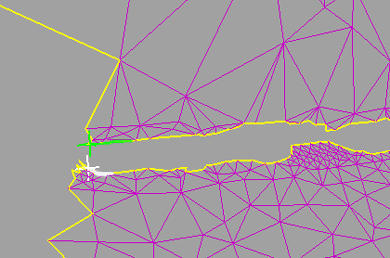
Locators indicate the location of the endpoints. The edges that will be used in the bridge are highlighted.
Select the locators and move them along the boundaries to fine tune the position of the endpoints.
Click Go.
A “bridge” made up of two triangles is built between the endpoints.
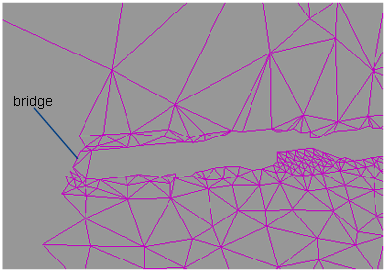
Use Edit > Undo to undo the bridge and start again if necessary.
Note: If you also build a bridge at the other end of the gap, you produce a hole which can then be filled with Mesh > Mesh Cleanup > Mesh Hole Fill .
.
