 Mesh Hole Fill
Mesh Hole Fill
Fills holes in a mesh. Use this tool to fill small holes, or holes located in an area of the mesh which is relatively flat and has no features. To eliminate narrow gaps between boundaries, use the Mesh Stitch tool.
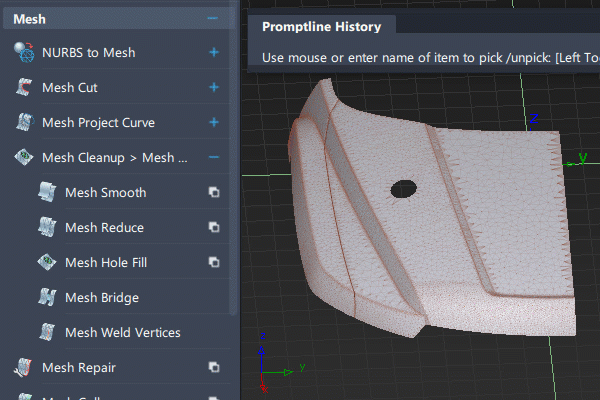
Access this tool from the Mesh tool palette:
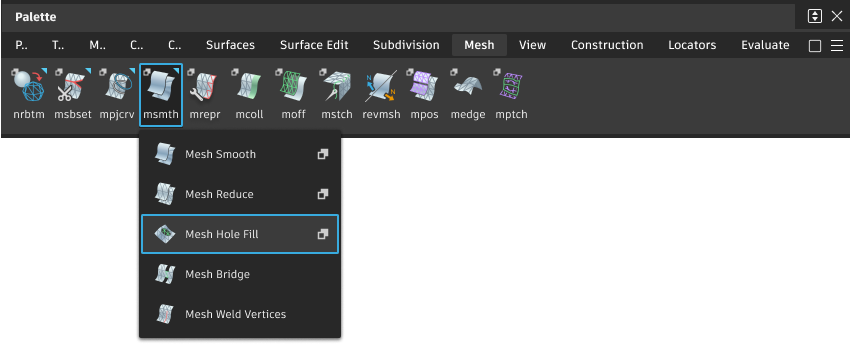
Mesh Hole Fill Control settings
Quality
Taut – The size of the triangles used to fill the hole matches the size of the neighboring triangles.
Faired – As Taut, but we attempt to maintain curvature properties across all of the triangles that fill the hole. This is the default.
Maximum Hole Size
Maximum number of edges a hole can have in order for it to be filled. The default is 150.
Buttons
Fill All
Attempts to fill all the holes that have a number of edges smaller than Maximum Hole Size.
Mesh Fill Hole workflow
Select the Mesh Hole Fill tool
 .
.Select a mesh.
All the mesh boundaries are highlighted in green.
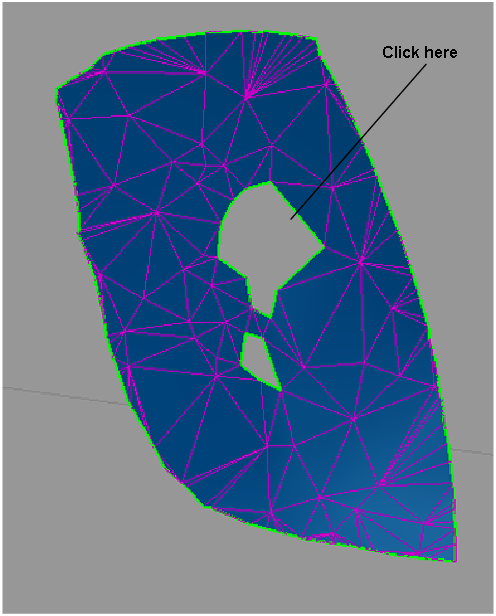
Select the boundary of the hole you wish to fill.
The hole is filled with a mesh that attempts to maintain the curvature properties across all of the triangles that fill the hole (when Quality option is set to Faired).
Continue selecting hole boundaries to fill up additional holes. Or click the Fill All button in the option box to fill up all the holes at once.
Note: Use Edit > Undo to undo any number of hole fillings.
