Troubleshooting and Logs
- How can I resolve issues with incorrect coloring and cross-highlighting in Autodesk Data Viewer when dealing with elements linked from RVT files?
- How can I identify and differentiate elements in Autodesk Data Viewer that originate from different linked Revit models when there is no built-in property to distinguish them?
- I cannot view the model properly in the viewer, what could be the issue?
- I cannot view the Power BI log files, what could be the issue?
- I'm unable to uninstall version 2.0.9 and getting an error about missing files. How can I resolve this?
- I'm experiencing connection errors or timeouts when using the Data Exchange Connector. What should I do?
- View Log Files
How can I resolve issues with incorrect coloring and cross-highlighting in Autodesk Data Viewer when dealing with elements linked from RVT files?
To address the issue of incorrect coloring and cross-highlighting, follow these steps:
Open the Transform Query Editor.
Identify and remove the rows in the query editor that correspond to "Revit Category Type Id = RVT Links."
Close the Transform Query Editor and apply the changes.
After completing these steps, coloring and cross-highlighting should function correctly, ensuring that the elements from RVT Links are no longer overriding the properties of the original elements in the viewer.
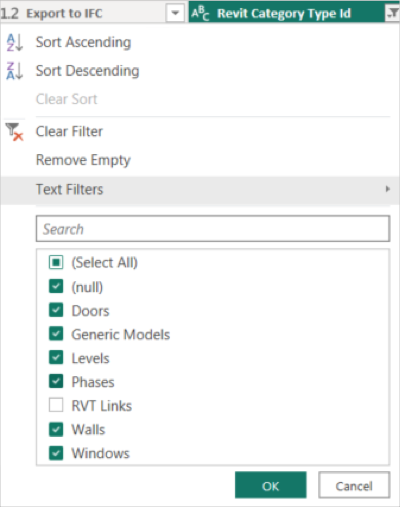
How can I identify and differentiate elements in Autodesk Data Viewer that originate from different linked Revit models when there is no built-in property to distinguish them?
To overcome the limitation of missing a "Linked Revit Model" property in Autodesk Data Viewer, you can manually create a custom "Project Parameter" in each of the linked Revit models. This custom parameter will allow you to assign a unique identifier to elements from each linked model, making it easier to distinguish them and perform analysis or filtering based on their origin.
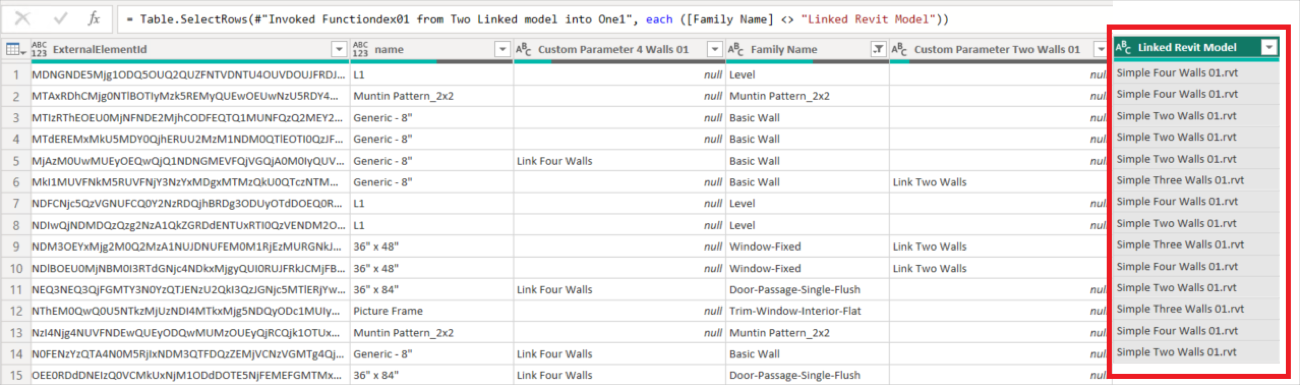
I cannot view the model properly in the viewer, what could be the issue?
After opening the saved .pbix file, you must remove all the applied filters to view the model in the viewer.
I cannot view the Power BI log files, what could be the issue?
Power BI logging needs to be activated for each instance where you want to view the log files. For more information, see "View Log Files" section.
I'm unable to uninstall version 2.0.9 and getting an error about missing files. How can I resolve this?
If you encounter an error message about missing files when trying to uninstall version 2.0.9, try using the Control Panel method instead of Add/Remove Programs:
- Open Control Panel.
- Navigate to Programs > Programs and Features.
- Find the PowerBI Connector version 2.0.9 in the list.
- Right-click and select Uninstall.
- Follow the uninstallation wizard to complete the process.
This method often resolves uninstallation issues that occur when using the standard Add/Remove Programs interface.
I'm experiencing connection errors or timeouts when using the Data Exchange Connector. What should I do?
Connection issues are often caused by corporate network security settings that perform SSL inspection on outgoing traffic. To resolve this:
- Contact your IT or network security team.
- Request them to exempt
developer.api.autodesk.comfrom SSL inspection (add to bypass/allowlist.) - Restart the host software and test the connector.
View Log Files
Log files contain information about operations that have taken place on the server and can be used to diagnose various problems. You can view log files to diagnose failures or errors while using the Connector and share them with the support team for further analysis.
To view the log files, make sure to enable logging first. This setting needs to be turned on for each instance of Power BI Desktop where you want to view the log files.
Log in with Administrator Account.
Open Power BI Desktop.
Go to File menu.
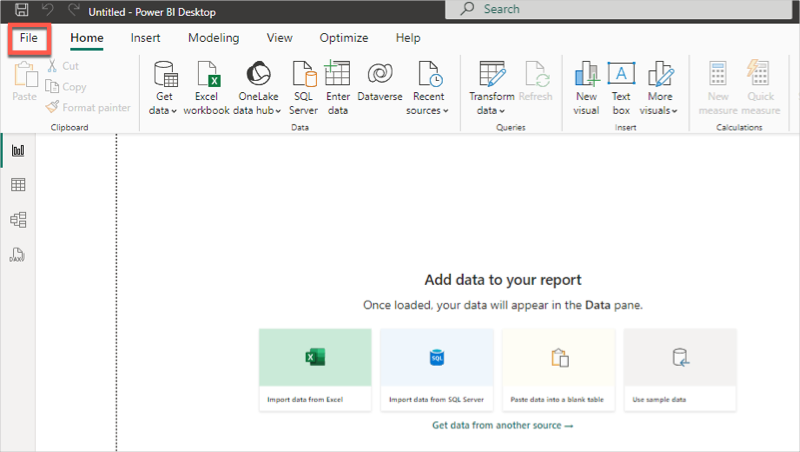
Select Options and settings, then select Options.
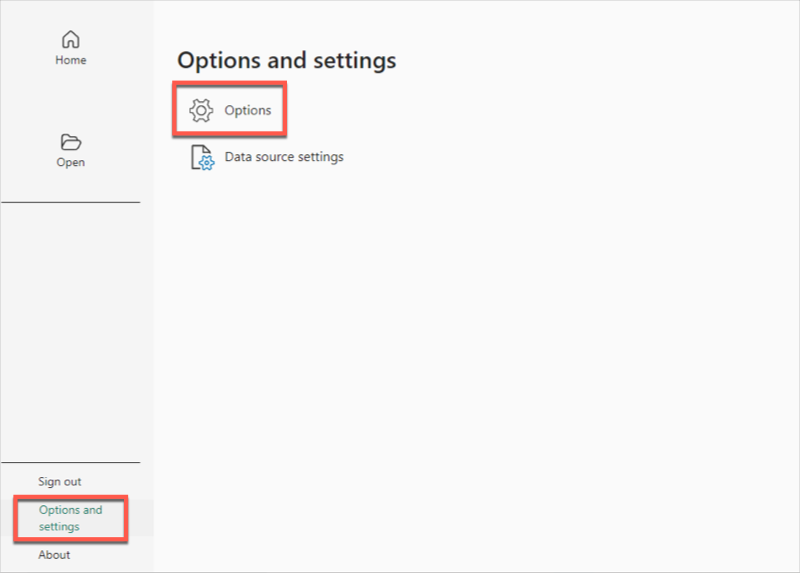
In the Options window, navigate to the Global section.
In Global section, select Diagnostics.
In the Diagnostics section, check the box next to Enable tracing.
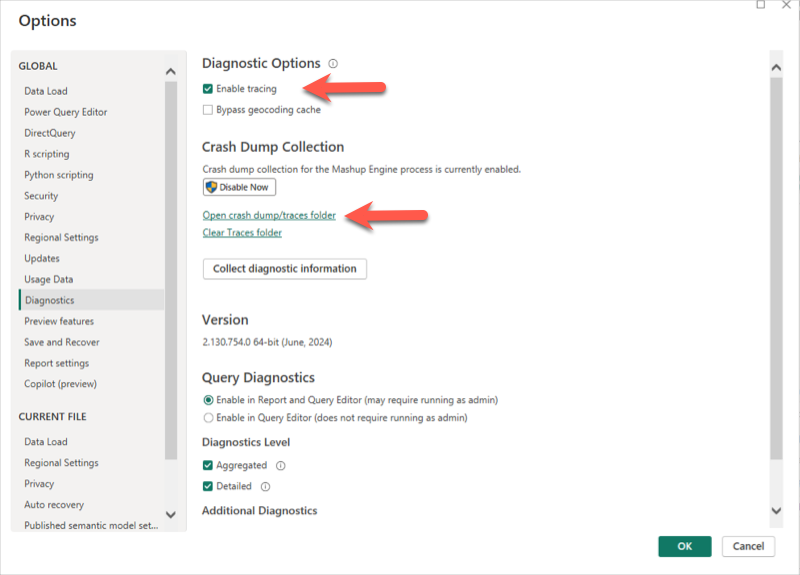
Click OK to save your changes.
- You can access the log files by clicking the Open crash dump/traces folder link in the Diagnostics section.
- Power BI creates two or three log files each session. Please check the timestamps on these files and share the most recent ones to analyze the issues.
The log file can be found in the “C:\Users\Username\Microsoft\Power BI Desktop Store App\Traces” folder.
In the Windows Search bar, type in “C:\Users\Username\Microsoft\Power BI Desktop Store App\Traces” and press Enter.
